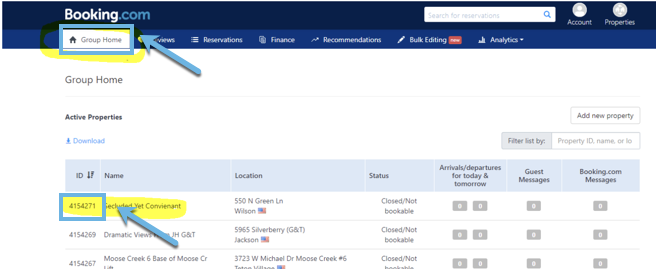...
| Info | ||
|---|---|---|
| ||
It is only necessary to complete these steps for one property. Once you have done this for one property, ask your Bluetent Implementation Specialist to have ask Booking.com to "mirror" the connection information to for the rest of your properties. Prior to switching them the units over, Booking.com you will need to perform a bulk status change to 'Closed' on the units to close any existing units on Booking.com to prevent premature bookings. |
...
(2) Select the "Group Home" tab and click on one of the Property ID 'syou wish to link to Bluetent.
(43) In the top right corner, select Account > select "Channel Manager"
(54) If this is your first time on Booking.com, skip to step (65) below. Otherwise, if a channel manager other than Bluetent is already connected, there is an option to deactivate it at this point in the process. Be sure to check with your previous channel provider to ensure no contract obligations are in place that would prevent successful deactivation.
(65) On the "Channel Manager" page > select "Connect Your Channel Manager"
(76) Type the name of your Channel Manager. Enter "Rezfusion Boost by Bluetent".
(87) Read through the Terms and Conditions and check "accept" when you are ready.
...
(8) After you accept, notify your Implementation Specialist and your Booking.com rep that you have connected.
(9) Once your Channel Manager agrees, confirm the connection is completeBluetent confirms the connection you can activate the connection through your Booking.com extranet.