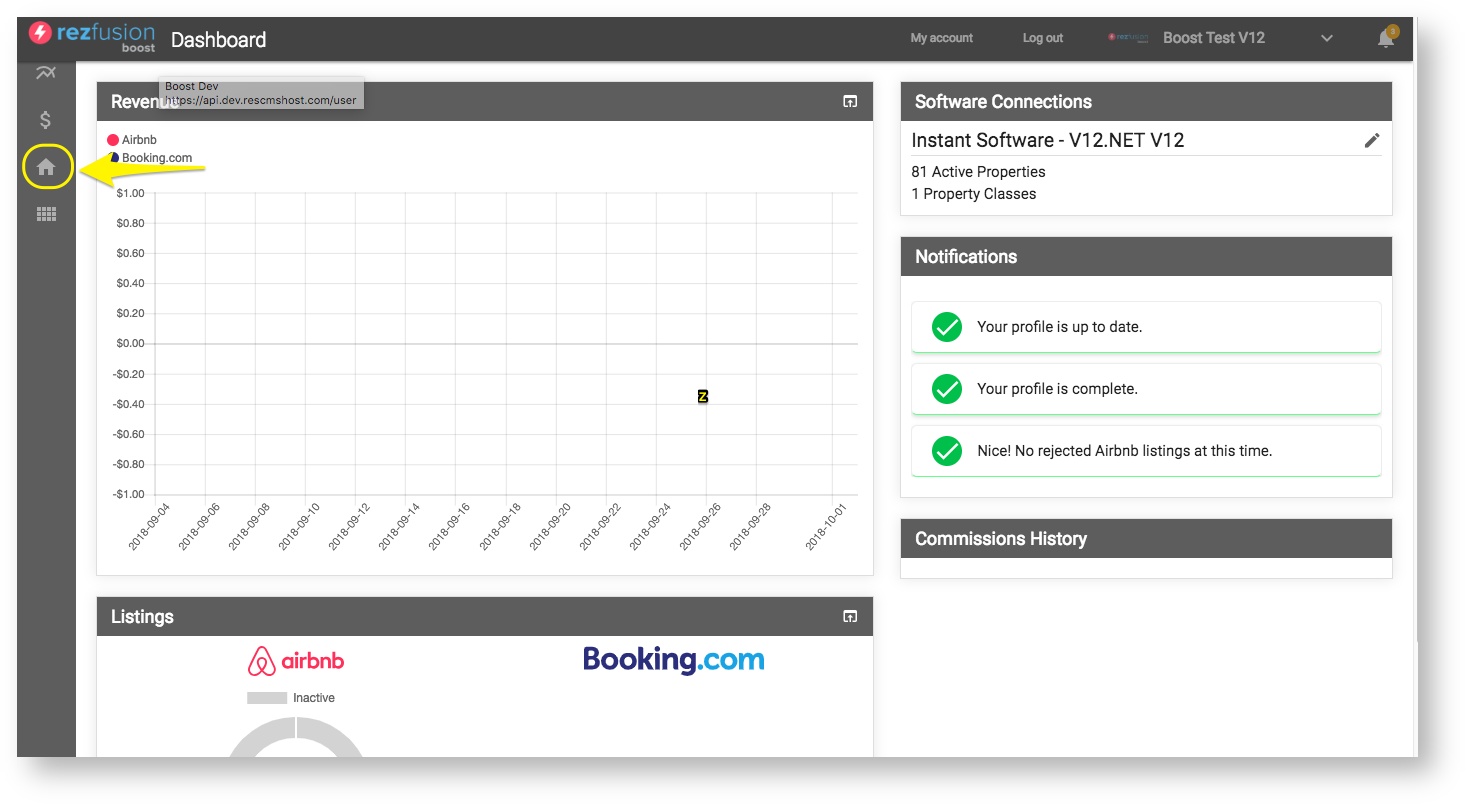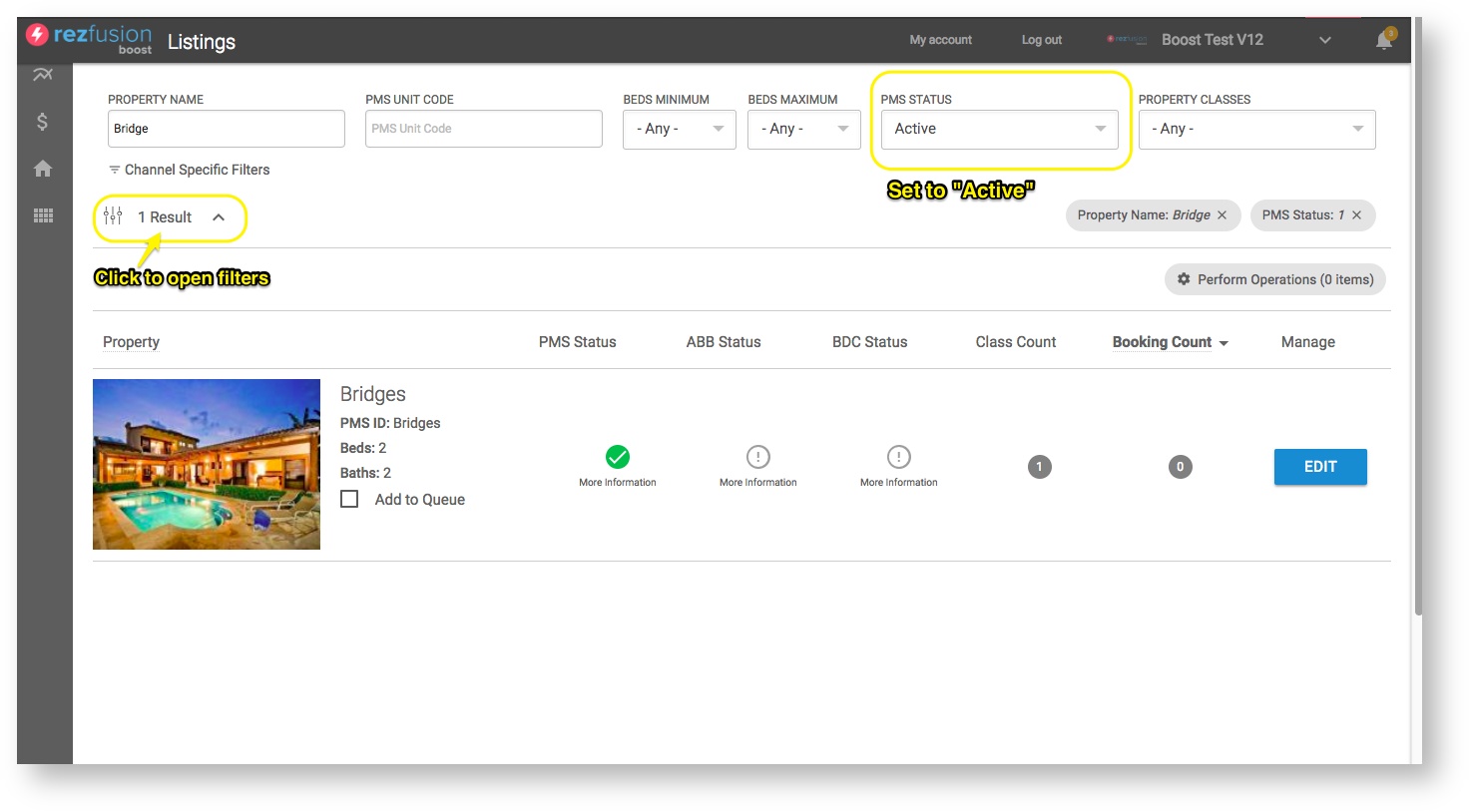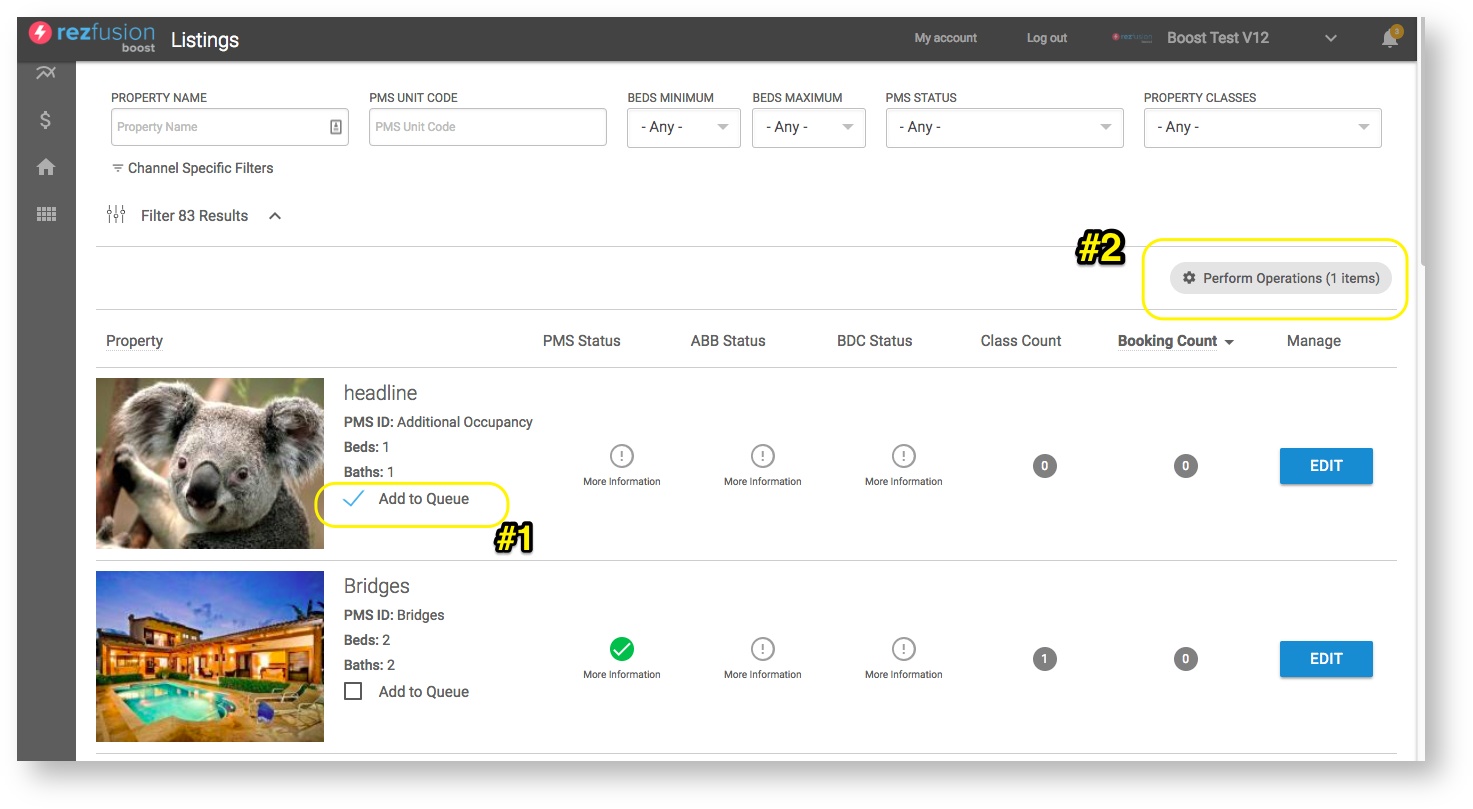...
- First, ensure that the fees for the unit have been applied either by adding the property to the appropriate Property Group, or adding it at the Individual Property level.
- For guidance on setting up fees, follow this link to instructions for Setting up Fees in Boost (coming soon!)
- Next, navigate to your listings.
- Once on the Listings page, open up the Property Filters and narrow down the list properties to just the unit(s) that will be synced today.
- Boost pro tip: Always set the PMS Status dropdown to "Active". This will ensure that your view will only show units that are actively being sent from your PMS.
- Narrow the list down further by searching by the Unit Name or ID.
- Select "Add to Queue" for the unit(s) that will be sent tp Airbnb, then click the "Perform Operations" button.
- The Operations menu will slide out from the right and you will run two operations in this order:Airbnb: Publish/Queue to set the status of the XML file to Published. this operation in:
- Airbnb: Sync Now to send the unit XML data to your Airbnb Host profile.
- Click on the video below for a screen recording of the this process.
View file name Publish and Sync to Airbnb.mov height 400
- Following the Publishing and Syncing of the units, Airbnb will provide Boost with API feedback on the success of the data sync. If the errors are not understandable, contact Bluetent support at support.bluetent.com. Otherwise, move on to the final step which is Publishing the unit within your Airbnb listings dashboard.
...