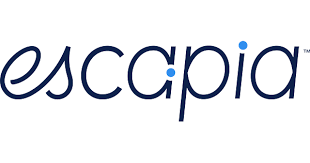Connecting HomeAway's Escapia to Essential Website
Step-by-step guide
Step 1 - Provide us your COID
Step 2 - Confirmation with Escapia
Until Escapia sends you a confirmation request, you will not be able to proceed with steps 2, 3, and 4. This can take up to 3 business days.
Escapia will be contacting you to get connection approval and verify we have necessary signed docs in place
Process overview:
- Confirm that your data is ready to be distributed
- Bluetent will request that HomeAway enable Bluetent as your Custom Website provider
- Activate Essential Website in Network Partners
- Select Units to Distribute
- Email Your Implementation Specialist or Project Manager to Confirm We See Your Units.
...
Step 1 - Confirm that your data is ready to be distributed
The main requirements for unit distribution from Escapia to Bluetent are: complete rates, availability, photos, and owner contracts in your Escapia PMS. This HomeAway guide will walk you through the necessary steps to prepare your Escapia account to distribute your data.
| Info | ||
|---|---|---|
| ||
| Please also note that when adding photos in Escapia, you must have them categorized for them to show up in the API and on your Bluetent website. |
Step 2 - Bluetent will request that HomeAway enable Bluetent as your Essential Website provider
Your assigned Bluetent Project Manager/Coordinator, will reach out to the Escapia team to ask them to enable Bluetent as your Essential Website provider and will copy you on the communication. Once Rezfusion Essential has been added to your Network Partner list, then you will be able to complete the steps below.
Step 3 - Activate Essential Website in Network
...
Partners
...
Go to Admin > Setup > EscapiaNET > Network Partners
...
Place a checkmark next to the Essential, in
...
Network Partners.
...
Select the option for Unit Distribution that works for you. Click Save & Continue
...
Step 4 - Selecting Units to Distribute to
...
Rezfusion Essential
Selecting which units to distribute to Bluetent through the Essential channel.
Confirm “Essential Website” is displayed in Network Partners
...
If it does not appear in the Network Partners list, then you need to go back to Activating Essential Website Channel and be sure to Save & Continue.
...
Next, expand each property and select Essential Website
...
...
Email product@bluetent.com to confirm we see your units.
...
Related articles
| Filter by label (Content by label) | ||||||||||||||||||
|---|---|---|---|---|---|---|---|---|---|---|---|---|---|---|---|---|---|---|
|
...
| hidden | true |
|---|
...
Step 5 - Setup Vrbo Software Partner (required for your website to LoS pricing from Escapia)
Select Rezfusion Website (select Boost if you also use Bluetent for Vrbo, Airbnb, Booking.com, HometoGo, and Google Travel)
Enable Partner Checkbox
Step 6 - Notify your Implementation Coordinator or Project Manager to confirm that we see your units in the API feed.
Send a message to your Implementation Coordinator or Project Manager from within your Basecamp project under the task "Connect Your Property Management System data to Rezfusion".
Your Implementation Coordinator or Project Manager will verify that we are receiving your property data in the API feed and that this task is complete. If your property data is not appearing in the API feed, your Implementation Coordinator or Project Manager will reach out to you to troubleshoot.
Congratulations, you are done!