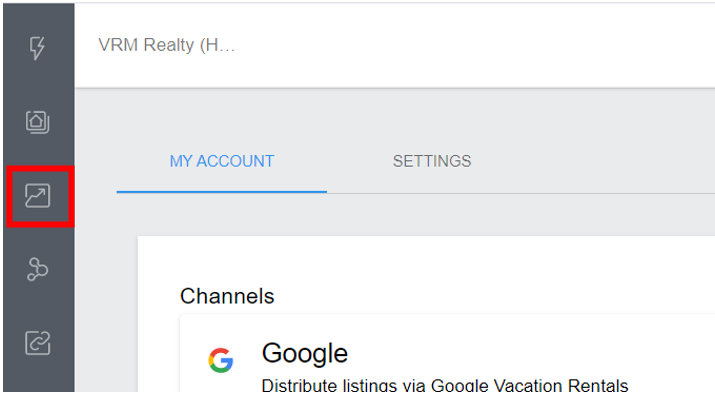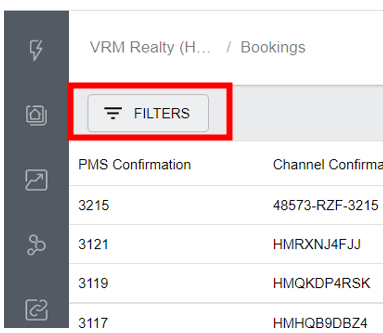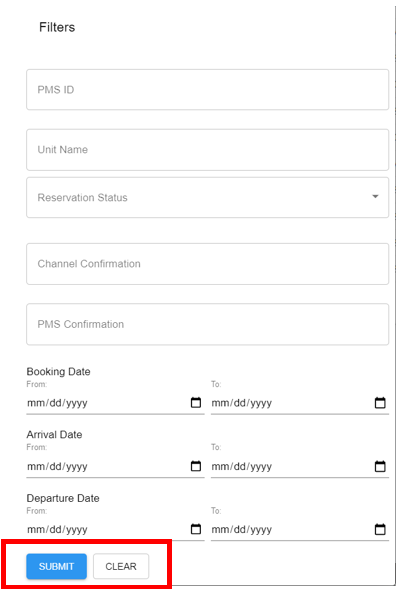This article as is an overview of the Boost Bookings Report found in the new Boost user interface and how to export this the report as a CSV.
Video: How to find your Bookings Report and Export to a CSV
| Widget Connector | ||||||
|---|---|---|---|---|---|---|
|
The booking report will show bookings from all channels and is available in the new Boost user interface.
From the landing page in the new Boost user interface, click the Bookings icon on the left navigation bar.
2. The Booking List will appear showing the most recent bookings at the top. This report will show bookings from all channels, main reservation details and the Boost commission amount.
Booking Report Filters
Click on the FILTERS button at the top left of the Booking List page.
2. After selecting the appropriate filters click SUBMIT at the bottom. You will now see an updated list of your properties based on the filters selected. To clear the filters click CLEAR and then SUBMIT.
Export to CSV
Click the Bookings link on the left navigation bar to view the list of Bookings
Filter your bookings as needed.
Click Export to CSV on the Top Right
The below message will appear. Click the link in the message to be taken to the job.
5. This is the Job Detail page. The link to the report is shown under the Messages Section.
6. Copy and paste the report link into a browser address window and hit enter. The CSV File will show in the bottom left of your screen as a download.