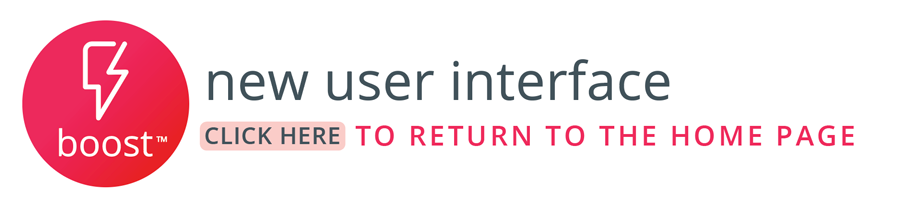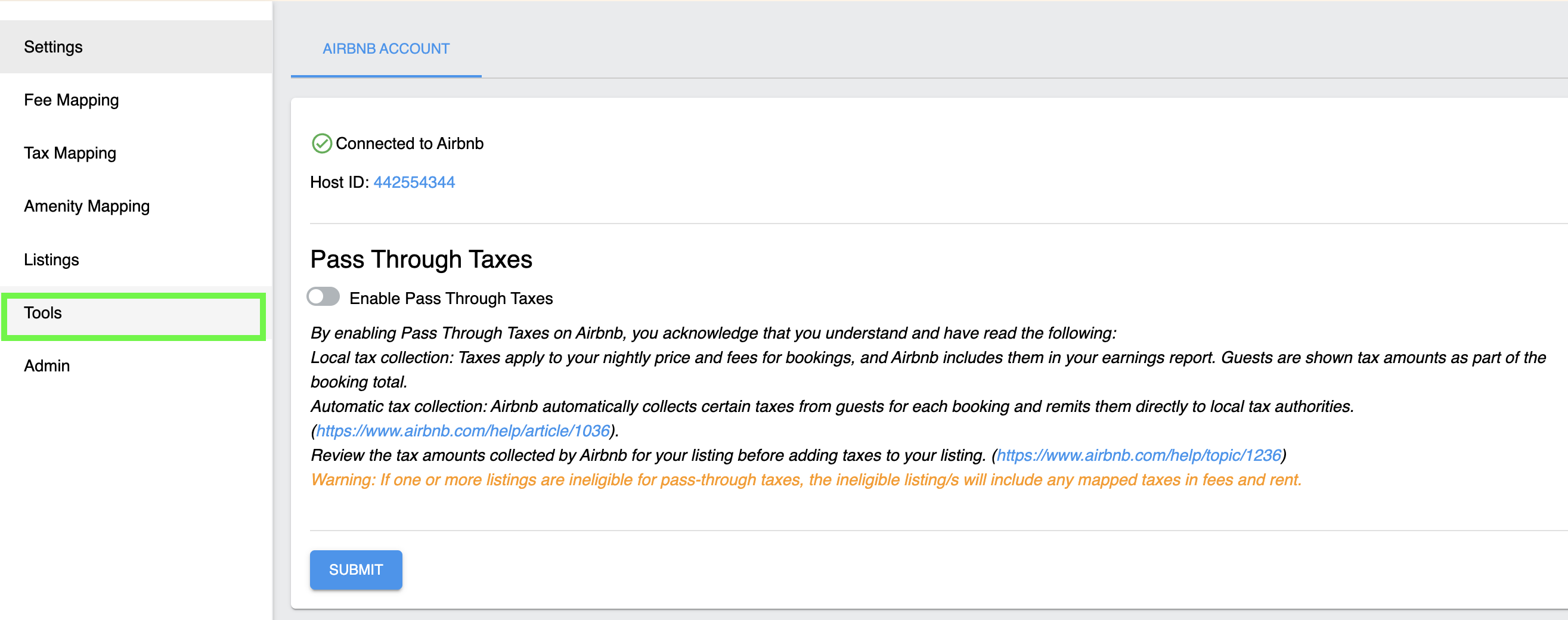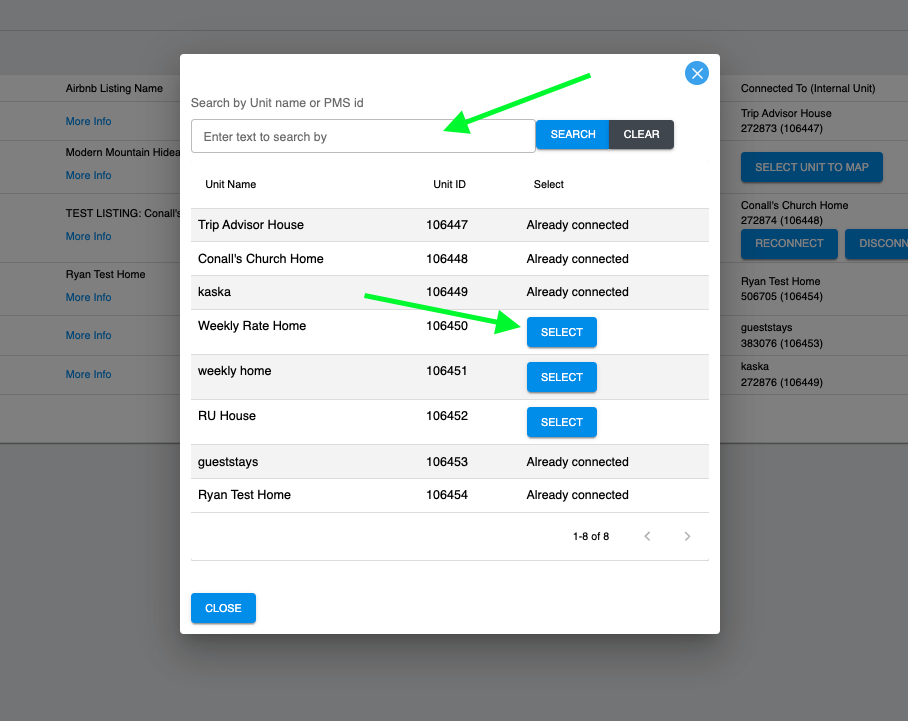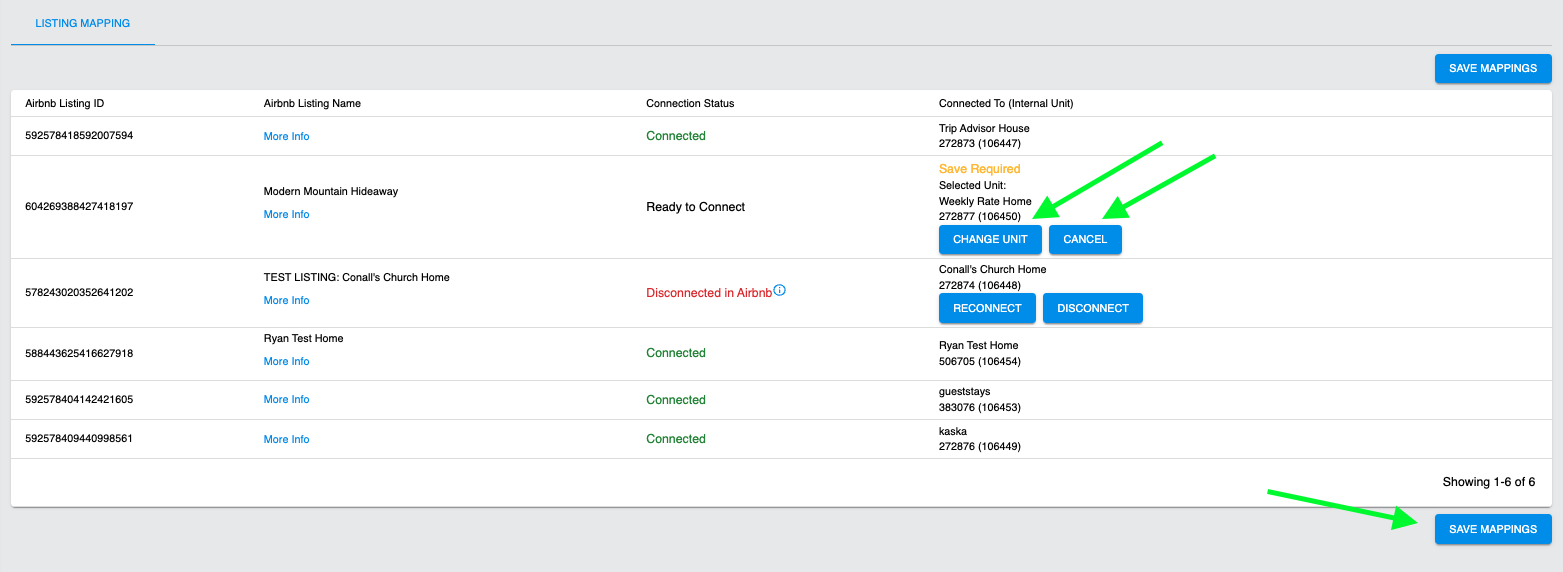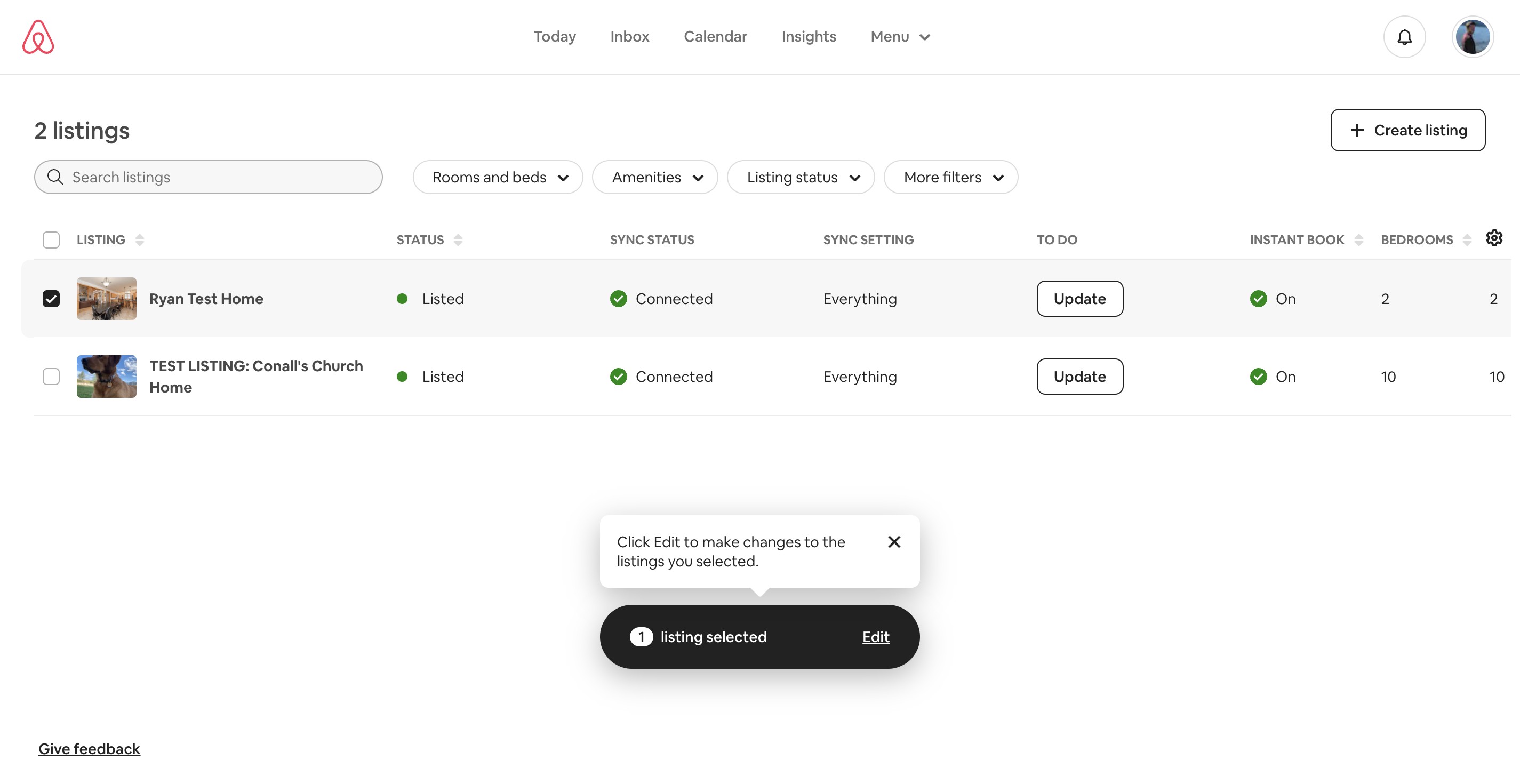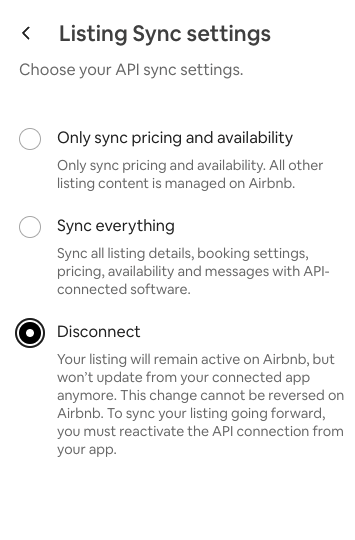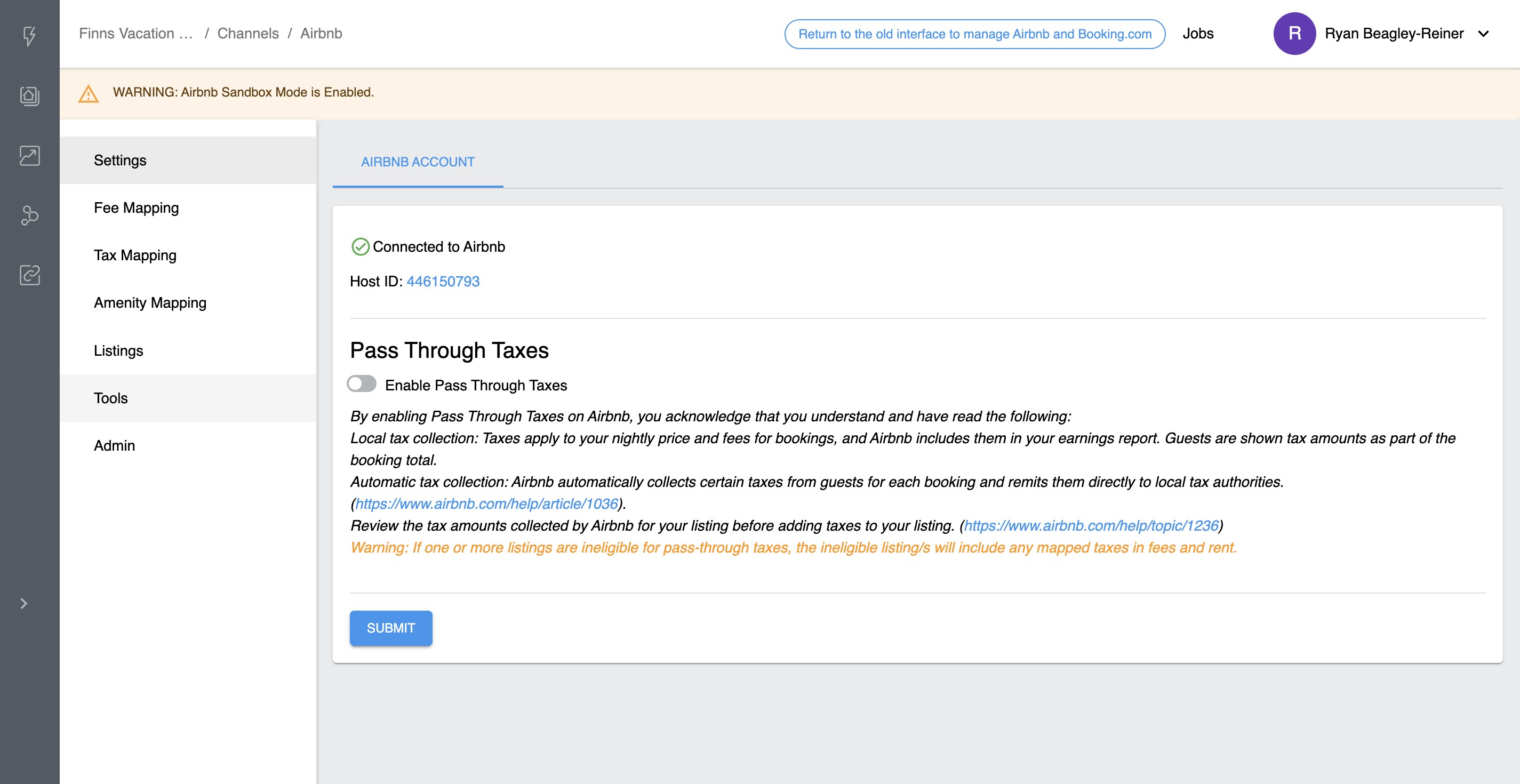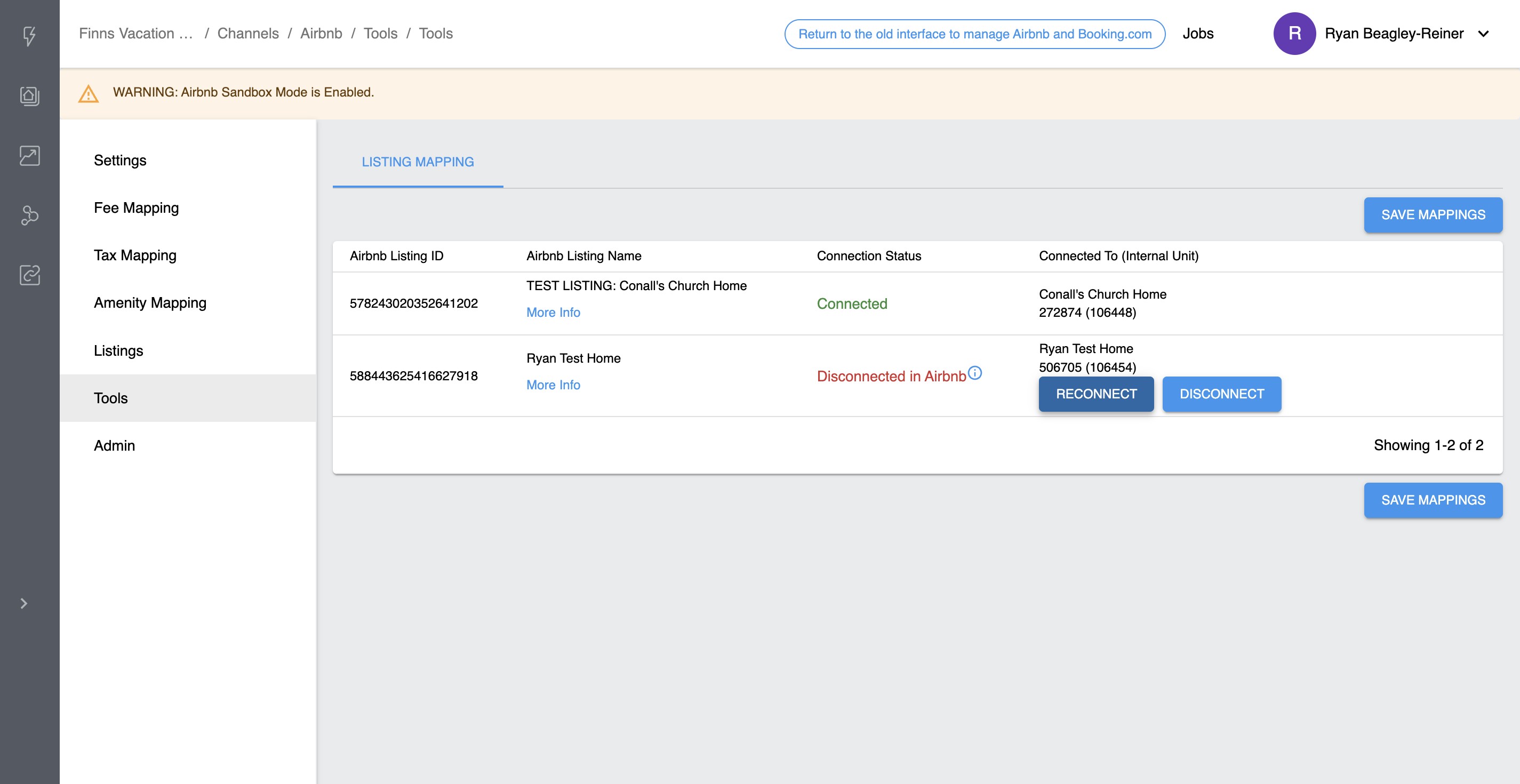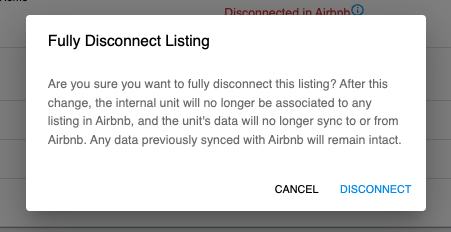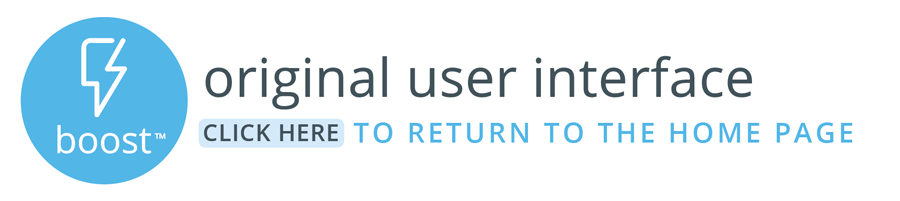This article outlines the process of mapping listings in Boost to existing listings on Airbnb.
Overview
This article outlines the process of mapping listings in Boost to existing listings on Airbnb. If you have or previously had properties on Airbnb that you want to keep the historical data and reviews for, see the process below.
| Info |
|---|
Note if you have not been on Airbnb previously here are instructions for How to Distribute New listings to Airbnb. |
| Info |
|---|
Before beginning the listing mapping process you will need to work with a Boost Implementation or Support team member to connect your Boost account to Airbnb. Do not attempt to connect Boost to ABB on your own. If this process is done incorrectly it can be difficult to correct. |
1. Ensure you listings are not available to be booked
Before beginning the listing mapping process, you will want to ‘Unlist’ your live properties within your Airbnb host dashboard to prevent them from being booked during the mapping process in Rezfusion Boost. Please follow the steps below to Unlist your properties on Airbnb.
| Note |
|---|
Do NOT ‘Deactivate’ your properties in your Airbnb host account. This will delete them from Airbnb. Follow the steps below to ‘Unlist’ your property. |
How to Unlist your Property In Your Airbnb Host Account
To unlist your listing and hide it from search results while we are connecting follow these steps:
Go to Your listings on airbnb.com
Choose the listing you want to Unlist by clicking on the listing name
On the listing page, scroll down to Listing status and click Edit
On the Listing status page, click on Change Status and choose ‘Unlist’ from the dropdown menu
Confirm and Save
2. Airbnb Listings Mapping
Once your Airbnb listings are Unlisted and we are connected with your Airbnb account, log into Boost, select the Airbnb channel, and go to the ‘Tools’ tab in order to start mapping your listings.
3. Mapping Listings: Airbnb to Boost
Inside this navigation, you will find Listing Mappings with four columns Airbnb Listing ID, Airbnb Listing Name, Connection Status, and Connected To (Internal Unit).
Map each Airbnb Listing to the corresponding Boost Listing by clicking Select Unit To Map
A listing mapping popup will appear. Find the corresponding listing and click the ‘Select’ button
*Note you can use the Search box at the top to search by unit name or PMS id.
4. Confirm and Save Mappings
| Warning |
|---|
Please confirm listings have been mapped correctly before clicking 'Save Mappings'. This action is difficult to reverse. |
Once you have clicked ‘Select' you will be brought to the Listing Mapping Page and have the option to ‘Cancel’ or 'Change Unit’ before saving. Once you have confirmed the listing is correctly mapped, Navigate to the bottom of the screen and click ‘Save Mappings’.
A status bar will appear at the top of the window, showing that listing(s) were connect successfully. If any errors appear in connecting to listings, please contact support.bluetent.com.The sync can take up to 90 minutes to successfully connect. Your listings will be unlisted during this time to avoid any incorrect bookings.
5. Sync and Confirm all Data is Correct on your newly connected listing
Run the Import/Sync action on the Boost Listings Page on any newly connected/mapped listing.
Confirm that all Rates, Content, and Availability are accurate for this listing in Airbnb.
See this article for more information on publishing listing to Airbnb:
Publish & Unpublish Listings (Boost New UI)
How to Fix Incorrectly Mapped Listings
| Info |
|---|
Outlined below is the process for re-mapping listings that have been incorrectly mapped and saved in Boost. |
The first step is to log into your Airbnb Host account and disconnect the improperly mapped listings. The steps to do this are:
Log in to your Airbnb account on a desktop computer or mobile device. (This feature is not available using the Airbnb app.)
Select Listings in the Menu dropdown
Select the property by clicking the box next to the Property Name
Click or tap Edit
Scroll down to Listing details and select Sync settings
Select Disconnect and then click Save
Re-map these in Boost:
Return to the Tools Tab in Boost
The listing you have just ‘unlisted’ in Airbnb will say “Disconnected in AIrbnb” in Red. Select ‘Disconnect’
A warning will appear detailing what happens when disconnecting a listing. Read and click 'Disconnect'
You will now be able to remap this to the correct property
Remember to click ‘Save Mappings’.