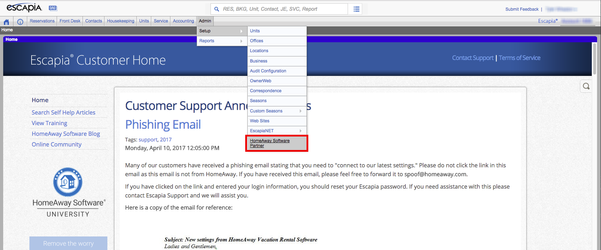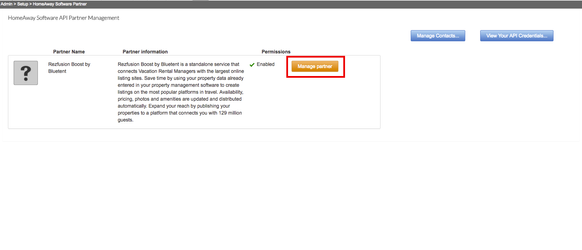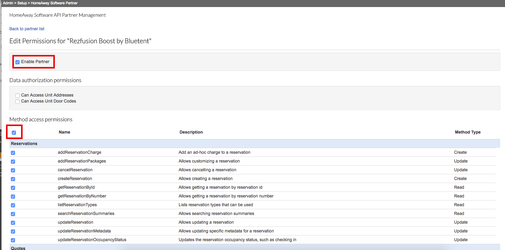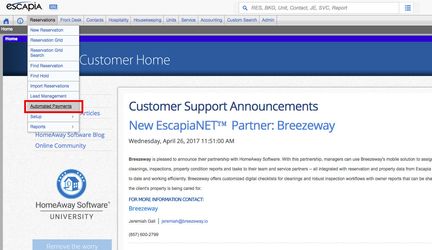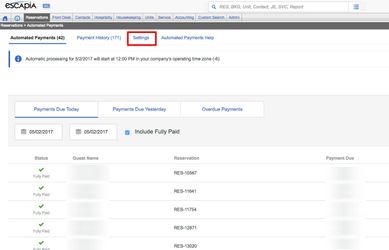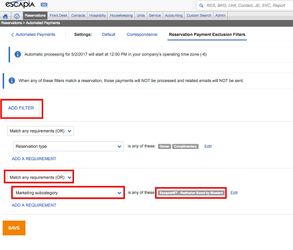Process overview:
- Prepare your data to be distributed
Bluetent will send a request to HomeAway for Rezfusion Boost to be added as a Distribution and HSAPI Partner.
Enable Rezfusion Boost as an Escapia Network Partner and Select Units to Distribute
- Enable HSAPI
- Managing Automated Payments
- Email Your Implementation Specialist or Project Manager to Confirm We See Your Units.
...
Step 2 - Bluetent will send a request to HomeAway for Rezfusion Boost to be added as a Distribution and HSAPI Partner
Your Bluetent Implementation Coordinator, will reach out to the HomeAway API team to ask them to add Rezfusion Boost as a distribution and HSAPI Partner. Your Implementation Specialist Coordinator will copy you on this email. Once the HomeAway API team replies to let us know that Rezfusion Boost has been added as a distribution and HSAPI Partner, then you can complete the steps below.
...
- Open the Partner Picker in your software as follows: (path: Admin > Setup > HomeAway Software Partner)
Locate "Rezfusion Boost by Bluetent" and click “Manage Partner”
Info title Note If you do not see Rezfusion Boost by Bluetent in your Partner Picker, please reach out to Bluetent Implementation Team.
- When the “Edit Permissions” page loads, there are two boxes to check: "Enable Partner" & the select all method access permissions highlighted in the image below.
- Then click “Save”.
Step 5 - Managing Automated Payments for Boost Bookings & Preventing automated credit card decline notifications to bookings coming in via the Rezfusion Boost
| Info | ||
|---|---|---|
| ||
If you don’t have Automated Payments activated within Escapia, you can skip this step. If you have Automated payments activated within Escapia, you first need to exclude Boost reservations from this process per this article: http://support.homeawaysoftware.com/articles/en_US/Article/HASW-Escapia-Configuring-Automated-Payments?q=Automated%20&subdir=escapia |
- Open your Automated Payments dashboard (Reservations → Automated Payments)
Navigate to Automated Payment Settings
- Choose 'Reservation Payment Exclusion Filters'
- Add a Filter → Matching any requirements (OR) → Marketing Subcategory → check the box for "EscapiaNET - Rezfusion Boost by Bluetent"
- Then click Save
...