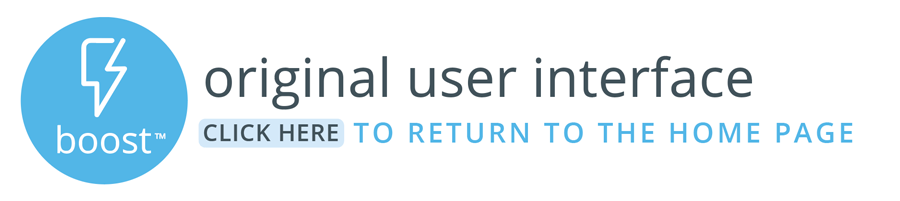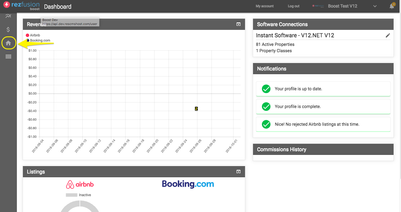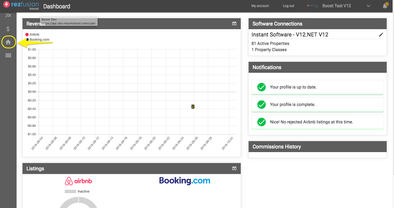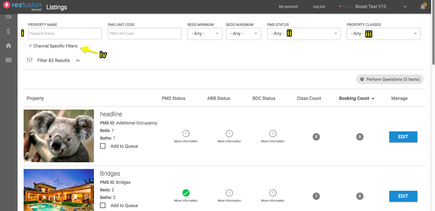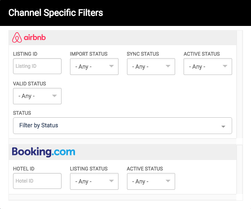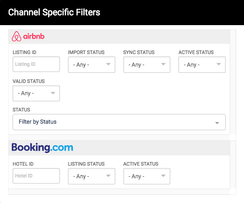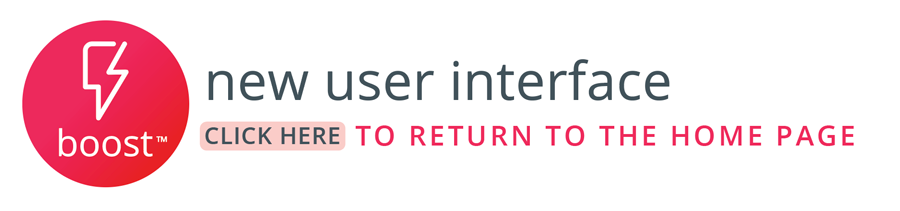Log into Boost (https://boost.rezfusion.com) and navigate to the new-and-improved user dashboard by clicking the logo in the upper-left hand corner.
View file name nav to dashboard.mov height 250
Navigate to your listings by clicking the house icon on the sidebar navigation on the left-hand side of the screen.
Open up property filters by clicking the "Filter # Results" drop down in the upper-left hand side of the screen. From there, filter down the your property.
Search by Property Name
PMS Status:
Active: (highly recommended) All active units being distributed from your property management system.
Inactive: All units that were once distributed from your PMS, but are no longer being actively distributed.
Boost pro tip: Always set the PMS Status dropdown to "Active". This will ensure that your view will only show units that are actively being sent from your PMS.
Property Class: Looking to see all units assigned to a particular Property Group? Select the group here.
Channel Specific Filters:
Airbnb Listing ID: Looking for a specific live Airbnb listing, search by the Airbnb Listing ID here.
Airbnb Import Status:
Airbnb Sync Status: Handy for tracking down listings that may have errors.
Airbnb Active Status: Filters down to units who are set to 'Active' or 'Inactive' for Airbnb.
Airbnb Valid Status: Boost runs a validation script on all units to identify any deficiencies on your units.
Set this to "Invalid" to narrow down the list of units to those that need attention.
Set to "Valid" to see all units that would pass Airbnb's checks.
Airbnb Status: Narrow down units based on their API approval status.
Approved: these units will be in your Airbnb host dashboard ready to publish.
New: these units likely experienced a minor syncing error. Work with your Bluetent Support or Implementation team to resolve the issue.
Rejected: These units did not pass Airbnb's automatic validations. See your Airbnb listings dashboard for specific reasons for the rejection.
| Page Properties | ||
|---|---|---|
| ||
|