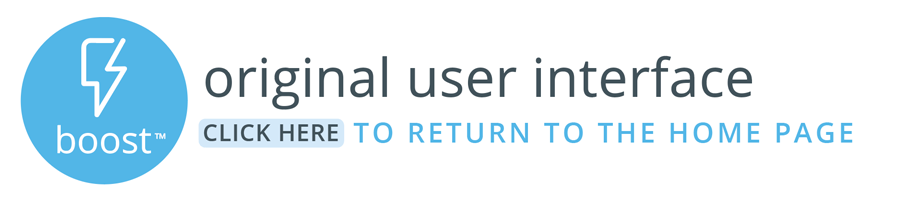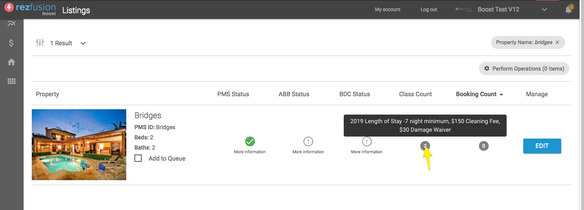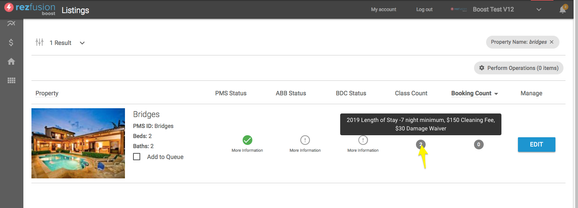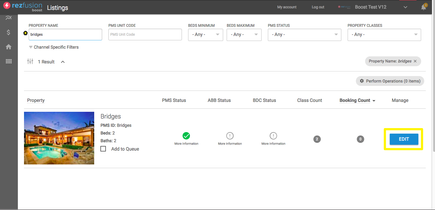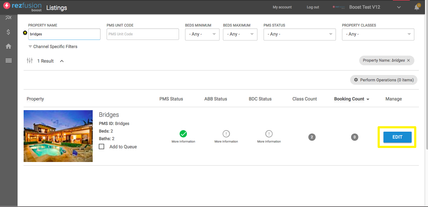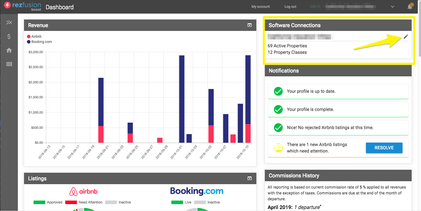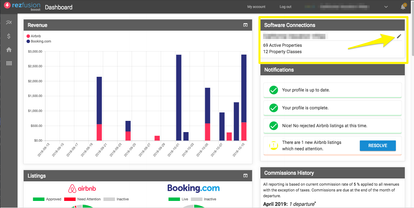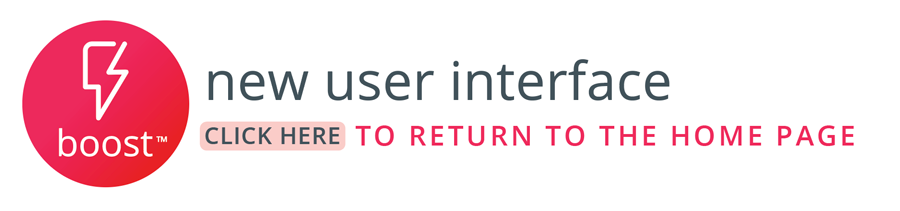Navigate to the property within the Rezfusion Boost listings screen.
A great place to start when determining which level a settings has been configured at is to hover over the "Class Count" pictured below.
In this case, if the setting you needed to update was the Cleaning fee or Damage Waiver, you would navigate to Property Groups and edit the "$150 Cleaning Gee, $30 Damage Waiver" group.
In the case that the setting is not applied at the Group level, it's best to next check the Individual Property level because individual property settings would override all others.
If the setting was not applied at the Property Group or Individual Property levels, that means that it must be configured within the Global settings. Those can be found from your Boost home dashboard.
| Page Properties | ||
|---|---|---|
| ||
|