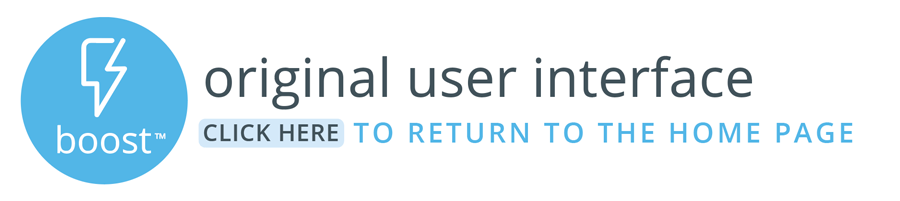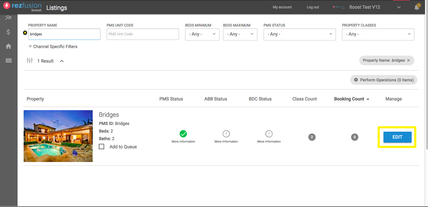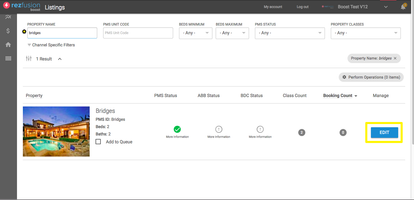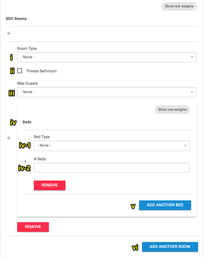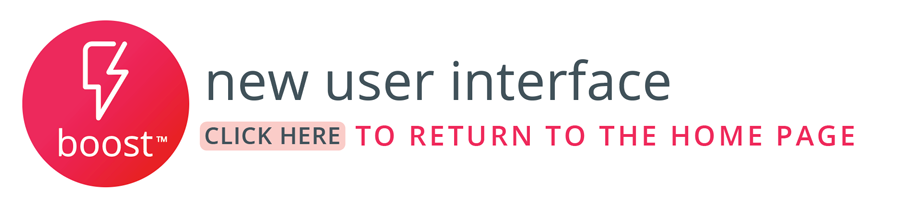Boost supports configuration of room-level bedding descriptions that answer common guest inquiries and concerns.
Here's a step-by-step guide on how to get those room configurations in place:
To begin, log into Boost and navigate to your listing.
From your listings, edit the property.
Once on the property edit page, select "BDC Basics" from the left-hand menu. Scroll through the settings until you reach "BDC Rooms".
A field collection will open for you to configure your first room or common area:
Room Configuration Fields:
Room Type: Living Room, Bedroom, Bathroom
Private Bathroom:
Leave blank
Max Guests:
Leave blank
Beds Collection
Bed Type:
Full = Double
Queen = Large Double
King = Extra Large Double
BDC translates "double", "large double", etc. into the local vernacular for wherever the guest is browsing from.
Number of Bed Type: How many of this bed type is in the room?
Add Another Bed: Are there multiple types of beds in the room? If so, use the “Add Another Bed” option to get a second bed type for the room.
The number of rooms and beds entered in through this interface must match the totals provided by your property management system. Booking.com will reject the listing if there is a difference between the two.
Add Another Room: Once done with the first room, Add Another Room to configure the beds available in any other bedrooms or Living Rooms.
Once all rooms have been added with their bed configurations in place, scroll to the very bottom of the page and save your work.
| Page Properties | ||
|---|---|---|
| ||
|