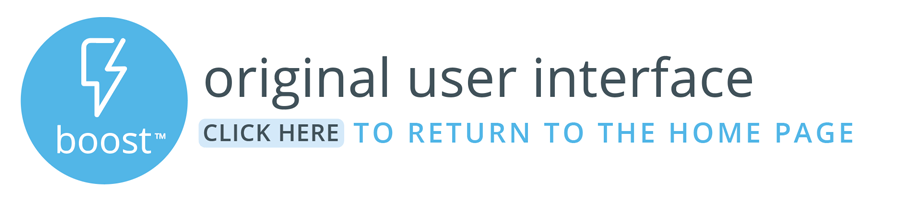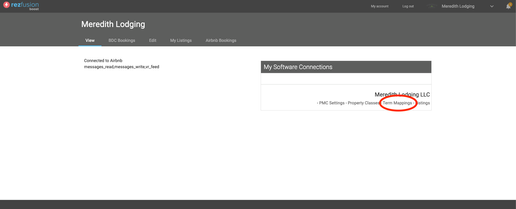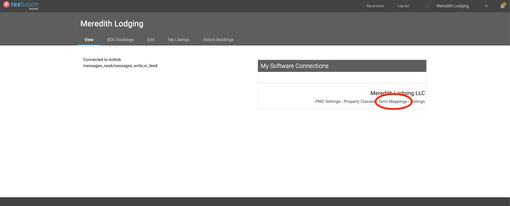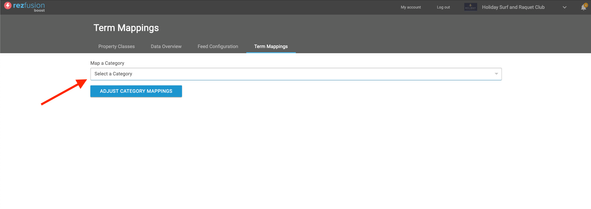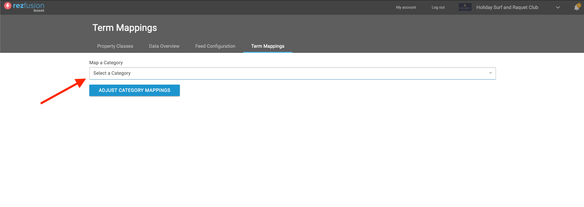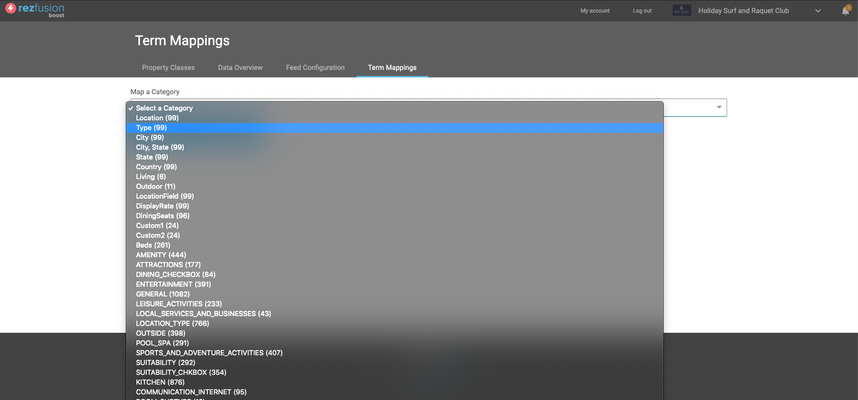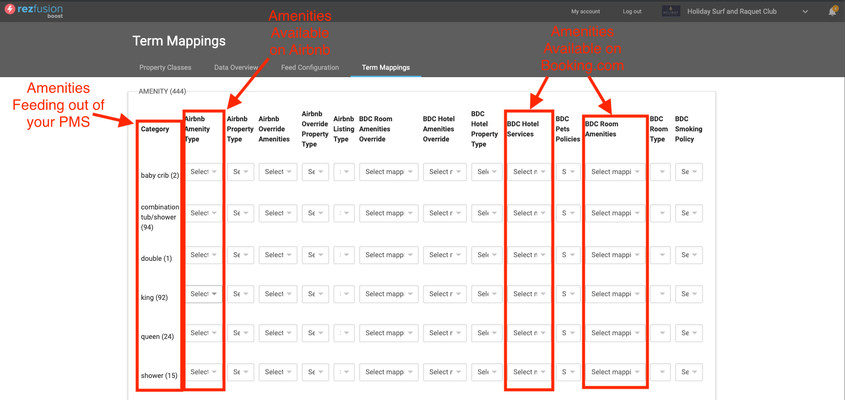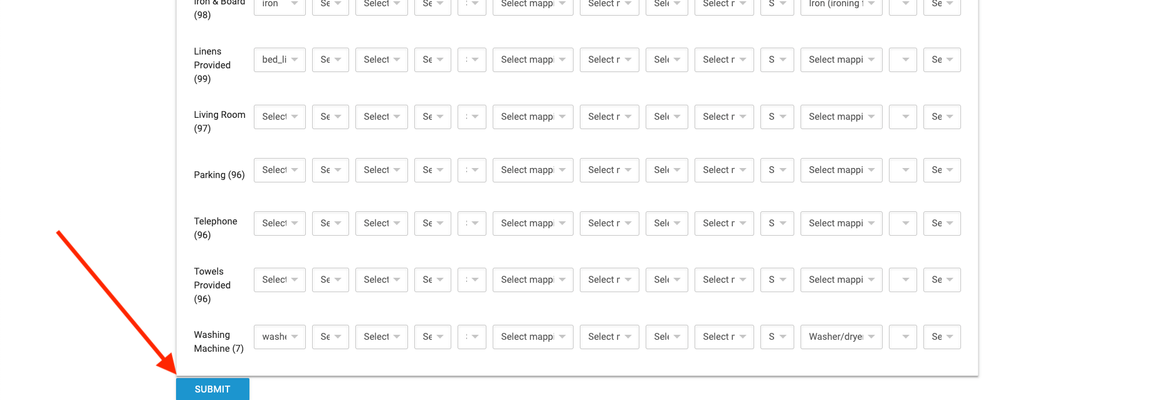Boost receives your amenities from your Property Management Software (PMS) and then via the term mapping interface, maps those amenities to amenities that are available on Airbnb and Booking.com.
Term Mapping has a simple and easy interface to master, that will allow you to take full control over how your amenity data is passed along to the channels:
| Multimedia | ||
|---|---|---|
|
PLEASE LOG IN TO BOOST.
FROM THE LOGIN SCREEN, SELECT TERM MAPPINGS IN THE SOFTWARE CONNECTIONS WIDGET ON THE RIGHT.
NOW YOU CAN SELECT YOUR PROPERTY CATEGORIES FROM THE CATEGORY DROP-DOWN MENU.
You can see all of your amenity categories feeding over from your PMS here. Please note that you may have very different amenity categories than the ones displayed in this example:
Select an amenity category, and then click 'Adjust Category Mappings'. The following screen will appear like the screenshot below:
In the far left column are your amenities feeding out of your PMS along with associated unit counts. If the unit count next to an amenity is incorrect, you will have to correct that in your PMS. We will interact with the three other columns boxed above to map each amenity feeding out of you PMS to amenities that are available on Airbnb and Booking.com. Please do not make changes to any columns that are not boxed in the above screenshot.To begin mapping amenities, please click on the dropdown menu for Airbnb Amenities next to your first amenity:
Here you can see 98 units are set in the client's PMS to have Air Conditioning. From the 'Airbnb Amenity Type' drop-down menu, we can map Air Conditioning to the best fit that is available on Airbnb, in this case, 'ac' is the best fit.
Please note that sometimes there will be a partial match as demonstrated above, however, sometimes there will only be partial matches.
In other cases, the amenity you are sending from your PMS may not be available on Airbnb or Booking.com at all. When that happens, please leave the menu on 'Select Mapping' and do not map that amenity whatsoever.
You can follow the same process in the Booking.com amenity columns (Noted in step 5) to map your amenities to Booking.com as well.When you have mapped all the amenities on the page, you can click 'Submit' at the bottom of the page
After clicking submit, you are sent back to the same page as Step 2 and can begin the process again.