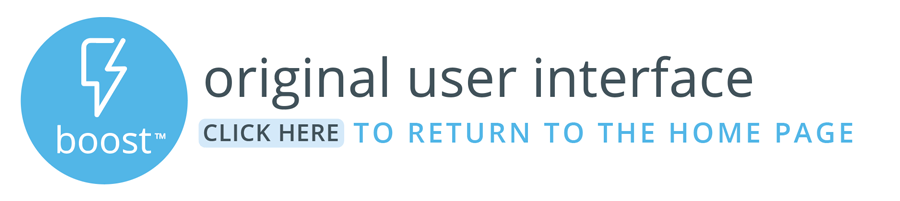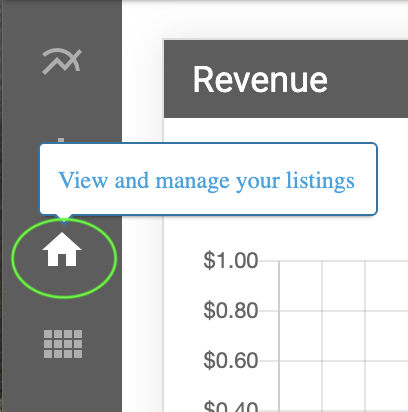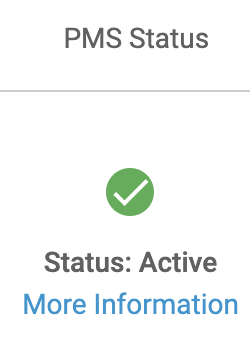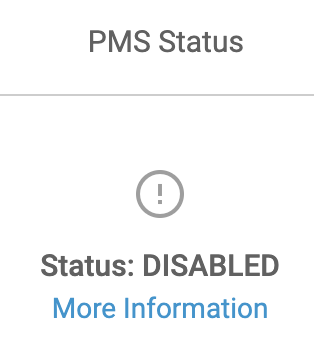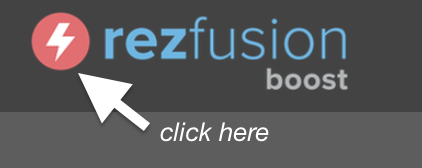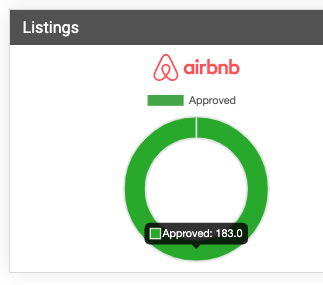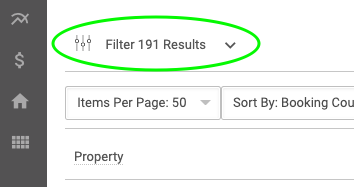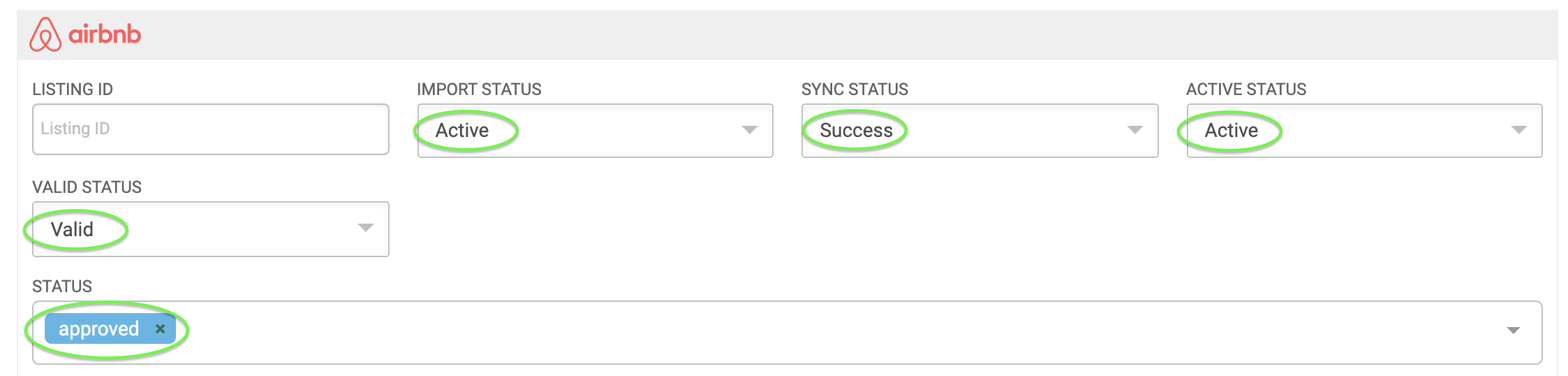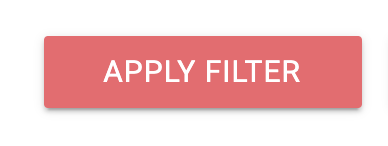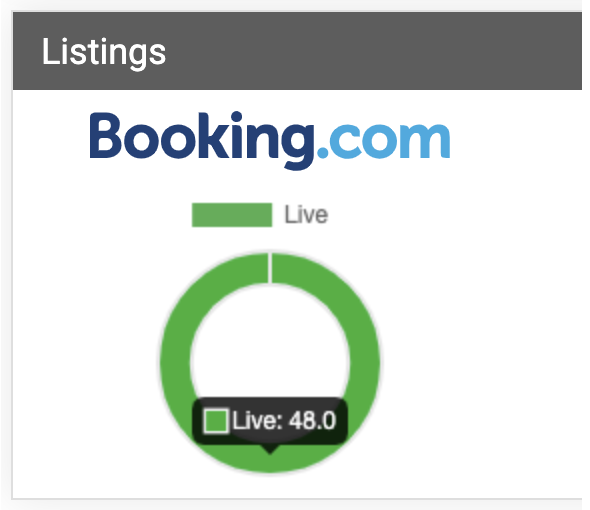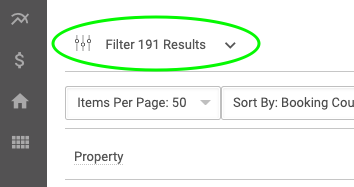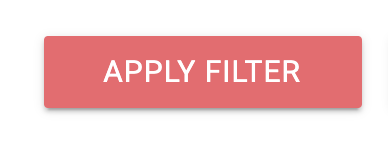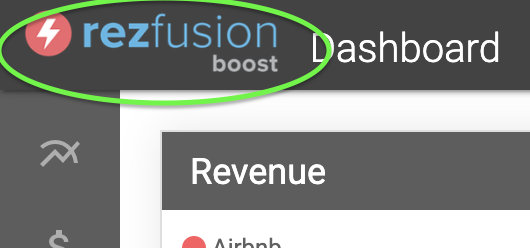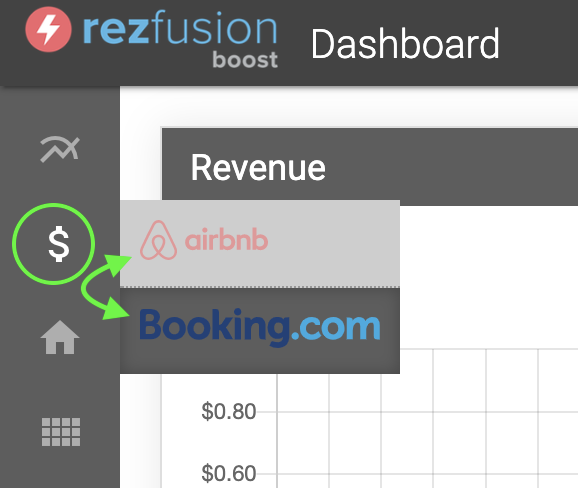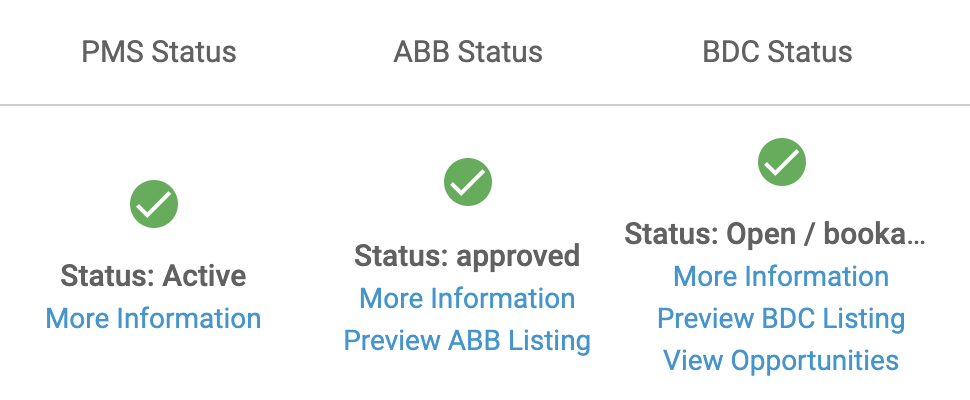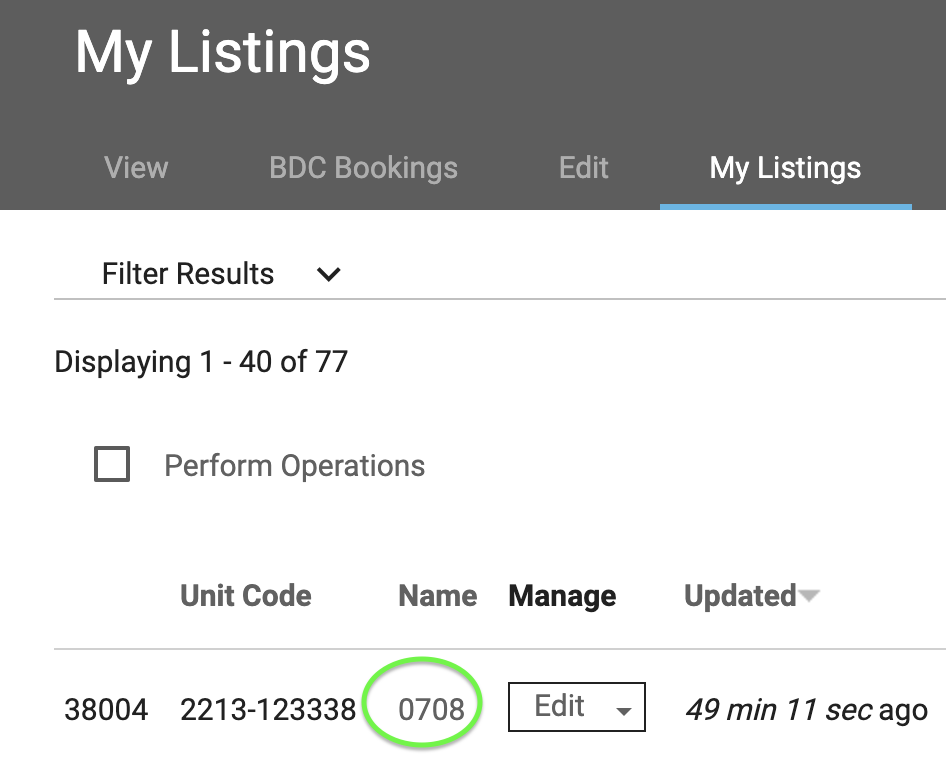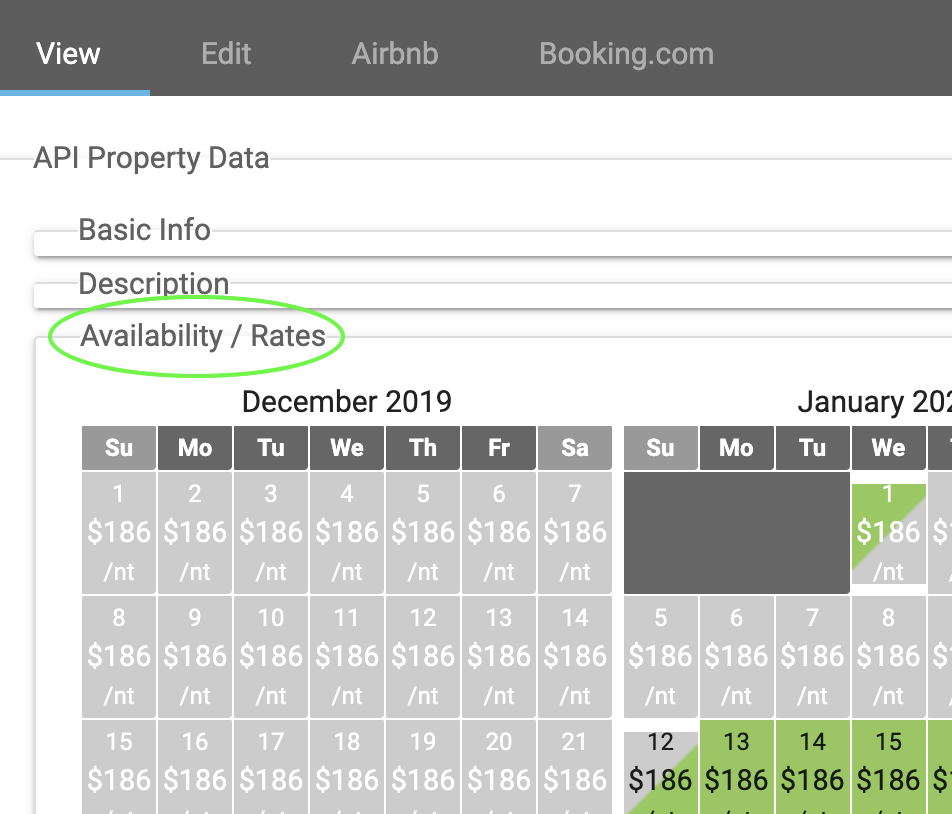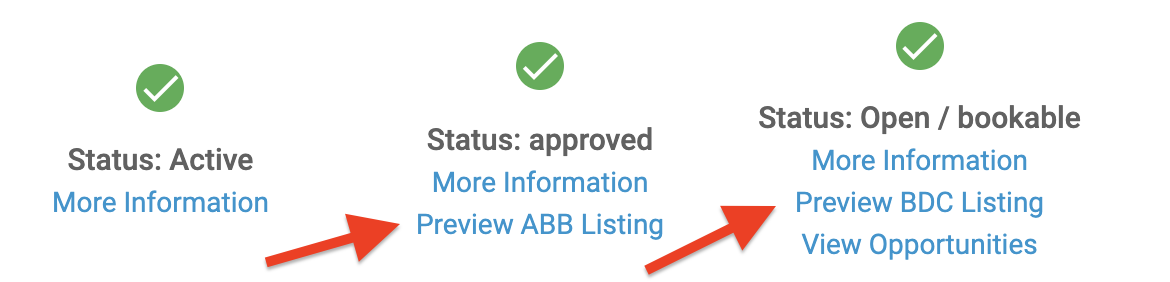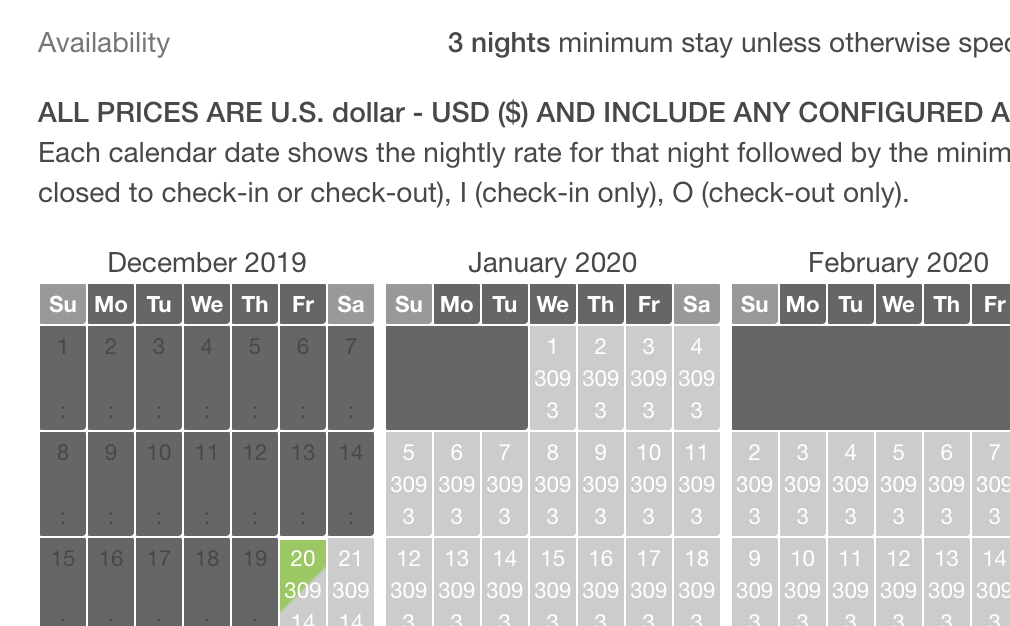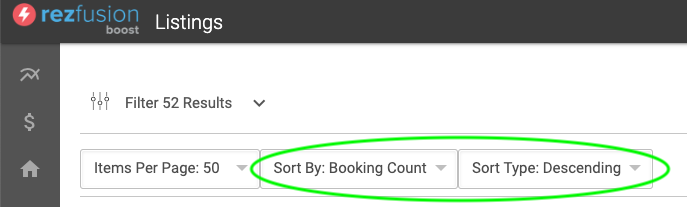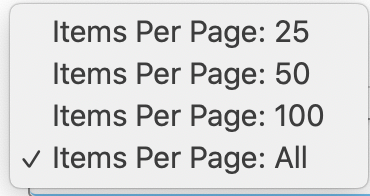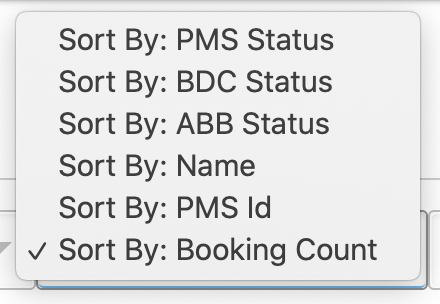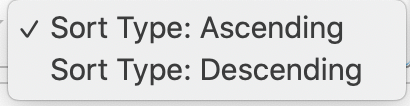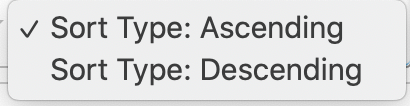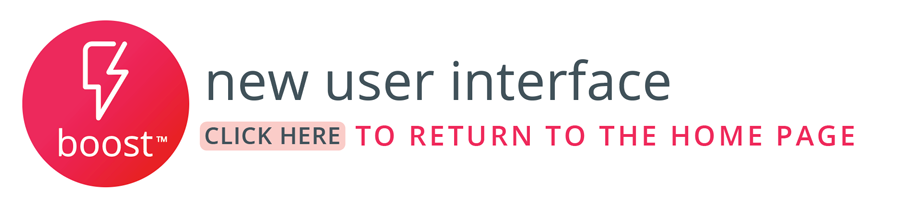In this guide, you will find answers to frequently asked questions related to Boost and listing statuses.
Are my listings being distributed to Boost?
If a listing has an active status in the Listings page, then your PMS is sending data to Boost for that listing. Here is how to verify that your PMS is sending data for a particular listing:
Log in to Boost
Navigate to the Listings page
Under the “PMS Status” column, you should see a green check mark if the listing is active:
However, if a listing has a disabled status, then this indicates that your PMS is NOT sending data to Boost for that listing:
| Note |
|---|
If the listing is not available within Boost, this also indicates that your PMS is not sending data to Boost for that listing. Click here for more information on how to connect your PMS and begin sending listing data. |
Are my listings active on Airbnb?
There are two places to see the status of your Airbnb listings. First, the dashboard provides a quick snapshot of how many listings are active on Airbnb:
Log in to Boost
Navigate to the Dashboard
Hover your mouse cursor over the graph to see the exact number of listings by status
Furthermore, you can see exactly which units are active on Airbnb by going to the Listings page:
Log in to Boost
Navigate to the Listings page
Click on the Filter button located on the top left hand side of the page to open the search filters
Select the following parameters to narrow down to only the active and successful listings on Airbnb:
Active under the Airbnb import status and Airbnb active status drop-down lists
Success under the Airbnb sync status drop-down list
Valid under the Airbnb valid status drop-down list
Approved under the Airbnb filter by status drop-down list
Finally, click apply filter to see the results
| Note |
|---|
Please note, there are a variety of reasons that a listing may become inactive. Check with support to determine the root cause of these other statuses. |
Are my listings active on Booking.com?
There are two places to see the status of your Booking.com listings. First, the dashboard provides a quick snapshot of how many listings are active on Booking.com:
Log in to Boost
Navigate to the Dashboard
Hover your mouse cursor over the graph to see the exact number of listings by status
Furthermore, you can see exactly which units are active on Booking.com by going to the Listings page:
Log in to Boost
Navigate to the Listings page
Click on the Filter button located on the top left hand side of the page to open the search filters
Select the following parameters to narrow down to only the active and successful listings on Booking.com:
Open / bookable under the Booking.com listing status
Active under the Booking.com active status drop-down list
Finally, click apply filter to see the results
| Note |
|---|
Please note, there are a variety of reasons that a listing may become inactive. Check with support to determine the root cause of these other statuses. |
Where can I find error messages?
Depending on the context surrounding the issue, error messages can be found in multiple locations, including your Boost email notifications, order history, and the Listings page.
You will receive error messages via email for any issues related to a specific booking generated by Boost. The error message contains PMS and channel order ID’s as well as error message and error ID’s from the respective system.
Order History
You can also see error messages by navigating to the Order History section within your Boost dashboard.
Start by going to your Boost Dashboard
Hover over the $ icon to access Order History, then select your channel
Search for the relevant order number
Error messages will be displayed alongside the order details
Listings
You may encounter issues related to the listing itself or the listings data. These can be found as follows:
Navigate to the Dashboard
Click on the house icon to access the Listings page
Search for the specific listing having an issue, then click on “More Information” under the PMS Status, ABB Status, or BDC Status.
Where can I check rates and availability?
There are two places to find your rates and availability.
Rates from the PMS
To see the raw, unadjusted rates and availability for a specific listing:
Click on My Account
Next, click on My Listings
Search for the listing and click on its name
Click on “Availability/Rates” to expand the section
Channel-Specific Rates from Boost
To see the rates and availability as they would appear on the platforms:
Navigate to the Listings page
Search for the listing
Click on Preview ABB Listing for Airbnb or Preview BDC Listing for Booking.com
Scroll down to the middle or bottom of the page to see the rates/availability
How can I change the sort order of my listings?
If you are looking at your listings within the Listings page, you can always change the sort order to any of the following options in both Ascending and Descending order.
Items Per Page
Click on Items Per Page to change how many items are displayed on the page. Options include 25, 50, 100, or All items. Depending on your internet connection, displaying less items per page can greatly speed up the load time.
Sort By
Click on Sort By to change the sort method: Name, PMS ID, Booking Count, and more.
Sort Type
Click on Sort Type to change between Ascending and Descending alphabetical/numerical order.
What is the difference between the import, sync, and active status filters?
When it comes to distributing your listings on Boost, there are really 3 major steps:
Sending listings data from your PMS to Boost
Sending listings data from Boost to distribution channels such as Airbnb or Booking.com
Making your listings live and published (also referred to as Open and Bookable in Booking.com)
Each one of these major steps corresponds to one or more statuses that a listing can be in. Read below to find out what each status means:
PMS Status
When Boost is receiving data from your PMS for a listing, that listing’s PMS Status status will display as “Active.”
Import Status (Airbnb only)
When a listing in Boost has been connected and imported into Airbnb, that listing’s “Import Status” will display as Active.
Sync Status (Airbnb only)
When a listing in Boost is successfully synced to Airbnb, that listing’s Sync Status will display as “Success.”
Valid Status (Airbnb only)
When a listing in Boost meets the minimum Airbnb, that listing’s Sync Status will display as “Success.” Please note, there are a variety of other statuses that a listing could be in. Check with support to determine the root cause of these other statuses.
Listing Status (Booking.com only)
When a listing in Boost has been connected, imported, and published to Booking.com, its Listing Status will display as “Open and Bookable.”
Please note: Some listings may appear as “XML: Being Built” which is one of the early stages of a listing before getting on Booking.com.
Active Status
As long as all of the previous statuses are imported, synced, and successful on the channel, the Active Status will display as “Active.” This status is a great indicator of overall success for a listing receiving data from your PMS and correctly publishing it to your distribution channel(s).