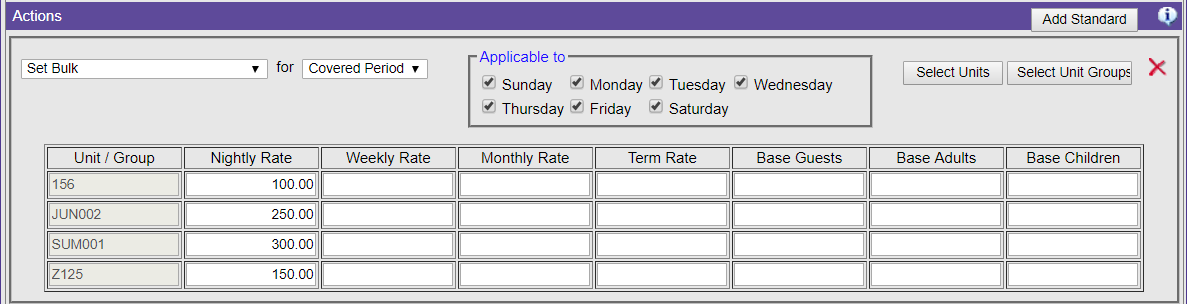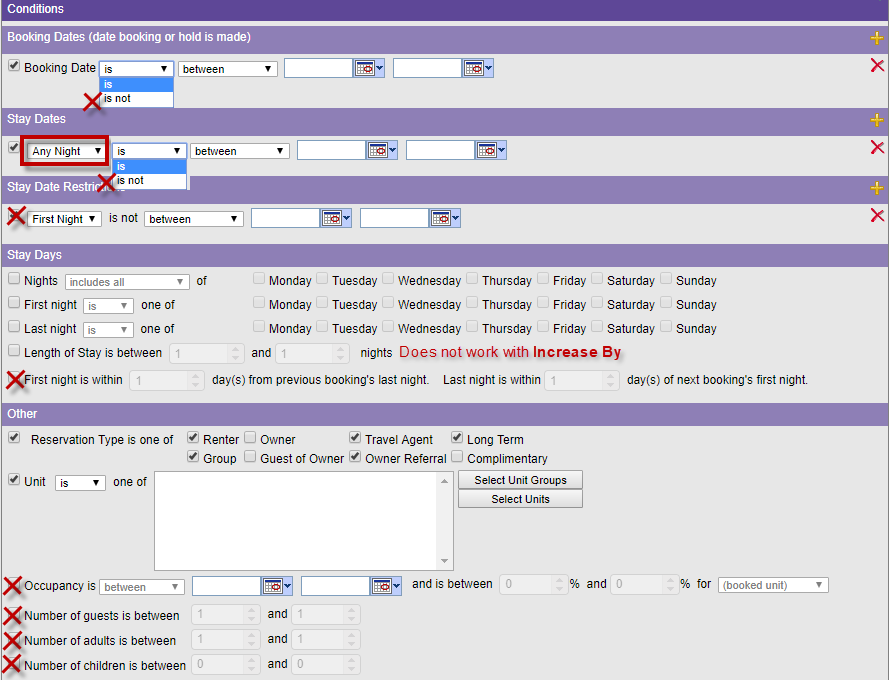Optimizing Price Accuracy for Distribution (Escapia)
Escapia sends rates and pricing to distributed listings through a backend communication system using lodging rates. Lodging rates is the rates model developed by HomeAway to ensure better price accuracy through their entire online booking process. It communicates nightly rates, discounts, fees, taxes, and payment schedules. Lodging rates can be leveraged to bring that same accuracy to all your distribution sites using Boost.
Best Practices for Optimizing Lodging Rates Price Accuracy
The following are the best practices to follow for rates and fees to achieve the greatest price accuracy through the API
Rates
Use nightly rates.
· The best option for accurate pricing is to update all your rate rules to only use daily rates instead of using weekly rate and monthly rate options. You use one rate rule to set the base nightly rate, or two rate rules if you have different weekend rates, and then you use other rate rules to modify the base nightly price for your weekly and monthly rates. This is repeated for all of your seasonal pricing. This allows 3rd party sites to quickly and accurately calculate the total cost of a booking using lodging rates.
Nightly rates are configured in the Actions section at the bottom of a rate rule using either the Add Bulk option or the Add Standard option.
Setting a nightly base rate using Add Bulk:
Setting a nightly base rate using Add Standard:
For example, you create one rate rule that sets the base nightly rate for the property to $199 per night. Even if you do not offer one-night stays, you need to create this rate rule for good price accuracy calculation and to set a base nightly rate to adjust using other rate rules. You then create different rate rules based on the length of stay, such as 7-13 days, 14-27 days, and 28-365 days, and they have appropriate discounts configured to reduce the base nightly price. Dollar discounts are ideal, but percentage discounts can be used as long as they only apply to rent. Dollar discounts can be per stay or per night.
If you do not want to update your rates at this time, at a minimum you should still add a nightly rate on your base rate rule, even if you don’t offer one-night stays. This allows the system to accurately calculate the total cost of a booking using lodging rates.
Adjust prices using Decrease Rate By or Set Rate To options.
· In the Actions section of a rate rule, the Decrease Rate By and Set Rate To options are fully supported by lodging rates. Increase Rate By is not supported by lodging rates. Avoid using Set Maximum Rate To, Set Minimum Rate To, Set Baseline To, and If Rate is Undefined Set To as these options can lead to calculation issues.
· This also ensures that the price displayed to travelers never increases on OTAs where a live rate quote is made at time of checkout (Booking.com, Homeaway). Price increases can lead the traveler to have negative feelings or to have mistrust thinking there might be hidden fees. Making sure the price never increases lets the traveler will know that they are getting the best price and they are possibly getting a deal by booking on the current channel.
Consolidate to reduce the number of seasons configured.
· This only applies to properties that still have weekly or monthly rates configured. If you have optimized your rates to only use nightly rates, then you do not need to reduce your configured seasons. Having less seasons reduces the possibility for multiple weekly or monthly rate adjustment calculations, which can cause issues with price accuracy.
Avoid any yield management or occupancy rates.
· The complexity of yield management and occupancy rate calculations can cause great variations in price accuracy using lodging rates.
Fees
Avoid percentage-based fees.
· If you must have percentage-based fees, then avoid using multiple percentage-based fees. Lodging rates best handles percentage-based fees that are a percentage of rent. Avoid using fees that also include a percentage of other fees, add-ons, and taxes.
Avoid charges grouped with rent.
- Charges grouped with rent are not calculated at the same time as your rates as these are entered outside of rate rules. Using grouped charges may lead to inconsistencies as they are hidden in rent after the rent has been translated.
Each unit has a limited number of unique discounts.
- You are limited to 15 fixed and 15 percentage based unique discounts per unit. Unique discounts are defined as any discounts with the same name, description, and apply to criteria, such as length of stay, advance booking days, apply to night number, day of week, etc, but they can have different discount amounts for different stay dates.
Summary of Rate Rule Lodging Rates Optimization
Optimizing price accuracy happens mostly in your rate rules. The following is a quick summary of the options you should avoid on any rate rule:
- Rate Rounding
- All options are compliant.
- Booking Dates
- In the first pull-down menu, is is the only compliant option. Do not use is not.
- In the second pull-down menu, all options are compliant.
- Stay Dates
- In the first pull-down menu, Any Night is the only compliant option. Do not use Every Night, First Night, or Last Night.
- In the second pull-down menu, is is the only compliant option. Do not use is not.
- In the third pull-down menu, all options are compliant.
- Stay Date Restrictions
- You should not use any options in this section. All options are not compliant.
- Stay Days
- All options other than First night is within... are compliant.
- Any rate rule that uses the First night is within... option is ignored and the entire rate rule is not used in the rate calculation.
- Other
- All options are compliant for Reservation Type is one of and for Unit _ one of.
- All options are not compliant for Occupancy is, Number of guests is between, Number of adults is between, and Number of children is between. Do not use any of these options.
- Actions
- Use only Decrease Rate By or Increase Rate By. Extra limitations for Increase Rate By are listed in the below section. Do not use Set Rate To, Set Maximum Rate To, Set Minimum Rate To, Set Baseline To, and If Rate is Undefined Set To.
- You can change rates by a set dollar amount ($) or by a percentage (%). Both options are compliant.
- You can change rates per Night, per Week, and per Term. These options are compliant. You can use per Month only for the months that are 30 days long, i.e. April, June, September, and November.
Note This is referencing changing a base rate. View the above section called Nightly Rates for more details about setting a nightly base rate. - You can only change rates per Unit. Do not use Guest, Adult, Child, Dog, Cat, Other Pet.
- You can only change rates for the Covered Period and for a Specific Date. Do not use Whole Stay, Specific Weeks, or Specific Nights.
- You can change rates for specific days using the Applicable to section's check boxes. This option is compliant.
Additional Resources: