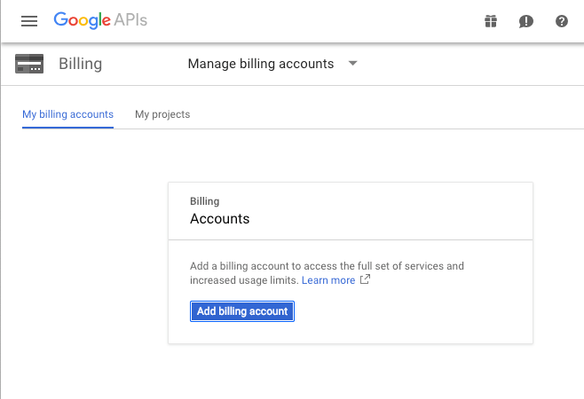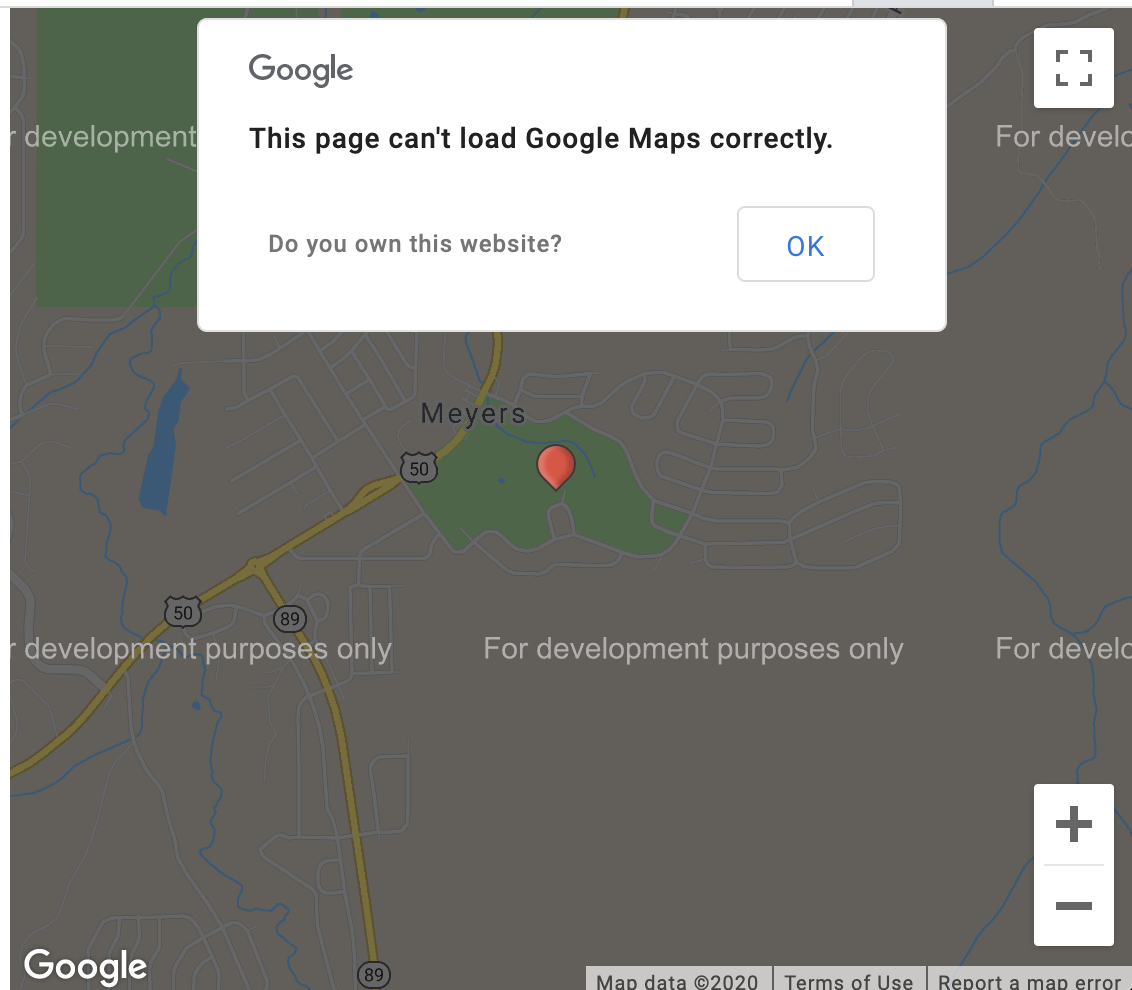Why do we need a new Gmail Account?
Your new Gmail account will work behind the scenes of your new website to facilitate:
- Google Maps: your new website property map is powered by Google Maps.
- Google reCAPTCHA: your new website is protected by this powerful free software to protect your site from abuse.
- NOTE: In step 2 below you will be asked to add billing info to your Google account. This is required by Google. Please click on this link if you wish to read further details by Google.
Step 1: Create new Gmail account
- If you have an existing Gmail account, please ensure you are logged out of your Google account from your internet browser.
- Go to https://www.google.com/gmail/about/# and create a new Gmail account.
- NOTE: While you are setting up your new email account, please do NOT enable 2-step verification. Your Bluetent Implementation Specialist will need to access your Gmail via the credentials you establish.
- Go back to your Basecamp project and provide us with your new email address and password. For example:
bluetent.yourvactionrentalcompany@gmail.com
PW: Y0urVacationR3ntalC0!
- Please stay logged into your new Gmail account for the next step.
Step 2: Link billing to your new Gmail account
- While you are still logged into your new Gmail account, type in your browser’s address bar: https://console.developers.google.com/billing
- Follow the steps to add a billing account. Note: Bluetent will not need this particular billing information. Again, this is required by Google.
- Make sure you link your billing account to the appropriate Project, which is usually named after your vacation rental site or PM company.
Pricing For Google Maps, Routes and Places:
Pricing for Google's core products is pay as you go and you only pay for what you use.
You also get a recurring $200 credit on your billing account from Google each month to offset your usage costs, and you can set usage limits to protect against unexpected cost increases.
The $200 credit should cover up to 28,000 map loads (reference pricing guide below)
You can understand your current API usage in the Google Cloud Platform console and estimate your monthly bill with the pricing calculator and visit the guide to Understand Billing for Maps, Routes and Places.
Please reference https://cloud.google.com/maps-platform/pricing/sheet/?&sign=0 for a more in-depth pricing guide.
Google Cloud Platform Free Tier:
The Google Cloud Platform Free Tier gives you free resources to learn about Google Cloud Platform (GCP) services by trying them on your own. Whether you're completely new to the platform and need to learn the basics, or you're an established customer and want to experiment with new solutions, the GCP Free Tier has you covered.
The GCP Free Tier has two parts:
A 12-month free trial with $300 credit to use with any GCP services.
Always Free, which provides limited access to many common GCP resources, free of charge.
Please reference https://cloud.google.com/free/docs/gcp-free-tier for more information regarding both parts of the GCP Free Tier.
My Map is No Longer Working:
If your map looks like the above image the most common cause is that the credit card you were using to manage billing for the Google Maps API has expired, or otherwise become invalid.
To correct this issue:
- Log into the Google account associated with your API key at: https://console.cloud.google.com/project/_/billing/enable (You might have to logout of all accounts first so that you are logged in under the proper account)
- Make sure to select the correct project from the list, and then follow the prompts to update your billing information.
These are Google's instructions: https://support.google.com/a/answer/4582616?hl=en#zippy=%2Cchange-a-billing-address