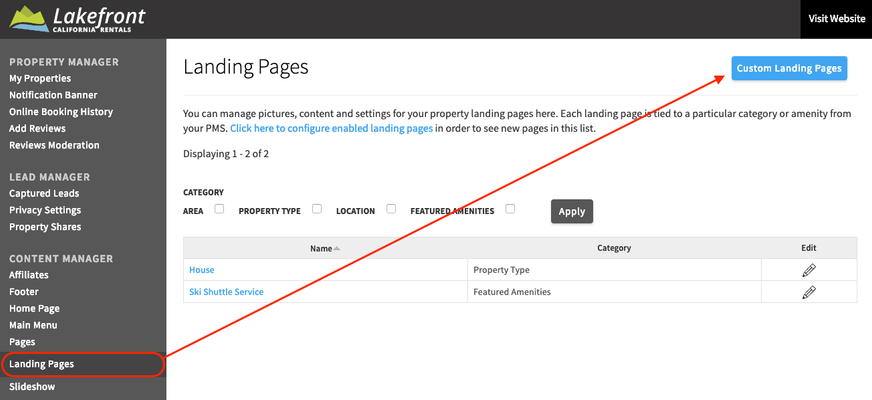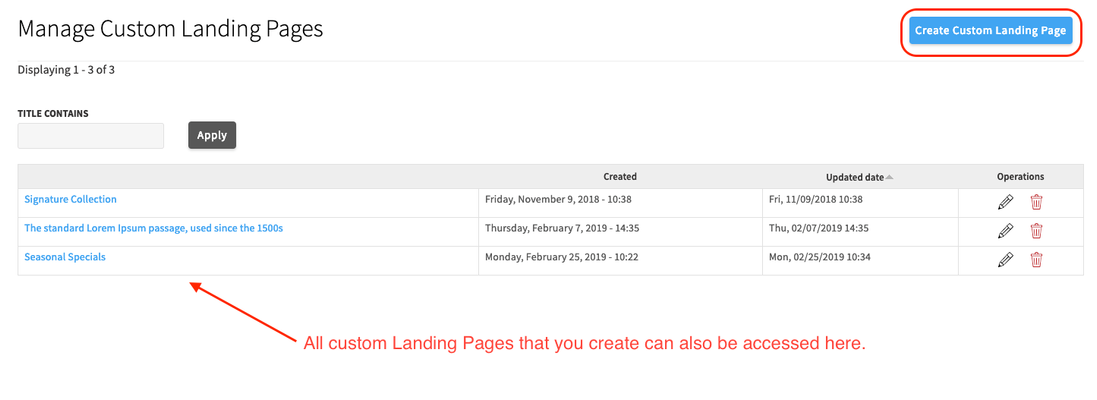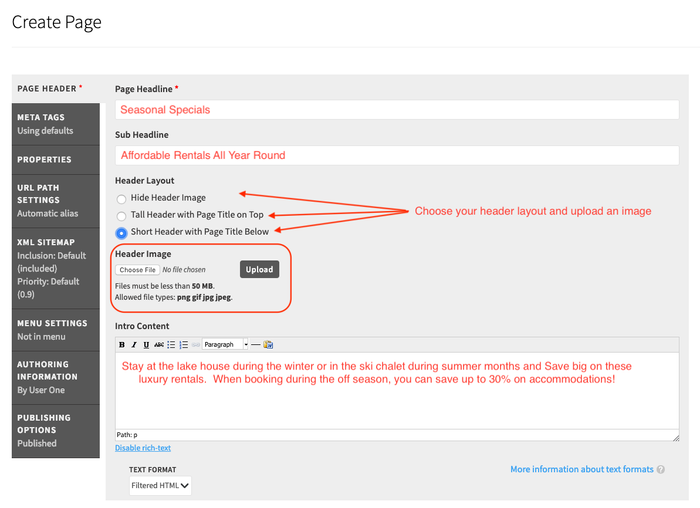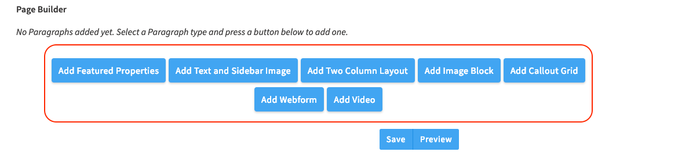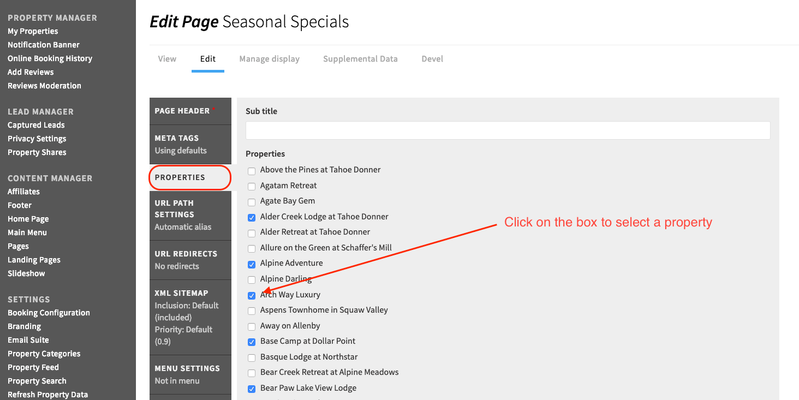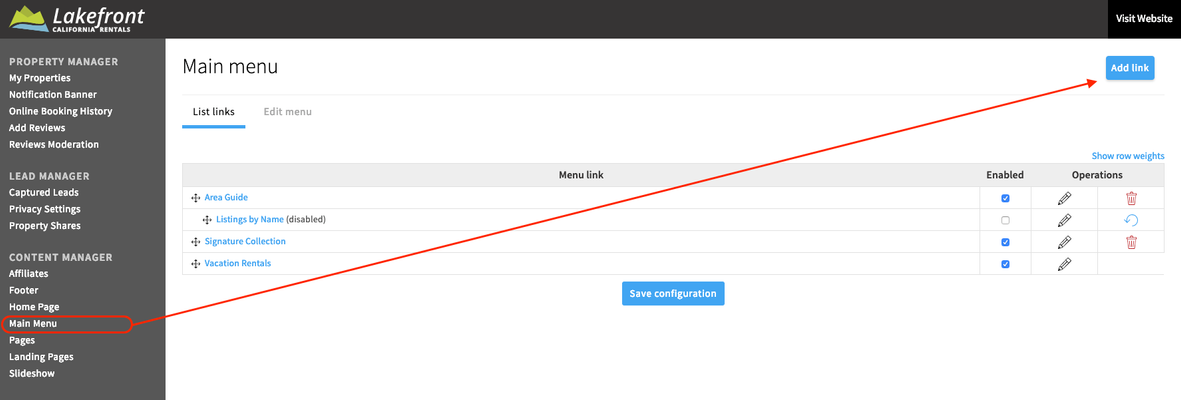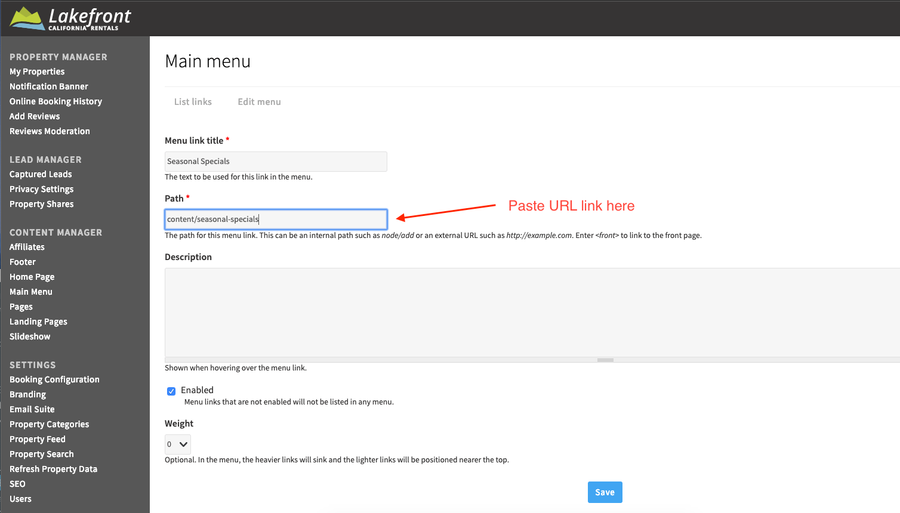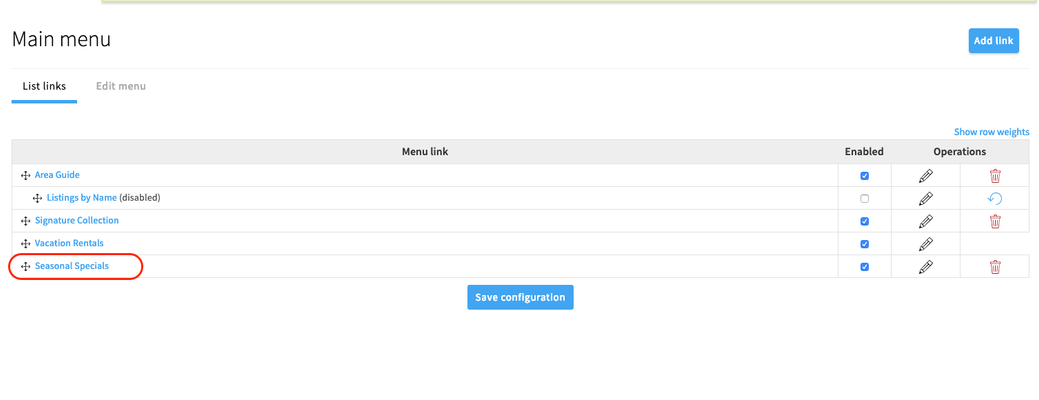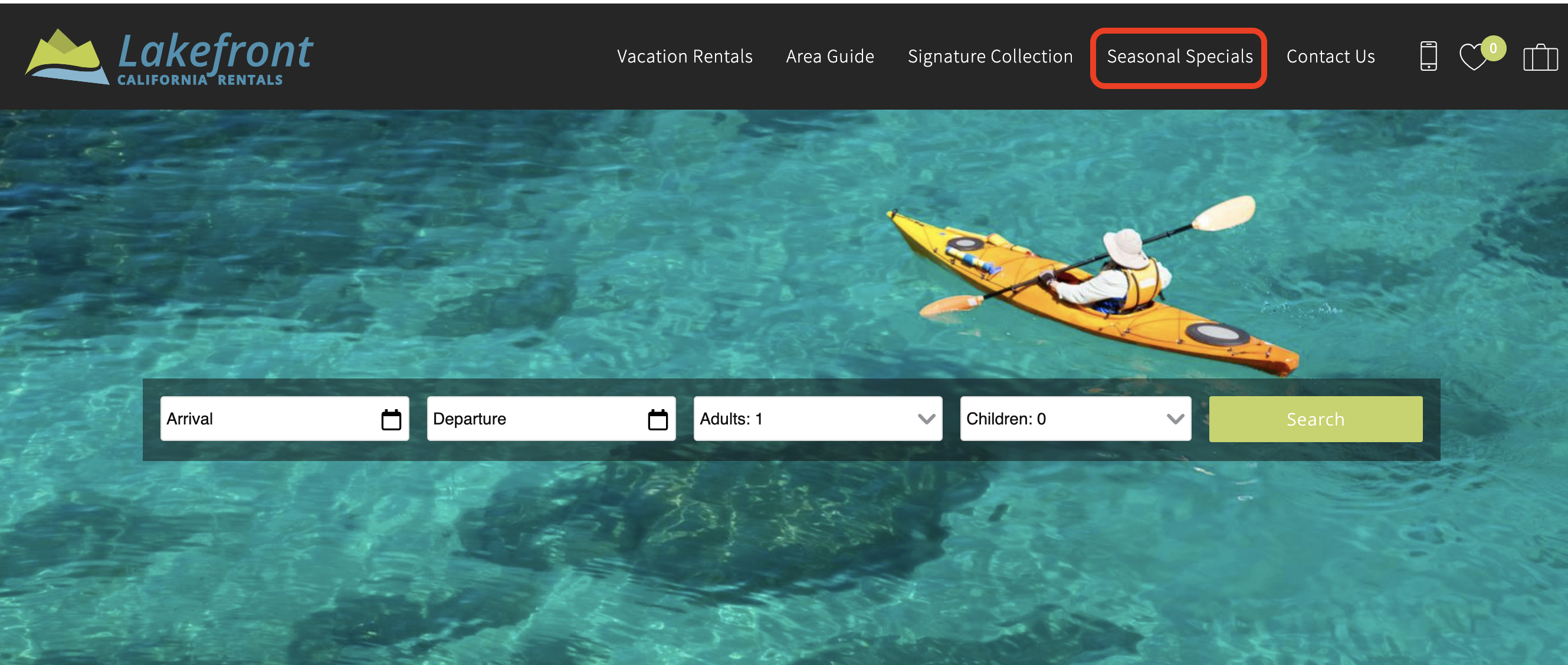Objective
This document is intended to guide you through the 'how-tos' of creating a custom landing page on your Rezfusion Cloud/Essential site.
What is a Custom Landing Page and How Can
TheyIt Be Used?
- Custom Landing Pages allow you to show a mixture of Page Builder elements and a hand-picked selection of properties.
- Unlike regular Landing Pages, you are able to choose a selection of properties that are not linked through a common Property Category (amenity, location, etc.) via your PMS data.
How to Create Custom Landing Pages
(1) Go to the Landing Pages section of the Dashboard, and click on Custom Landing Pages.
(2) This will take you to the page where you can manage and create custom Landing Pages.(3) From hereThen, click on Create Custom Landing Page.
(43) On this page you will be able to enter your page details
Page Headline:
Sub Headline:
Header Image:
Intro Content:
Page Builder Elements: Used to create the page layout; appears directly below the header section and above the properties picked to displayed (see next step
(54) Click on the Properties tab in the page editor
(65) Select the relevant properties that you would like to display on the Custom Landing Page
(76) Scroll down to the bottom and press SAVE! You will now be taken to your custom Landing Page.
(87) To add this page to you Main Navigation Menu, copy the internal path from the URL in the address bar . (the part that comes after the ...cloud.rezfusion.com/).
(98) Go to the Main Menu section of the Dashboard and click Add Link.
(109) Create a title for your Main Menu link
(1110) In the 'Path' box, paste the internal path from the URL
(1211) Click Save
(1312) Now your new Custom Landing Page will appear on your list of Main Navigation links and can be re-ordered as you see fit:
(13) Click on 'View Website' to see your new menu item