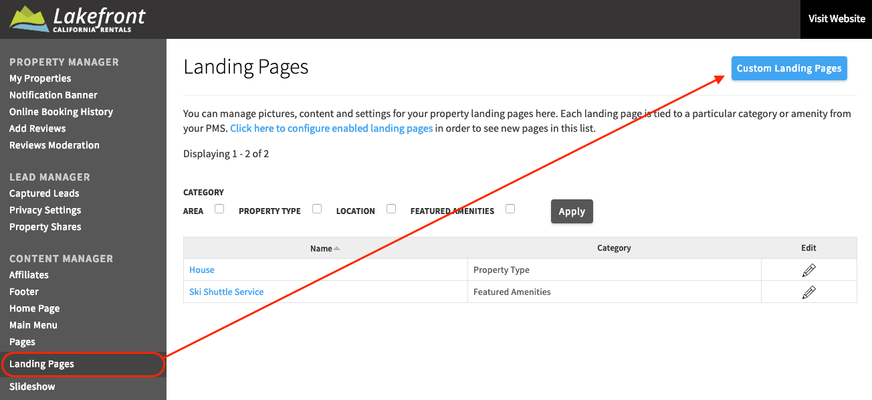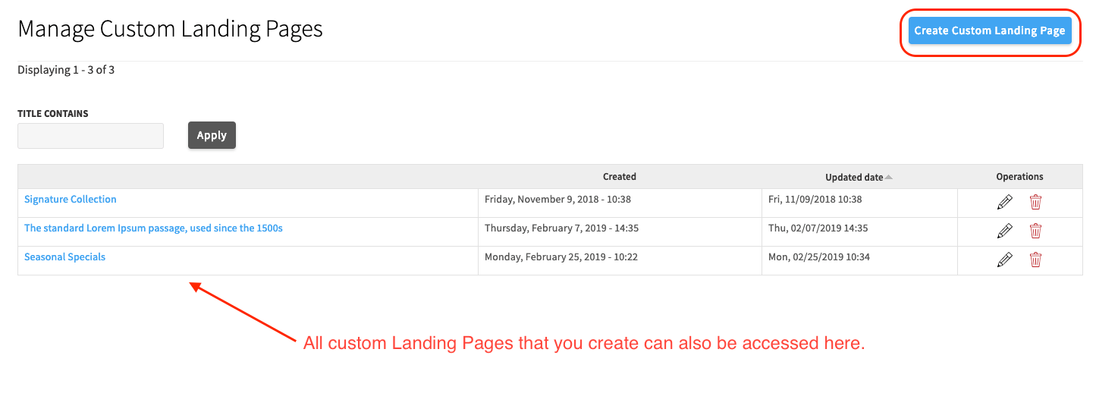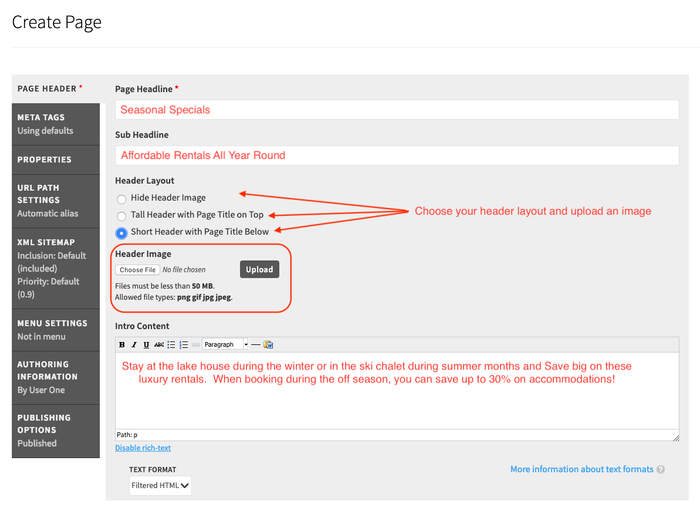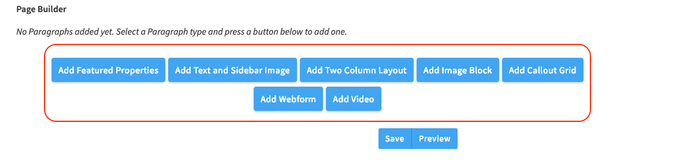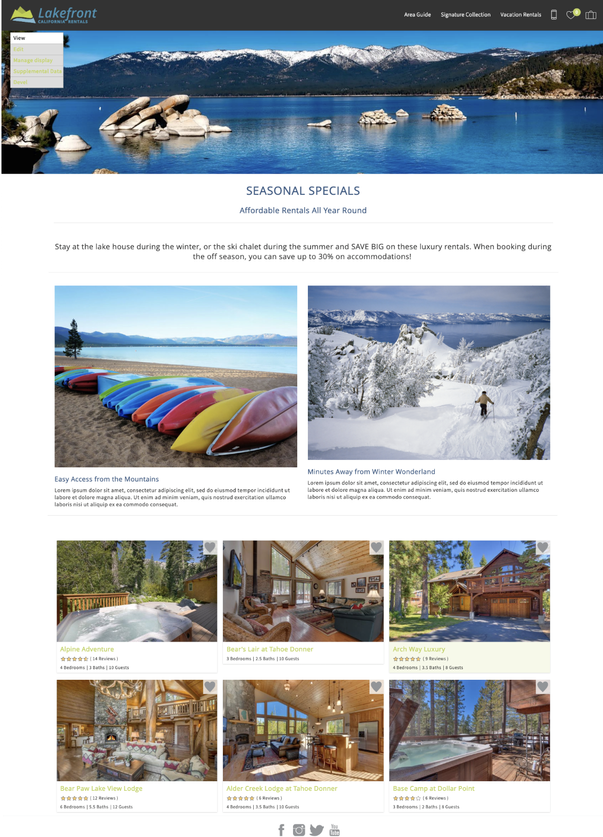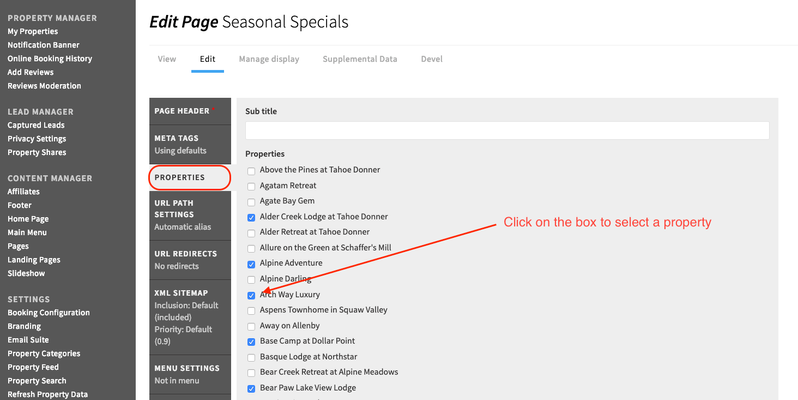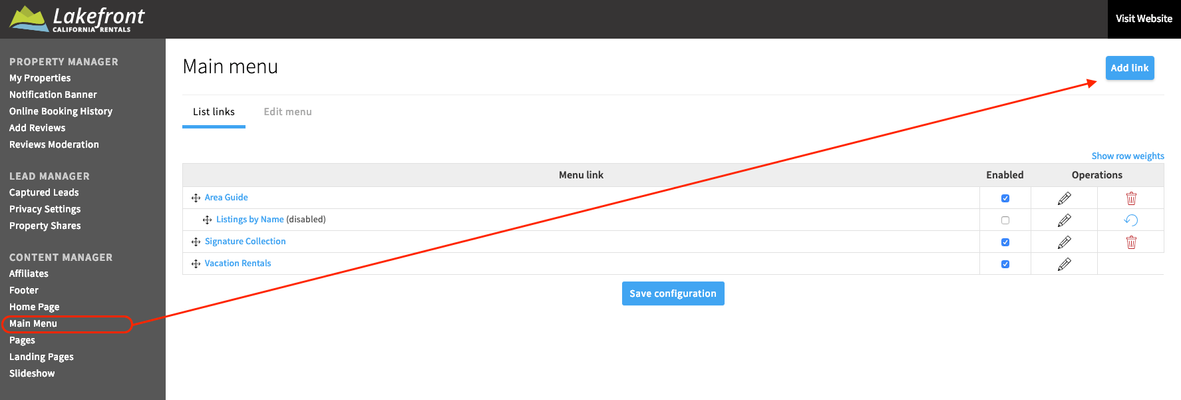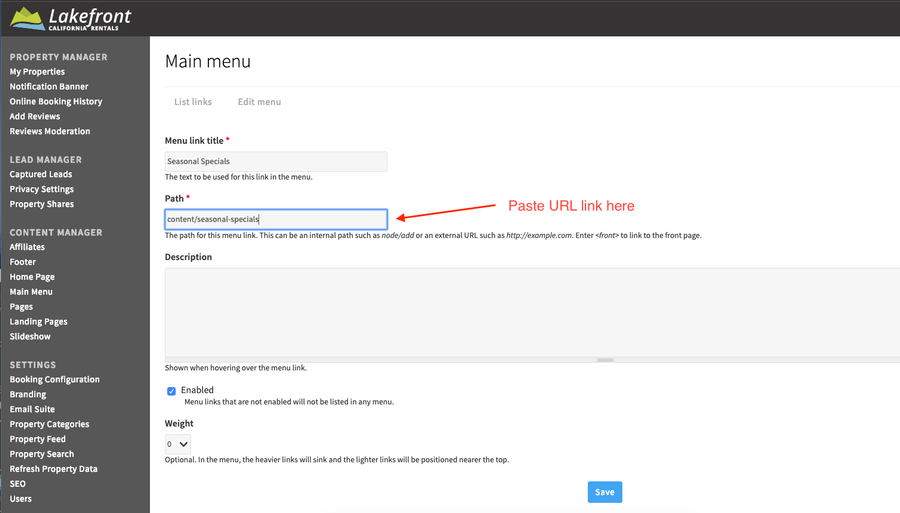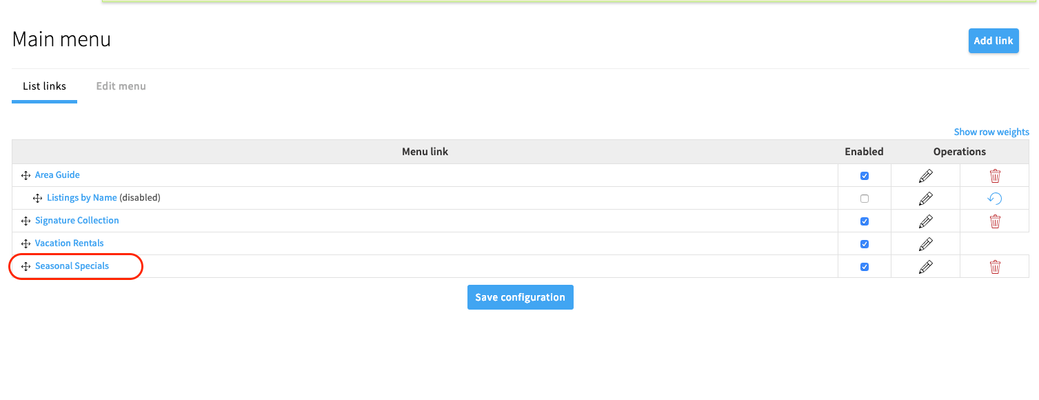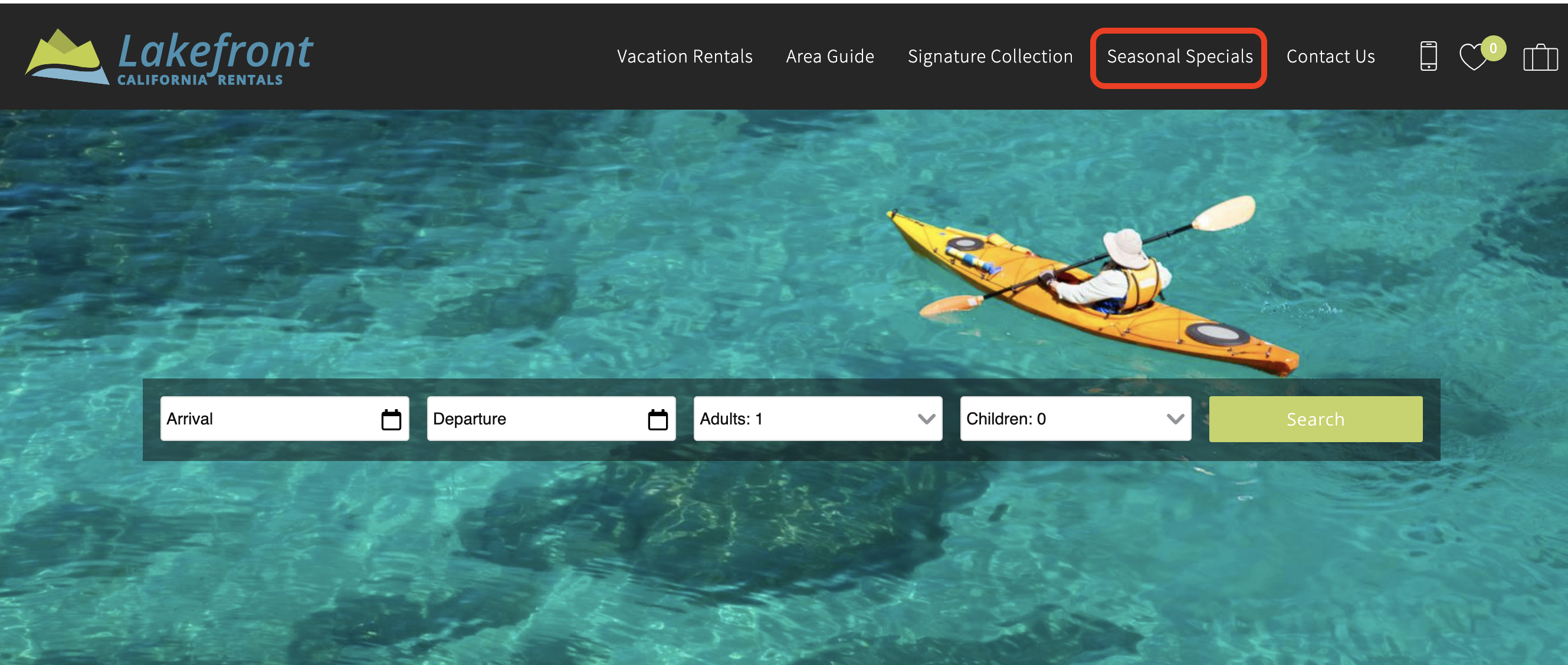Custom Landing Pages
Objective
This document is intended to guide you through the 'how-tos' of creating a custom landing page on your Rezfusion Cloud/Essential site.
What is a Custom Landing Page and How Can It Be Used?
- Custom Landing Pages allow you to show a mixture of Page Builder elements and a hand-picked selection of properties.
- Unlike regular Landing Pages, you are able to choose a selection of properties that are not linked through a common Property Category (amenity, location, etc.) via your PMS data.
How to Create Custom Landing Pages
(1) Go to the Content Manager section of the Dashboard and select Landing Pages, then click on Custom Landing Pages.
(2) Previously created Custom Landing Pages will be listed here. Now click on Create Custom Landing Page.
(3) On this page you will be able to enter your page details:
Page Headline: (see example text in red below)
Sub Headline:
Header Image:
Intro Content:
Page Builder Elements: Used to create the page layout; appears directly below the header section and above the properties picked to displayed (see next step)
(4) Next click on the Properties tab in the page editor (see screen shot below)
(5) Select the relevant properties that you would like to display on the Custom Landing Page
(6) Scroll down to the bottom and press SAVE! You will now be taken to your custom Landing Page.
(7) To add this page to you Main Navigation Menu, copy the internal path from the URL in the address bar (the part that comes after the ...cloud.rezfusion.com/).
(8) Go to the Content Manager section within the Dashboard and select Main Menu, after page opens, click Add Link.
(9) Create a title for your Main Menu link
(10) In the 'Path' box, paste the internal path from the URL
(11) Click Save
(12) Now your new Custom Landing Page will appear on your list of Main Navigation links and can be re-ordered as you see fit using the directional arrows next to the Landing Page title:
(13) Click on 'View Website' to see your new menu item