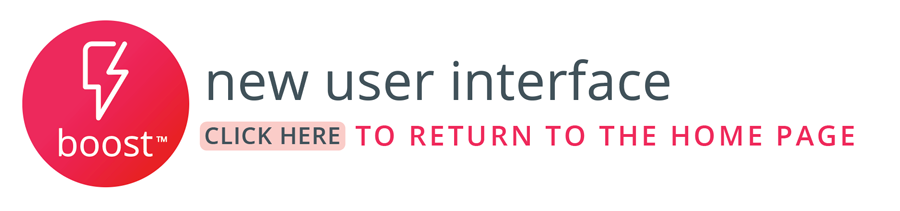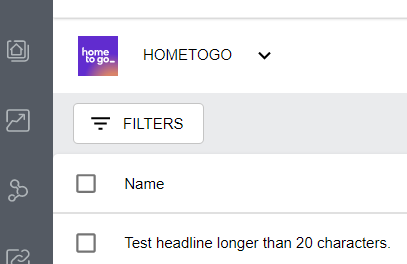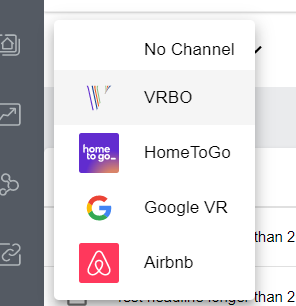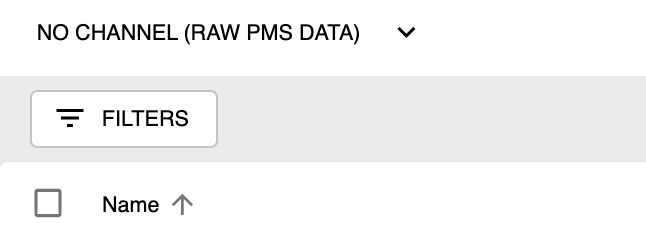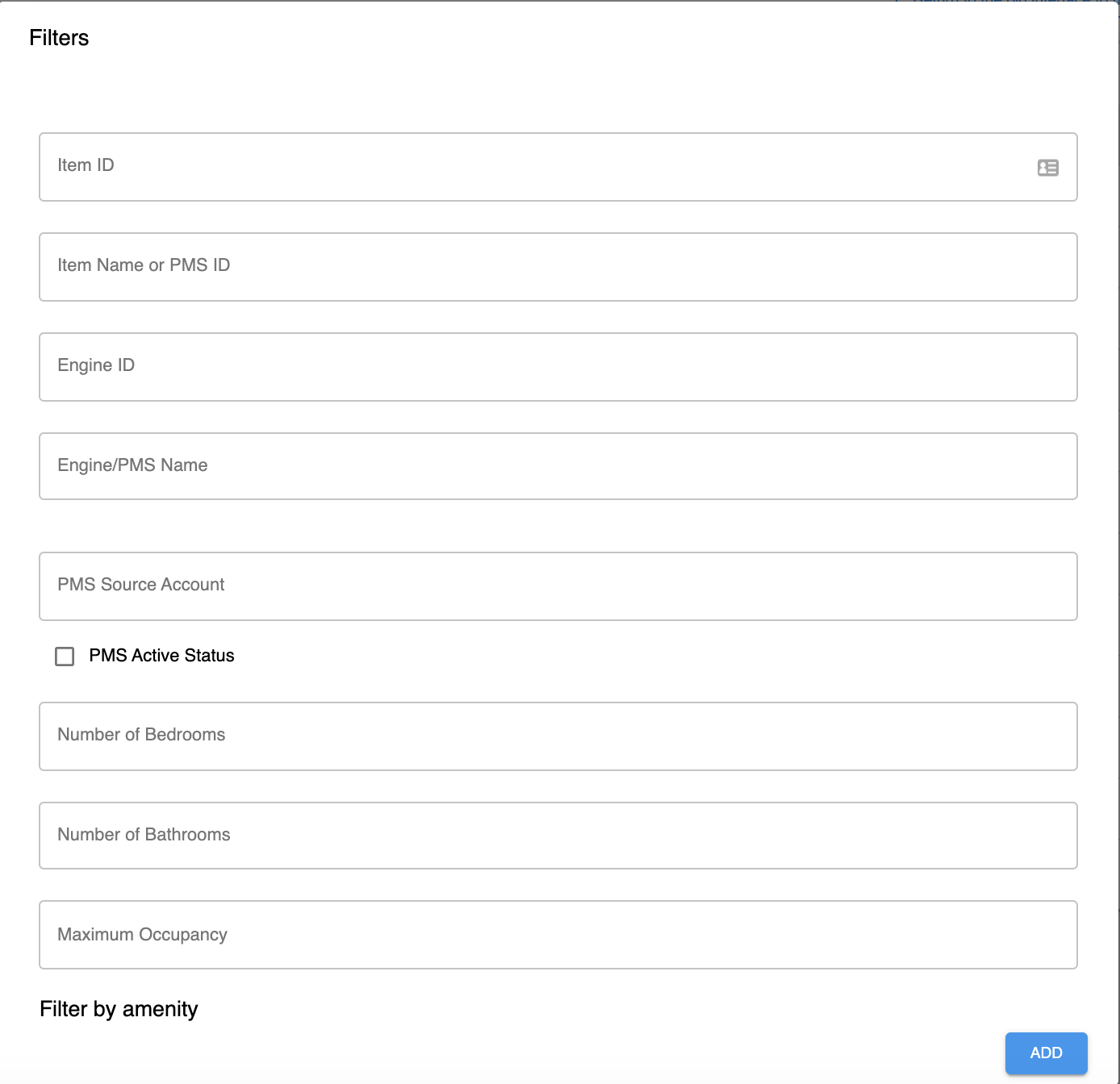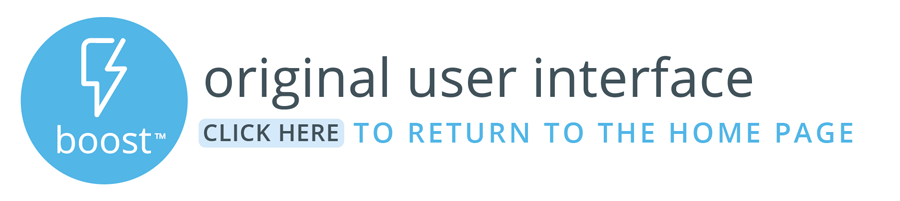This article will take you through the options you have when it comes to interacting with your listings in the new Rezfusion Boost User Interface. Interacting with your listings can be done for many reason such as, sorting your listings to make a bulk configuration, sending listings live, checking for recently added listings etc.
Getting Started
Click Herefor instructions on how to navigate Boost.
View listings
Once you’ve navigated to the desired channel and clicked Listings, you will see your listings.
Change Channel
To quickly change to another channel, click the down arrow next to the Channel Name and choose another channel.
Filtering Listings
The first option you have when it comes to interacting with your listings is sorting your listings using a filter. To access the filters feature, select the filters button above your listings.
2. After selecting filters, you now have the option to sort your listings by the Item ID, Item Name or PMS ID, Engine ID, Engine/PMS Name, PMS Source Account, PMS Active Status, Number of Bedrooms, Number of Bathrooms, Maximum Occupancy and finally by Amenity.
3. After selecting the appropriate filters click submit at the bottom. You will now see an updated list of your properties based on the filters selected.
Sorting Listings
1. The second option you have to interact with your listings is by sorting them. Below the filters button you will notice a horizontal menu with different columns and titles above your listings (Name, PMS Code, PMS Status, Bedrooms, Baths, Sleeps, Updated)
2. By hovering your mouse over any of these column titles, you will see the option to click and sort these columns by ascending or descending order.
Validation
Prior to distributing your listings, you will want to review the validation of each listing. Those listings that have errors will not be able to be distributed to the channel.
For more information on Validation, please see this article: Listing Validations (Boost New UI)