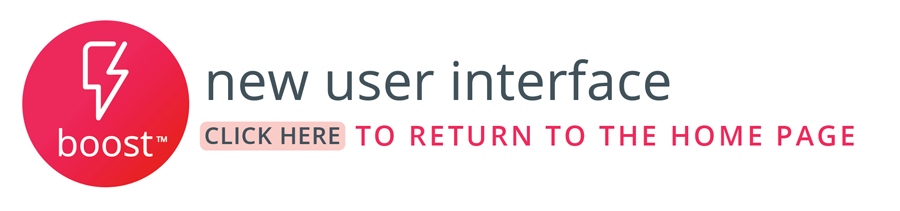Boost has several extra listing features to help you optimize your listings on Booking.com.
Overview
There are several features available to add to your Booking.com listings within Boost. Utilizing these new listing features will help improve your listings' overall quality and make them easier for potential customers to find on Booking.com. They can also improve your guest review scores!
New Features Included : House Rules, Property Scores, Property Profile Details and Profile Photo, Property Profile Hotelier Messages, Area Info, and Property Directions.
Getting Started
The new Booking.com listing features can be accessed on the Booking.com Tab of an individual property page in Boost. Click to expand the box below for how to navigate to these features:
| Expand | ||
|---|---|---|
| ||
|
Features
Below you find the instructions for each feature. To access the feature, click on the feature name under MORE OPTIONS. See How to Navigate to the Booking.com Listing Features for more information.
| Note |
|---|
IMPORTANT NOTE Edits saved in Boost for Booking.com listing features will override corresponding fields in the Extranet. If you do not edit and save changes in Boost, the information that has been entered in the Booking.com Extranet will remain as is. All features are added on a per listing basis in Boost. However, the following are able to be bulk edited for a group of listings in the Booking.com extranet:
|
House Rules
House Rules allow you to set smoking, parties, and pets rules for your property, as well as quiet hours. This improves the guest experience when filtering for properties that match their needed accommodations.
Property Scores
This feature checks the content of your property and compares it against other vacation rentals and hotels in your market and then gives your property a Content Score out of 100 points. It also shows you ways to improve your score!
These values are checked by Booking.com every time you click on the Property Scores, giving you the most recent stat.
Scores are not shown to guests, rather they are meant to give you insight into how you can improve your property to match configurations guests are searching for.
Note: Each section expands when you click it, revealing content score metrics.
Property Profile Details and Profile Photo
Adding Property profile details and a profile photo allow you to show off more of your company to prospective guests, as well as give them information about when the property was built and renovated.
| Info |
|---|
You need to fill out the property profile information before you upload a property photo. |
Note: 'Does the host live onsite' and 'What is the name of the company' are both required fields
Check-in Methods
Let guests know how they can check into your property after making a reservation by adding Check-in Methods to your listings! This brings peace of mind to guests and can help improve review scores after a reservation is completed. Let them know if there is a check in desk and where it is, if there a smart lock, and several other options!
You can include a primary and secondary check in option which will show to the guest after booking your property. You can choose between a list provided by Booking.com
Property Profile Hotelier Messages
Property Profile Hotelier Messages allows your guests to know a bit more about your property and its location as well as interesting facts about your company, by giving detailed hotelier messages.
Adding more languages can expand the amount of international travelers that see your property as well.
| Tip |
|---|
Pro Tip: Both Property Profile Hotelier Messages and Area Info allow for you to add content in multiple languages, helping you reach a broader audience. |
Area Info
Use Area info to inform guests regarding various attractions near your rental-markets, stores, events, restaurants, etc! Think of this as a little guide book your guest can access right after booking.
Note: If you are attempting to put a distance value of “.4” miles, you must list it as “0.4”.
Property Directions
Give confirmed guests directions and best advice on traveling to your property with Property Directions. Is your property near an airport with a shuttle? Add that info here! Is there a best highway route and exit your guests should take? Let your guest know, as well as how far it is.
Add multiple types of transport as well as the airport code for the closest airport to help them with booking flights.
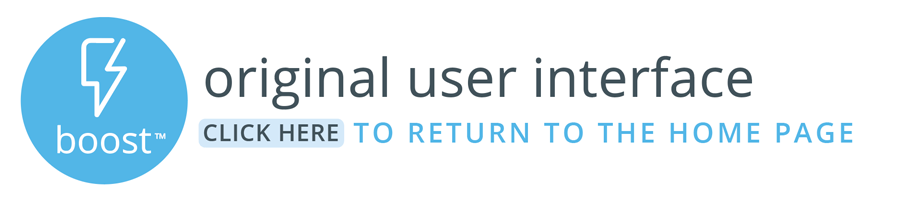
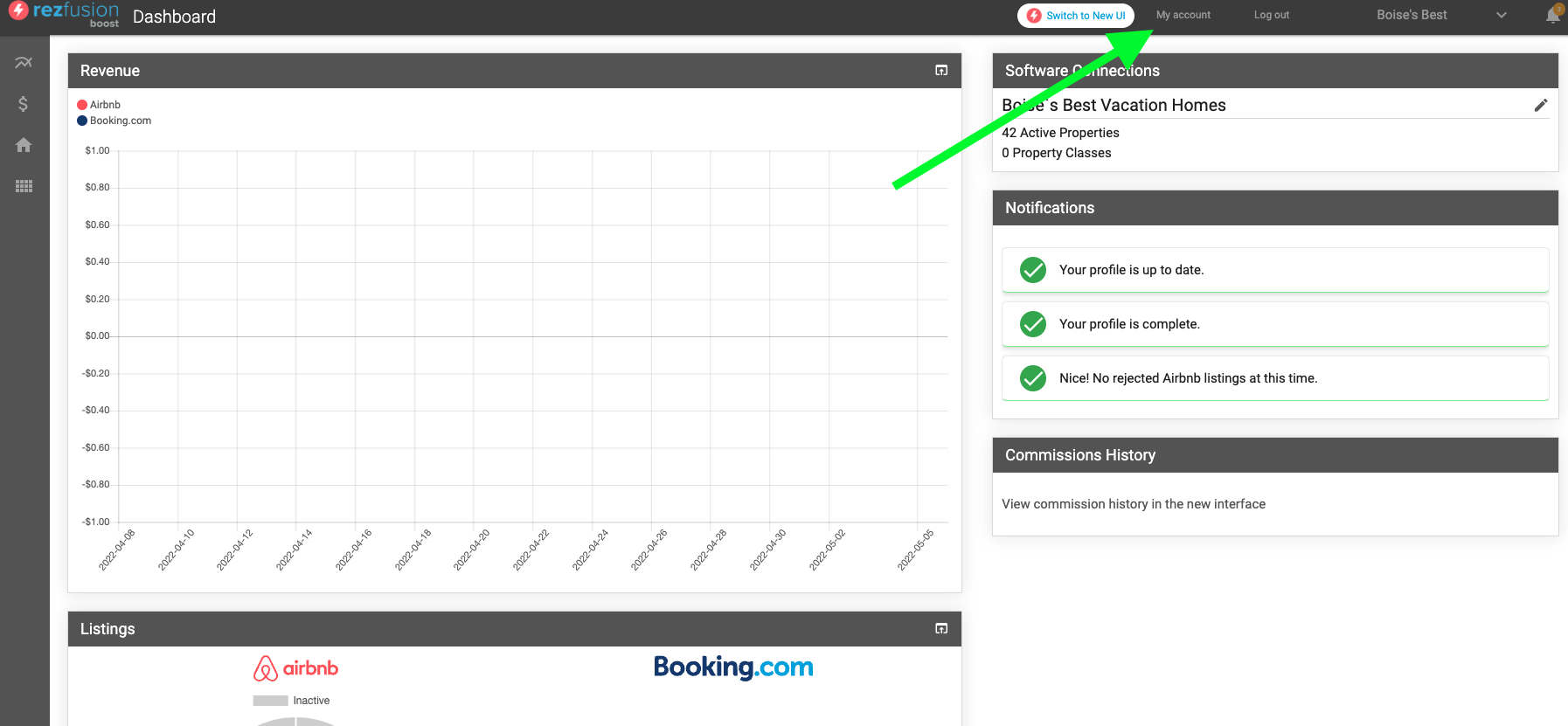
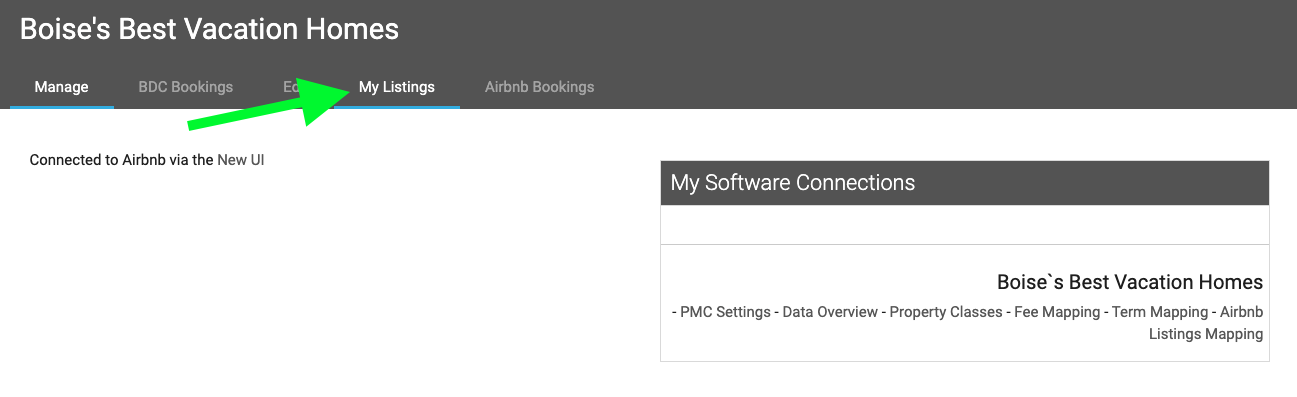
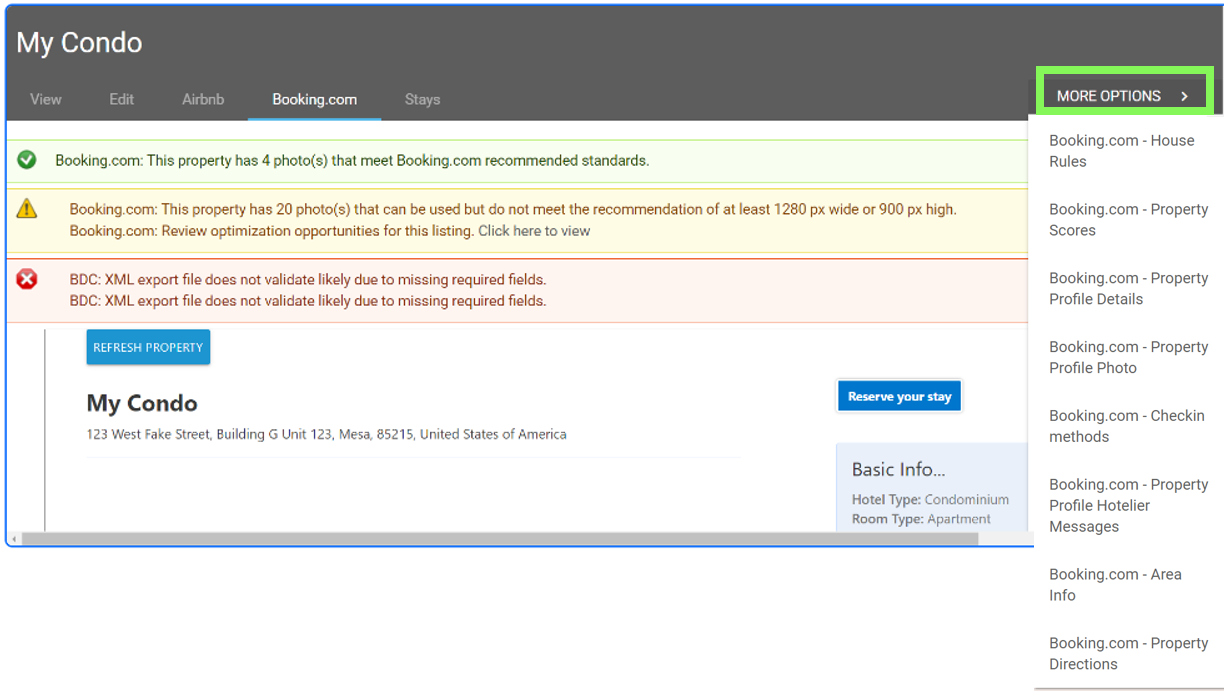
.png?version=1&modificationDate=1665000011972&cacheVersion=1&api=v2)
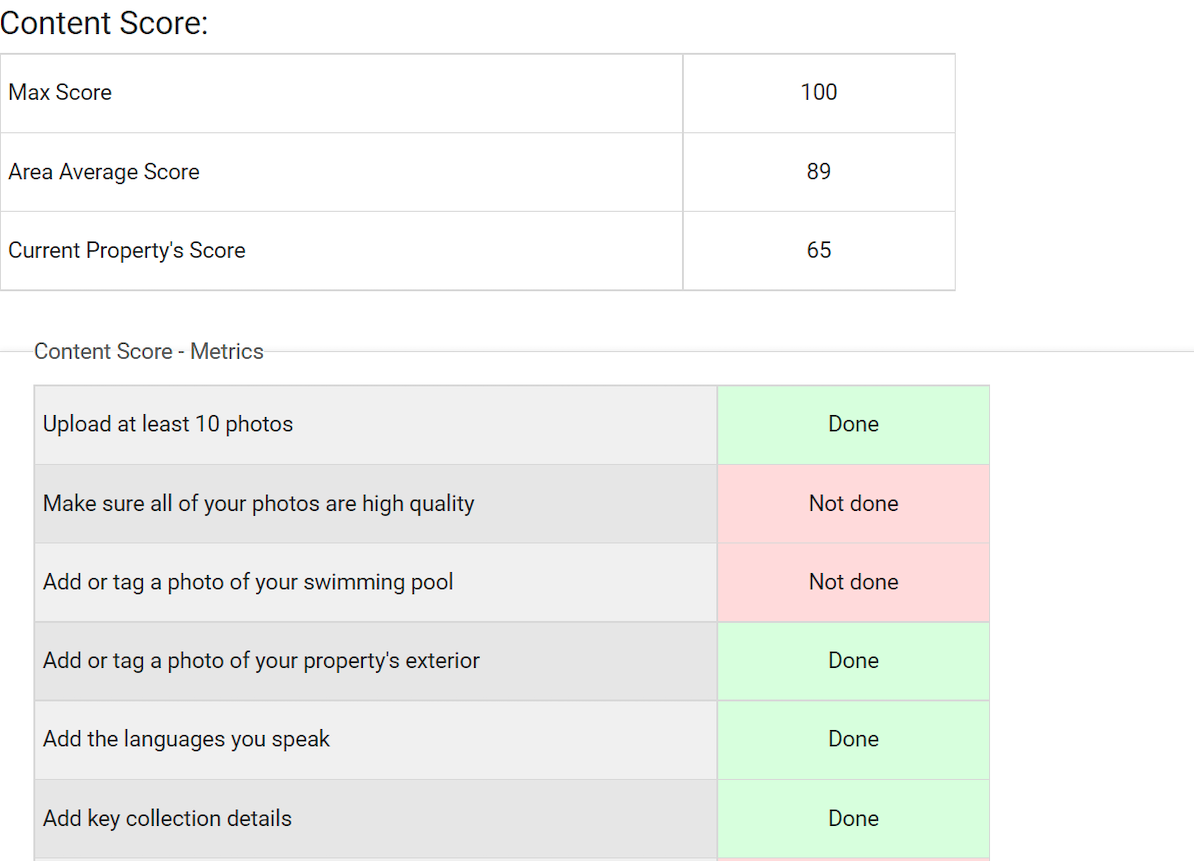
.png?version=1&modificationDate=1665000011805&cacheVersion=1&api=v2&width=680)
.png?version=1&modificationDate=1665000011725&cacheVersion=1&api=v2)
.png?version=1&modificationDate=1665000011651&cacheVersion=1&api=v2)
.png?version=1&modificationDate=1665000011561&cacheVersion=1&api=v2)
.png?version=1&modificationDate=1665000011470&cacheVersion=1&api=v2)
.png?version=1&modificationDate=1665000011390&cacheVersion=1&api=v2)