In order to connect your LiveRez Property Data to Rezfusion Boost, you will need to follow a few steps within LiveRez. See the instructions below.
Step 1 - From the LiveRez Reservation System home screen, hover over Marketing and click Integration Marketplace:
Step 2 - Click on the section for Bluetent’s Rezfusion Boost
Step 3 - Click Connect
Once you click 'Connect', the API key along with additional company information (Company name, URL, Admin First Name and Last Name, email address) will be sent over to the team at Bluetent!
Once you have completed the steps above, your Bluetent Implementation Coordinator will verify that they are connected to your property data in LiveRez before moving forward with the implementation.
Step 4 - Setting up Bathroom Configuration for the Boost Integration
As a part of onboarding with Boost & LiveRez, there is a configuration in LiveRez that some clients will require in order to get the bathroom counts to show up properly, particularly if you haven't gone into those settings before. If you have already defined the breakdown of bathrooms on an individual unit level in LiveRez, then you can ignore the instructions below.
Visit the link below for more info on how to get that setting switched over:
Once you are connected to Rezfusion Boost from within LiveRez, your Integration Marketplace will look like this:
If at any point you no longer wish to distribute your property data to Rezfusion Boost, you must first contact Bluetent so that we can help you disconnect your listings from within Boost and the OTA channels you are distributing to. If you have any questions, please reach out to our Support team by submitting a ticket via support.bluetent.com.

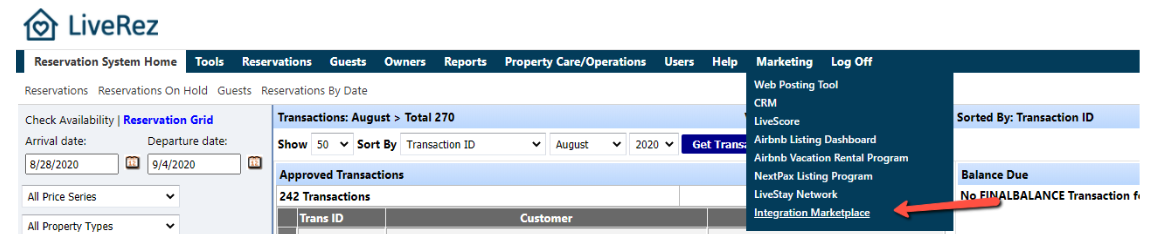
.png?version=1&modificationDate=1604600868437&cacheVersion=1&api=v2)
.png?version=1&modificationDate=1604600918405&cacheVersion=1&api=v2)
.png?version=1&modificationDate=1604601086598&cacheVersion=1&api=v2)