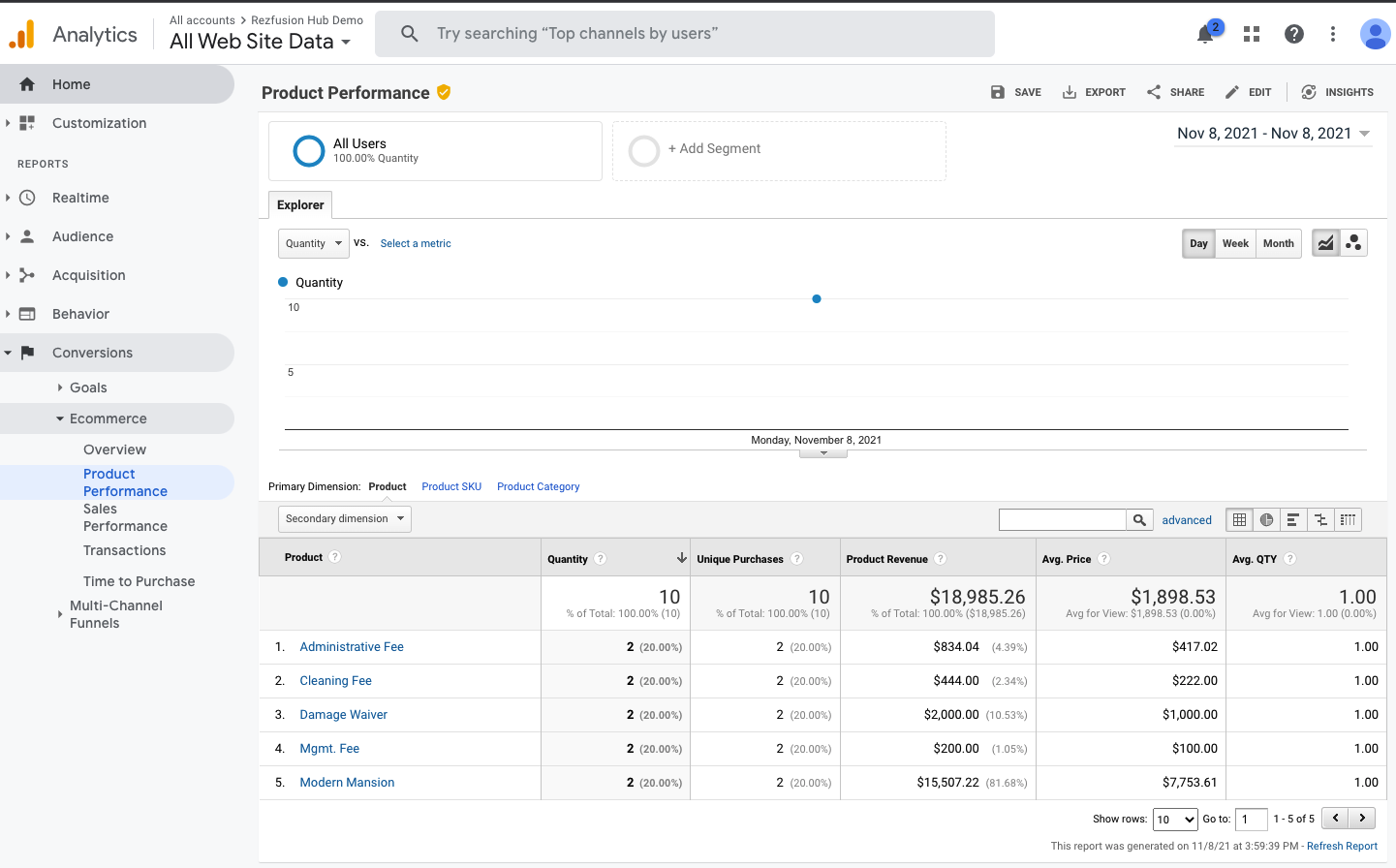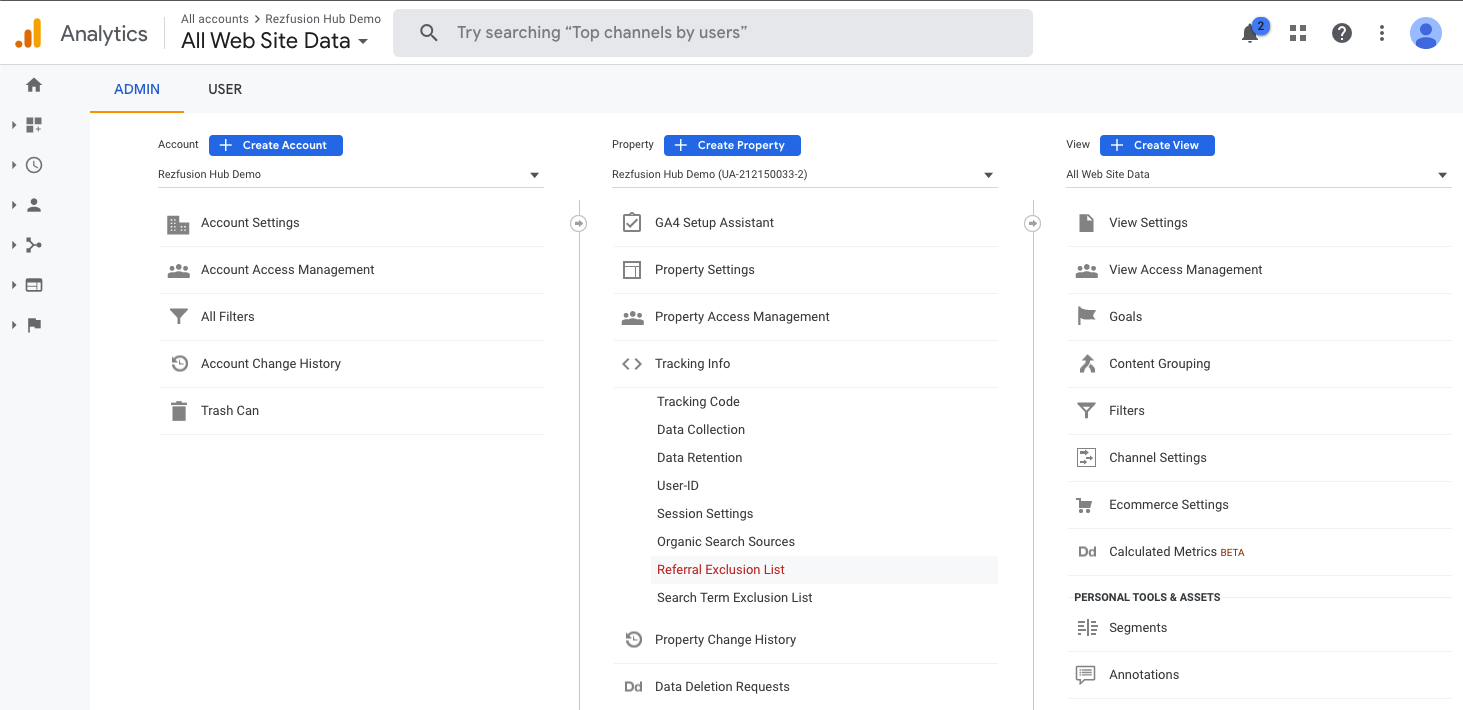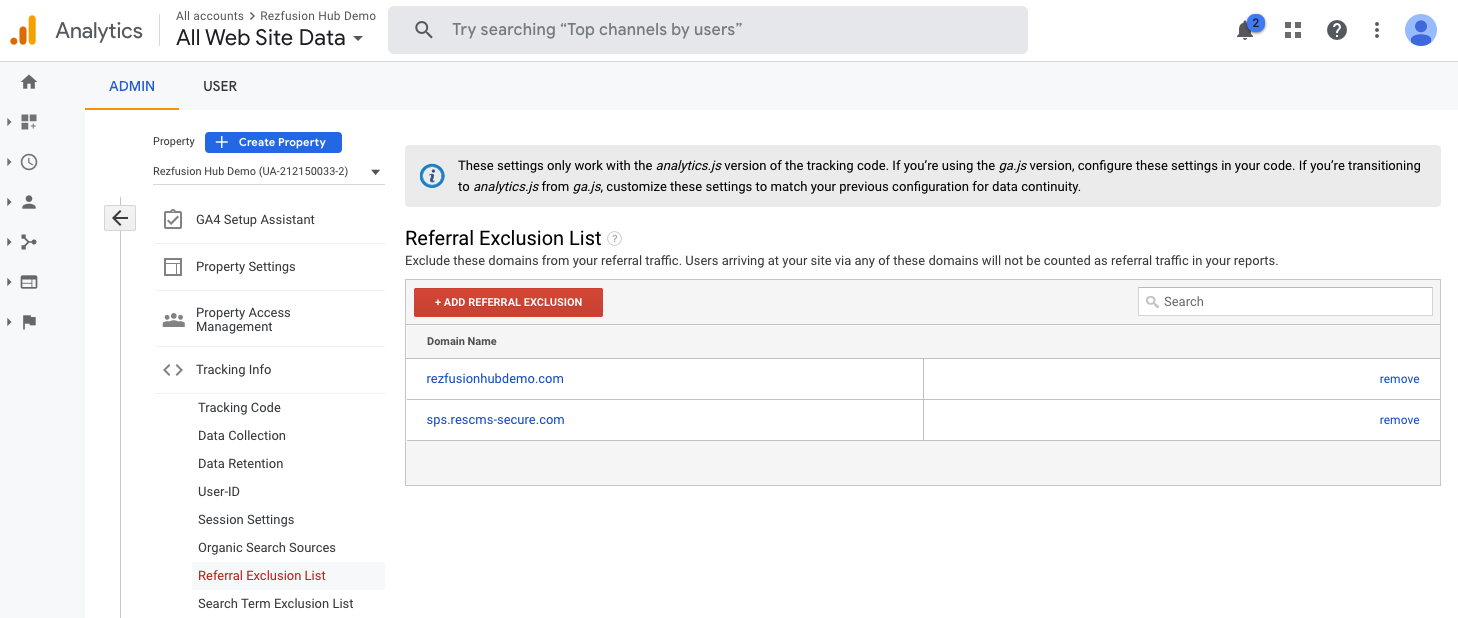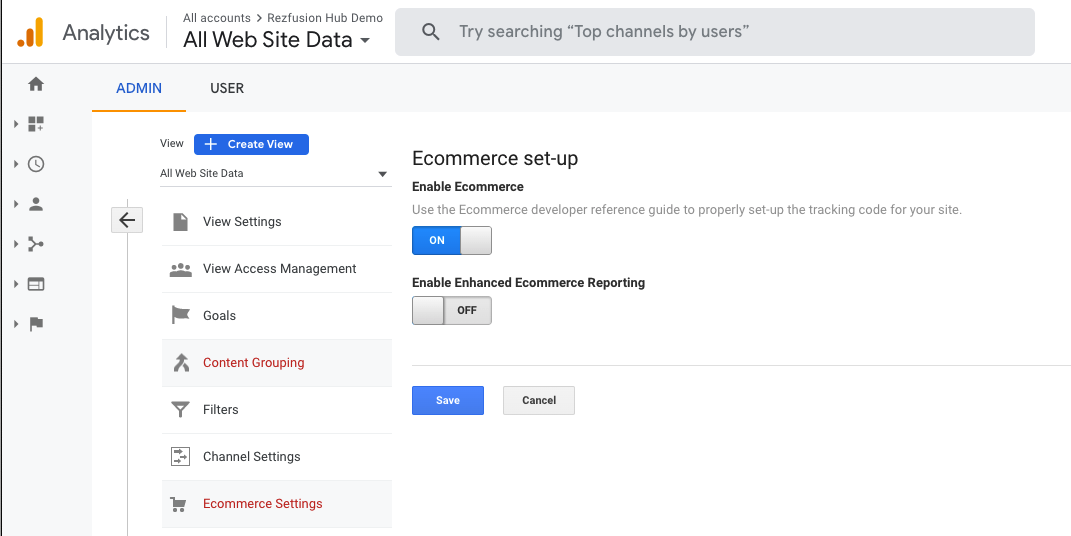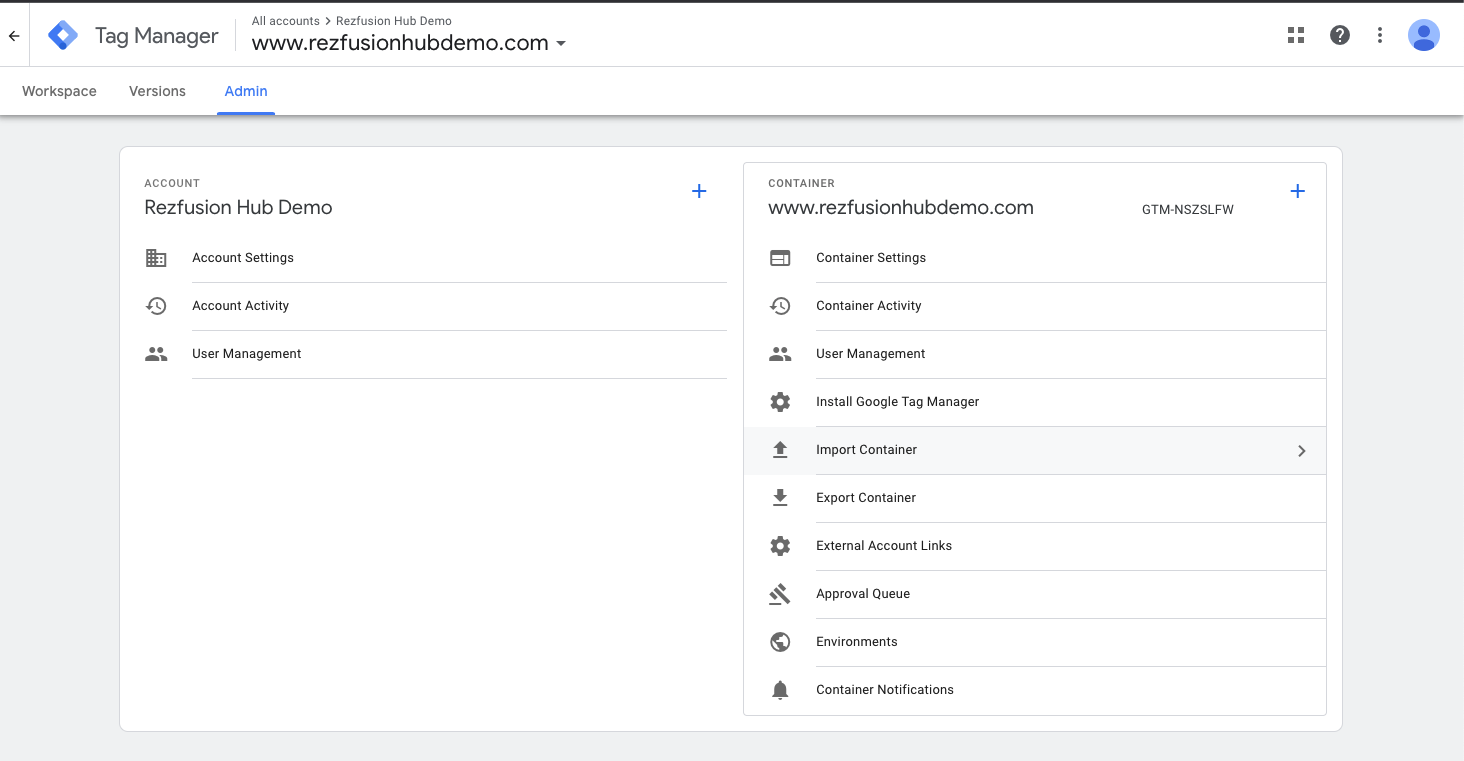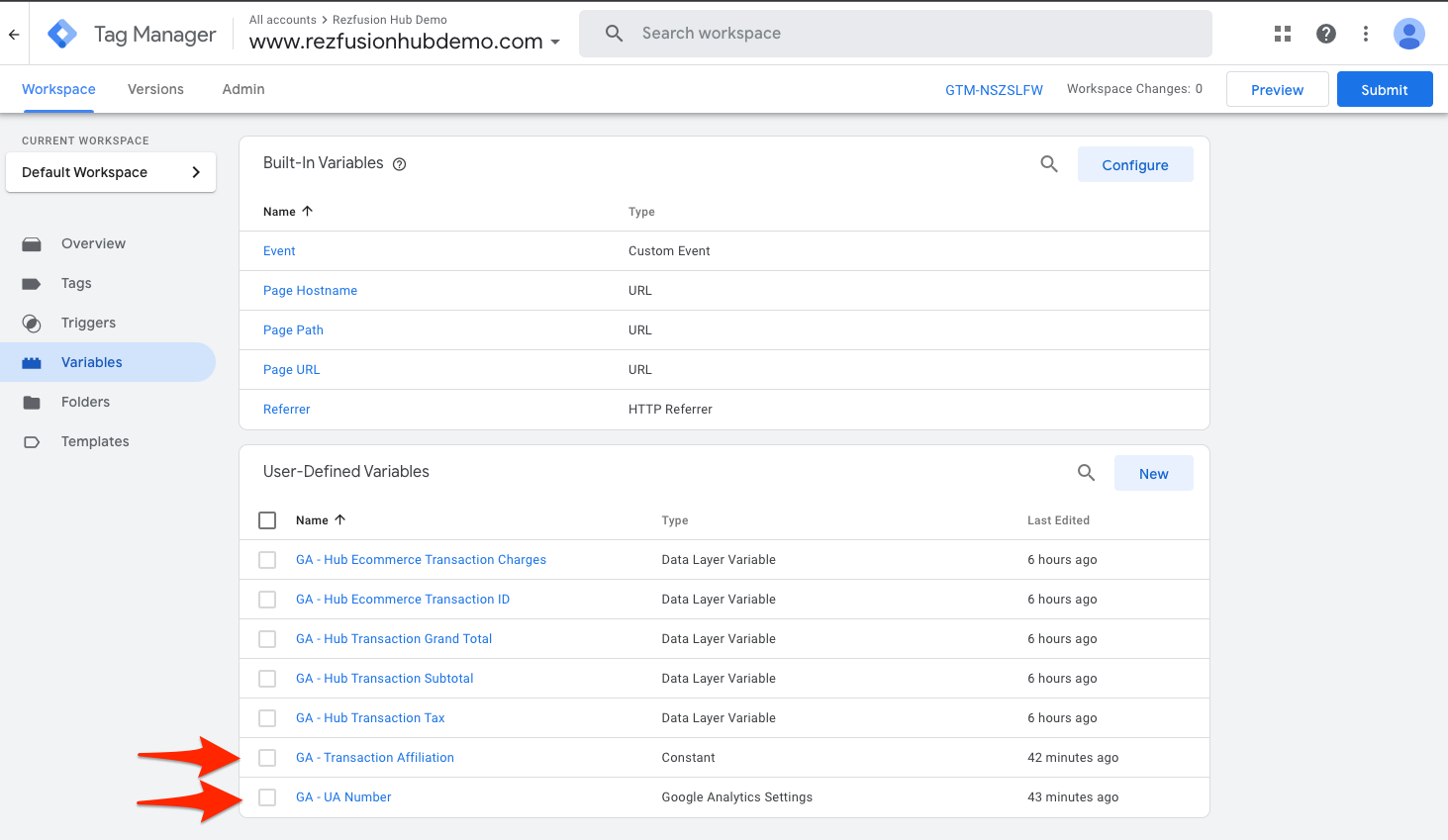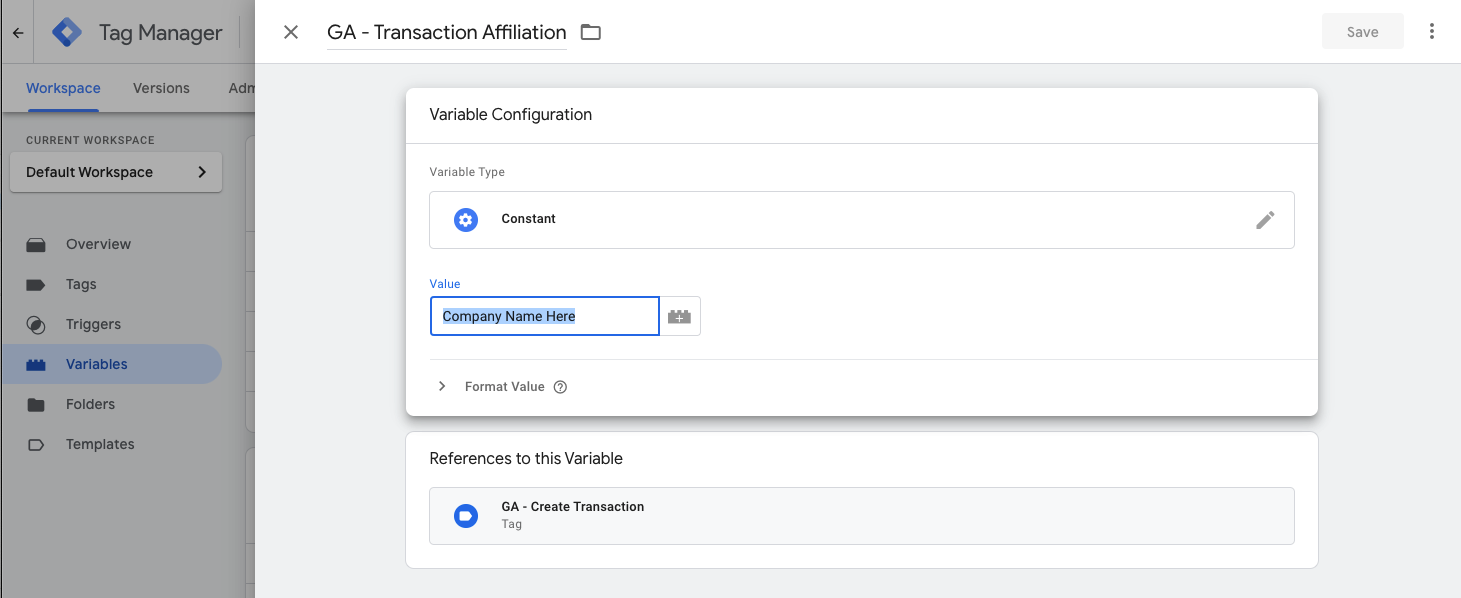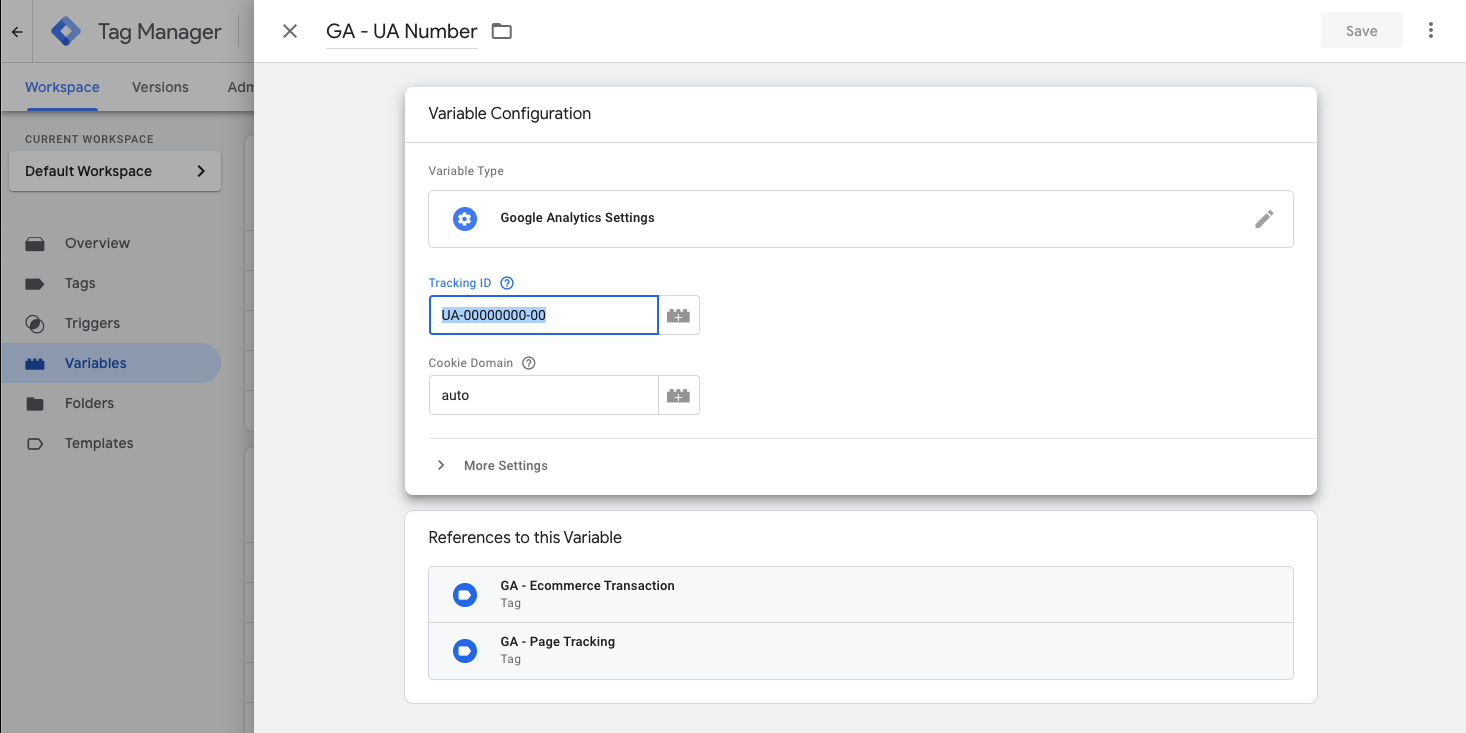By the end of this guide you will be able to see Rezfusion Hub booking engine transactions in your Google Universal Analytics account like the sample below.
Step 1. Universal Analytics. https://analytics.google.com
This guide is for GTM integration with UA and not GA4. But can be adopted if you use GA4.
In Google Analytics create, or navigate to your website property account.
Admin, Referral Exclusion List. add the following replacing yourdomain with your website domain:
yourdomain.com
Ecommerce Settings: Turn on Enable Ecommerce (screenshot)
Write down your UA#. You will be adding this number to a GTM Variable to connect the accounts.
Step 2: Google Tag Manager. https://tagmanager.google.com
Create a container
Follow the simple instructions from Google to create your GTM container. Be sure to cut and paste your container scripts into your website’s header and body (footer for squarespace users).
Step 3. Add Scripts to your website.
Example header:
<!-- Google Tag Manager -->
<script>(function(w,d,s,l,i){w[l]=w[l]||[];w[l].push({'gtm.start':
new Date().getTime(),event:'gtm.js'});var f=d.getElementsByTagName(s)[0],
j=d.createElement(s),dl=l!='dataLayer'?'&l='+l:'';j.async=true;j.src=
'https://www.googletagmanager.com/gtm.js?id='+i+dl;f.parentNode.insertBefore(j,f);
})(window,document,'script','dataLayer','GTM-NSZSLFW');</script>
<!-- End Google Tag Manager -->
Example body:
<!-- Google Tag Manager (noscript) -->
<noscript><iframe src="https://www.googletagmanager.com/ns.html?id=GTM-NSZSLFW"
height="0" width="0" style="display:none;visibility:hidden"></iframe></noscript>
<!-- End Google Tag Manager (noscript) -->
Step 4. Complete GTM Setup
Now return to Google Tag Manager to import the settings to track bookings in Google Analytics. We have done all the configuration so all you need to do is import the container settings and change two values.
Import the following Rezfusion Container.
Download and import the following GTM container settings into your GTM container.
The above container includes all the tags and variables you need for complete container setup. All it requires is your website name and tracking ID to work for your setup.
Overwrite the container into your account. If you have existing GTM containers, you can Merge and review the changees to your account before proceeding. Once complete, navigate to the variable section where you will change the values of the Affiliation and UA Number to match your business.
Select Transaction Affiliation. Select the Constant Variable Type. You will see a field called Value you can change to the name of your website. For example, ACME Vacations Website.
Now select, UA Number, and then select Google Analytics Settings and change the Tracking ID to your UA number.
That is it. You have now setup Google Tag Manager to track booking in your GA UA account.
If you have any questions, Bluetent SEO manager can show you how we have setup our demo GTM account.