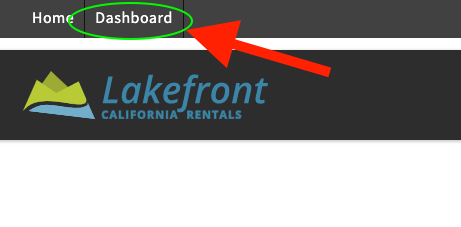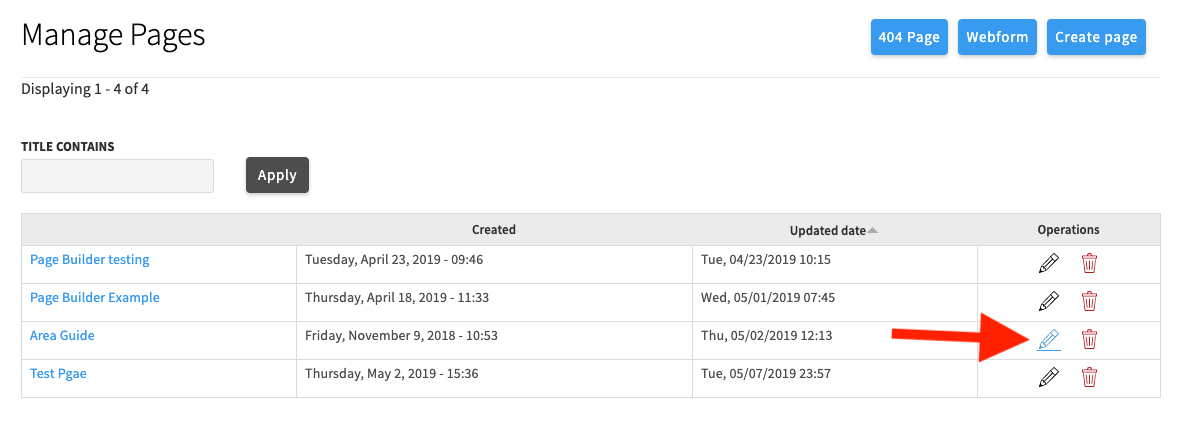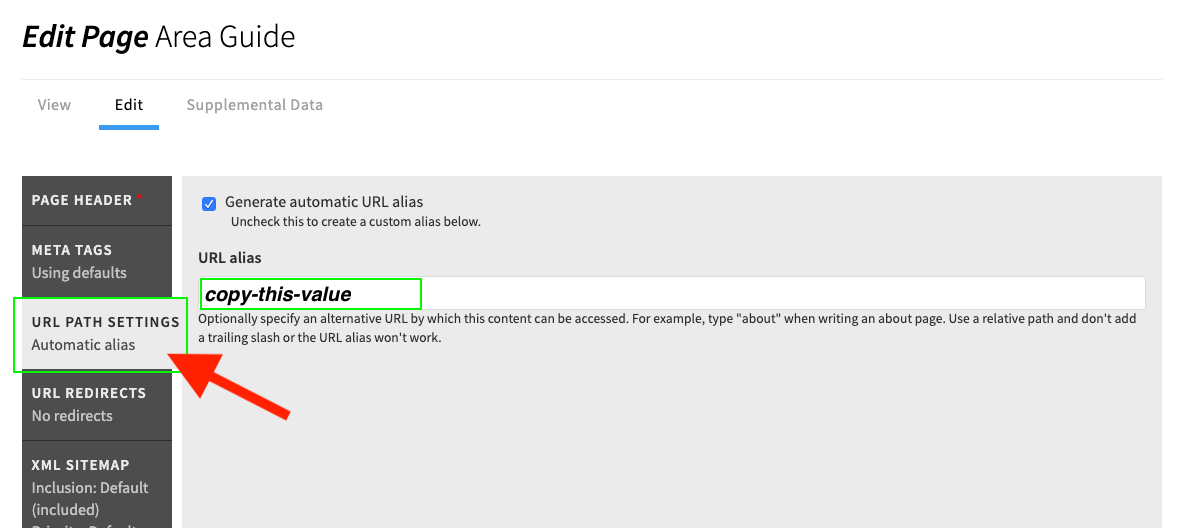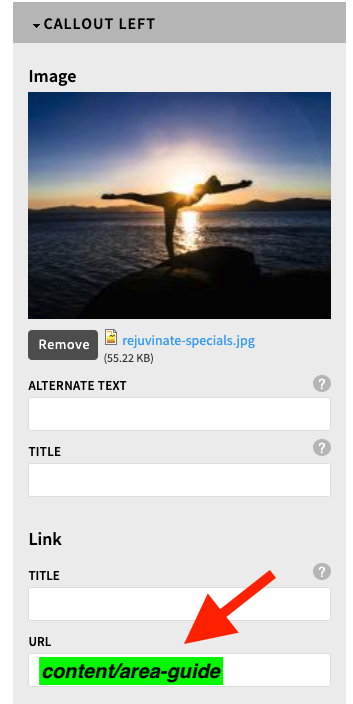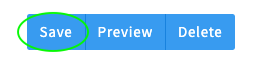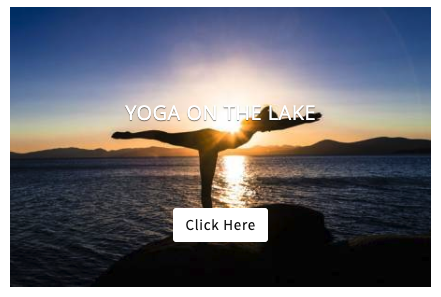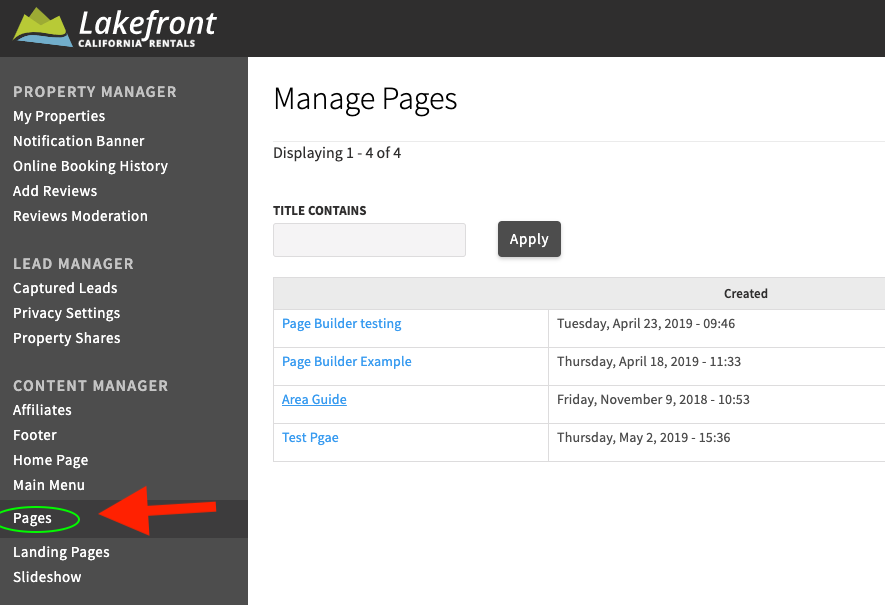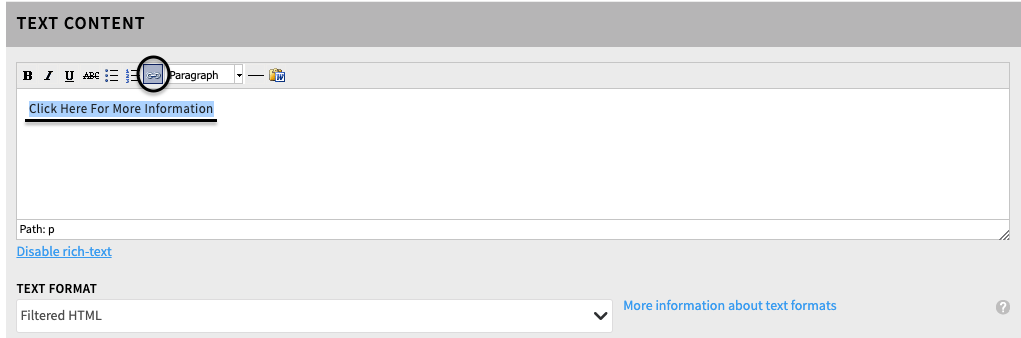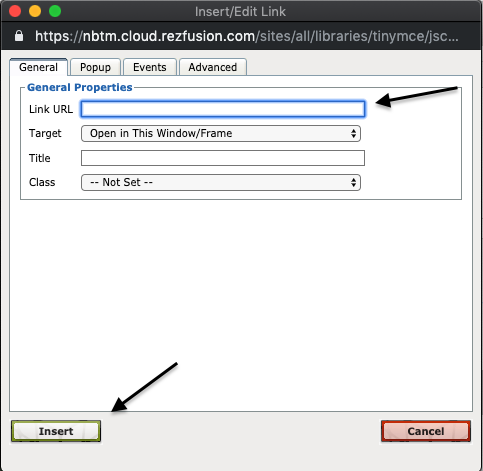Objective
In this guide we will show a step by step example of how to create rezfusion page links throughout your website.
Every page within your rezfusion website can be linked and accessed anywhere else on your website in addition to the Home Menu. By providing links in different locations throughout your website, you can ensure that users are reaching the content they find most interesting.
Table of Contents
How to link pages in Two Column Layout or a Callout Grid.
1) Start by logging into your website and going into the Dashboard.
2) Next, click on Pages in the left hand menu.
3) Select a page that you would like to create a link for, and click the button.
4) Click on URL PATH SETTINGS and copy the value shown under URL alias.
5) You can now paste this value into the URL field of a Two Column Layout or a Callout Grid. In this example, I am entering the URL on a Callout Block.
6) Be sure to click save!
7) Now the page can be accessed from that page element using the page's URL alias.
Tip for Power Users
How to Link Pages inside Website Text
Inside any page builder element, you have the option enable words to be a URL.
- Go to Pages in the left hand menu
2) Select a page that you would like to enter a URL in the text, and click the button.
3) Inside any page Builder element that contains an area called Text Content, you can add a URL.
4) Inside the Text Content section you can highlight a word you would like to externally link out by, highlighting the word and click the hyper link inside the text content header bar.
5) After you click the link it will bring you to a pop up window, you can enter in the internal or external link in the space name Link URL and click insert.
6) You will know it worked now your highlighted word will now show as a clickable link and show as the primary color of your website
Related articles
How to Build a Page in Rezfusion: /wiki/spaces/ABIPK/pages/477396993