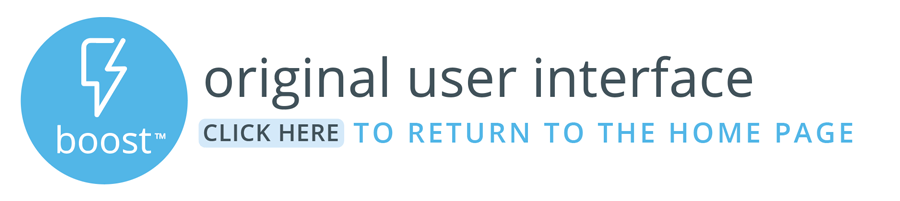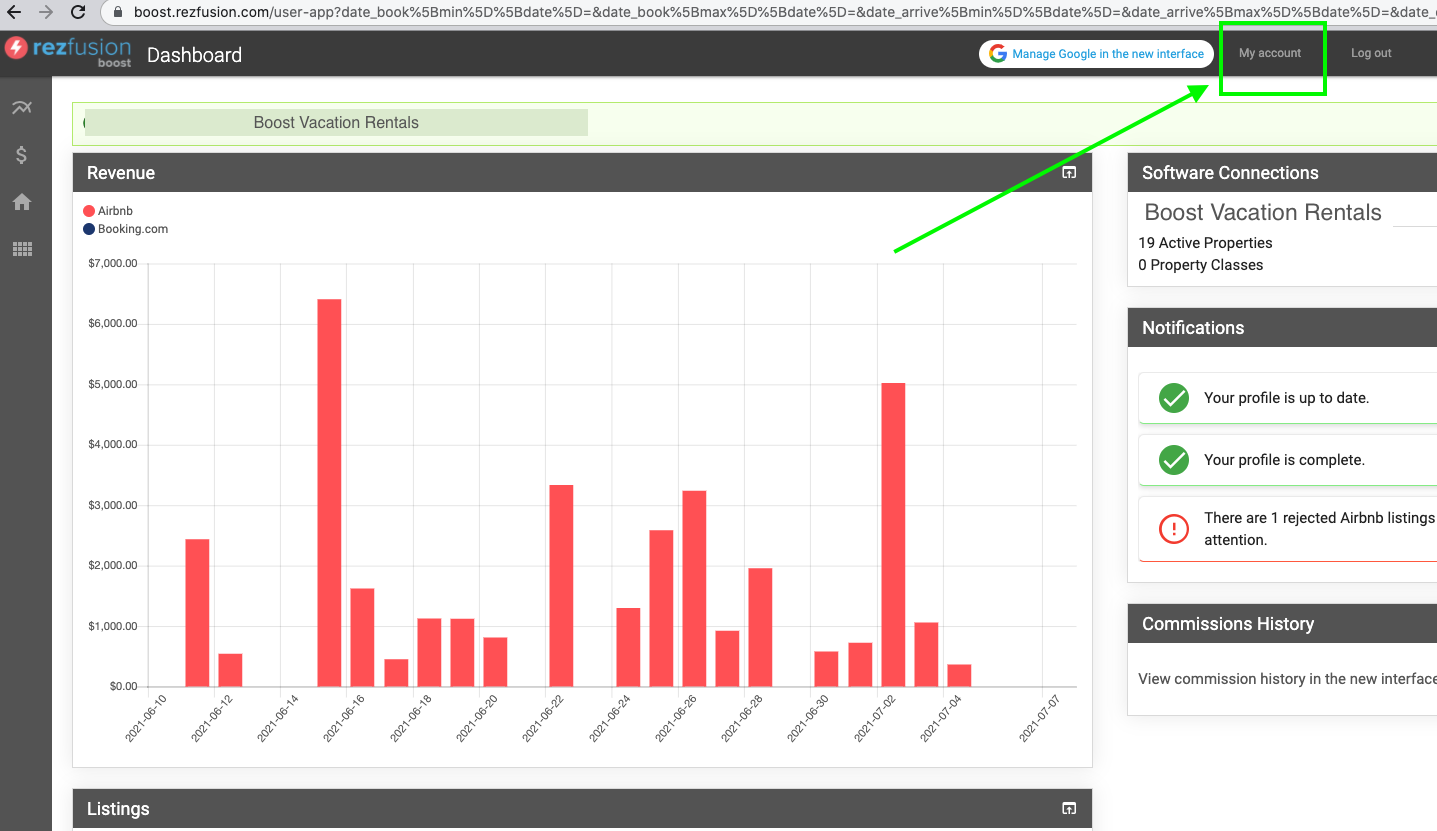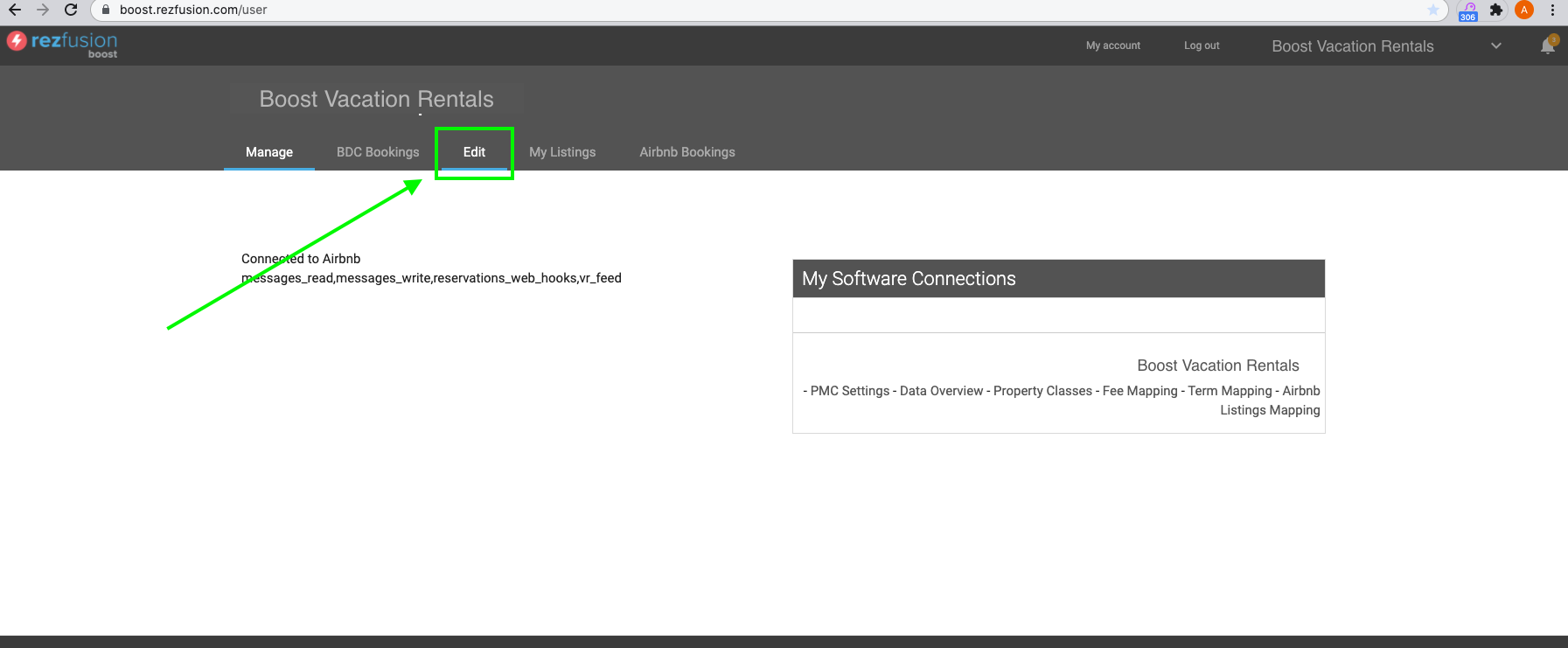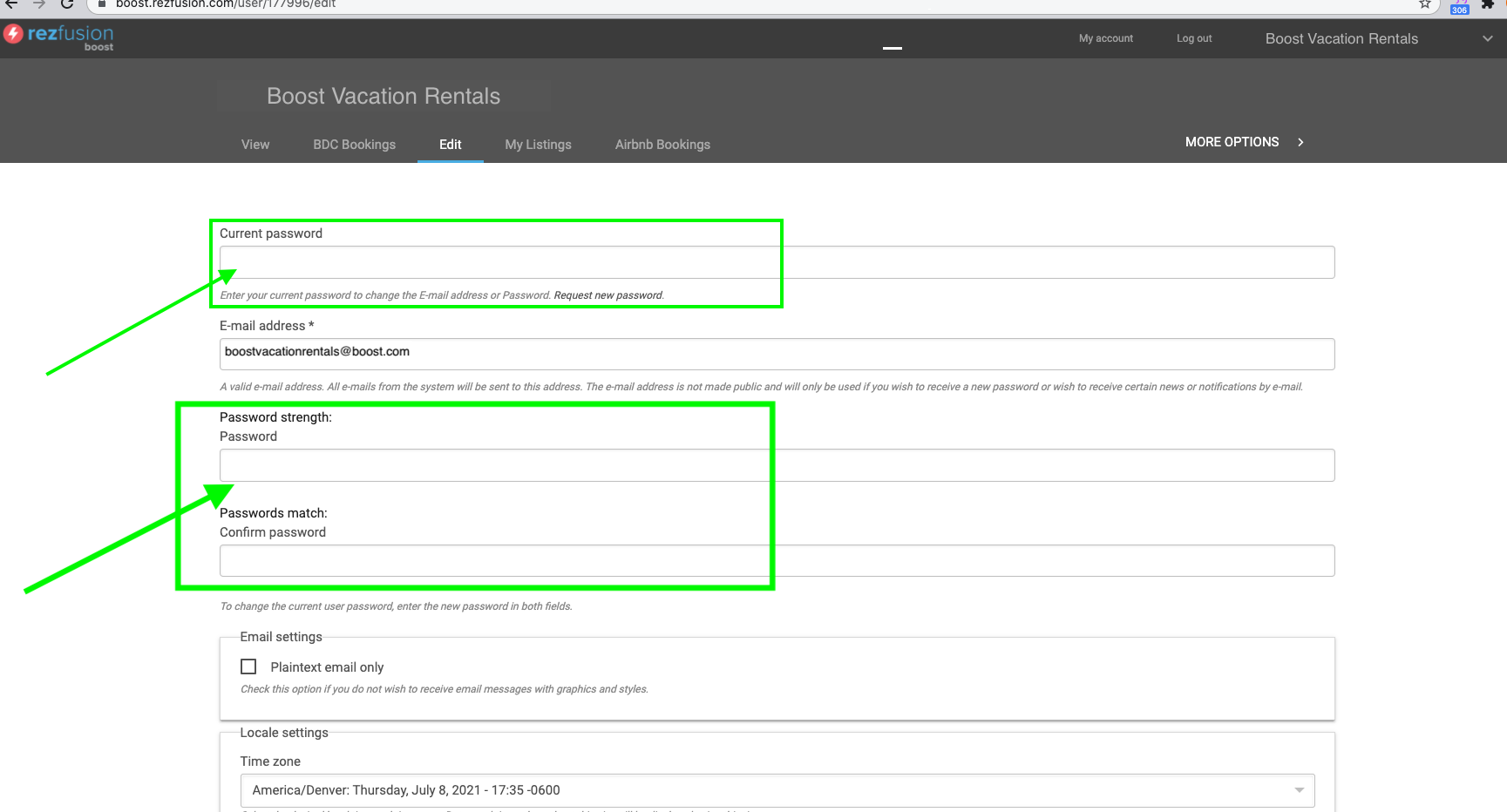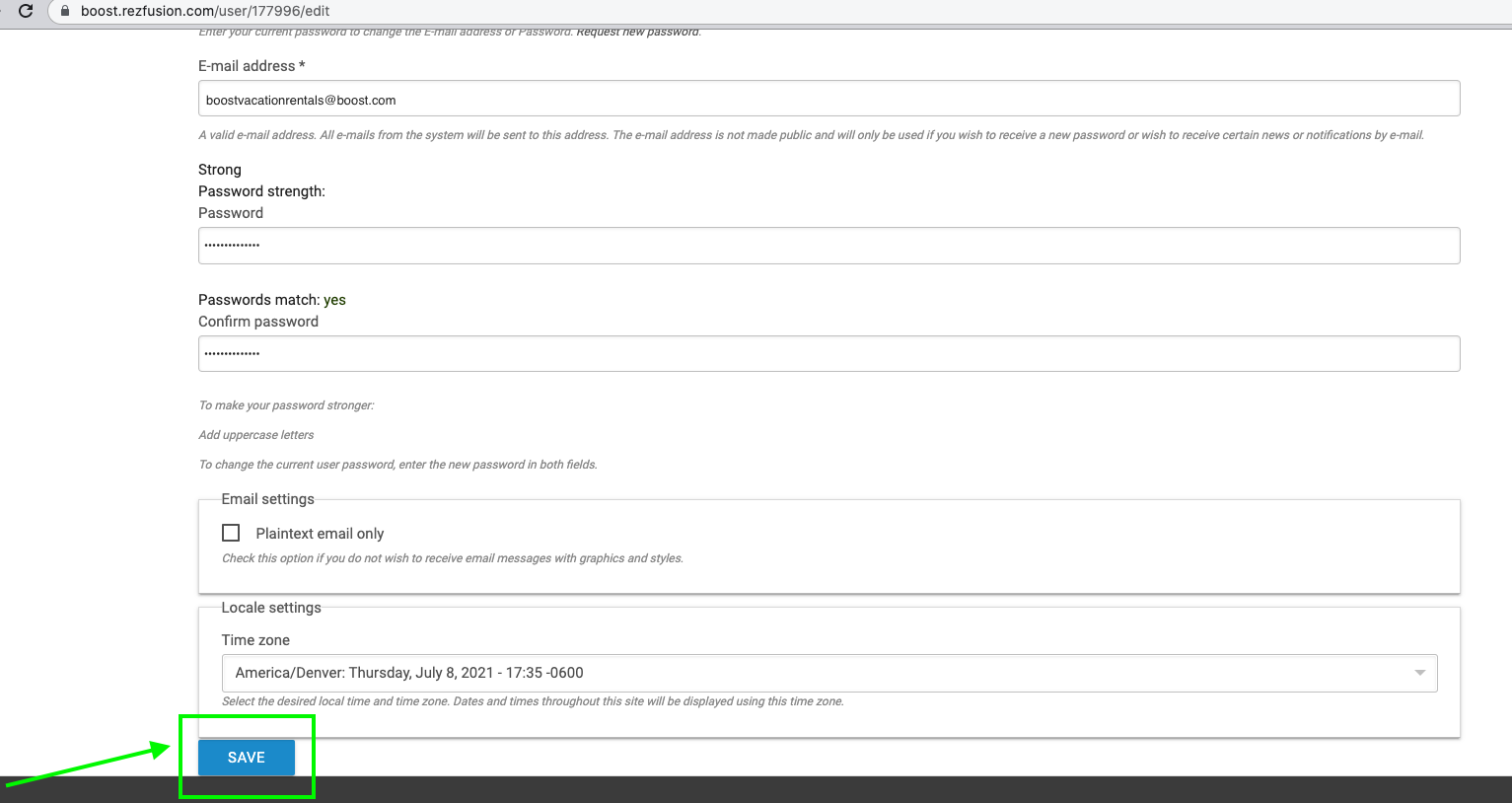This article provides instructions on how to update/change your password for users of the original Boost User Interface (UI).
Update your password in the original Boost User Interface (UI)
Using your current password or temporary password, login to the original Boost UI here - https://boost.rezfusion.com/
A temporary password to Boost is provided during implementation. If you do not have a temporary password, please contact your Software Implementation Specialist.
2. Click on ‘My Account’ in the top right of the page
3. Click on ‘Edit’ in the horizontal menu.
4. Enter your current or temporary password and the new password you wish to use in the appropriate fields.
5. Click 'Save' at the bottom of the page