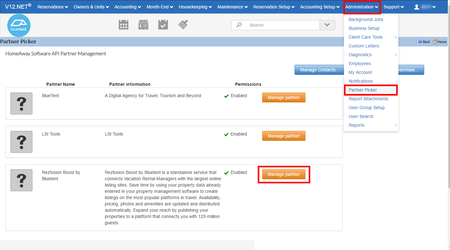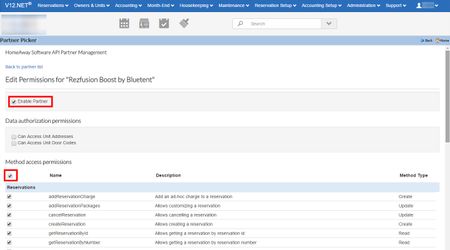/
Weblink/V12 Boost On-Boarding Instructions
Weblink/V12 Boost On-Boarding Instructions
Use this step-by-step guide for activating "Bluetent Distribution Partner Channel" in the Distribution Partner Channel
Step 1: Request Rezfusion Boost be added as an HSAPI Partner:
- Submit a ticket to HomeAway Support (Distribution → Email)
- This is so Rezfusion Boost can handle reservation changes.
- Product: V12.NET
- Ticket Subject: Enabling HSAPI for distribution
- Ticket Body: Can you please make the HSAPI channel specific to distribution for Rezfusion Boost by Bluetent available? We will need all api methods enabled.
- This is so Rezfusion Boost can handle reservation changes.
Step 2: Distributing your property data to Bluetent:
- Log into your Weblink admin portal and navigate to the Channel Partner Manager
- Hit the radio button next to Bluetent Distribution Partner Channel (##)
- On the right-hand panel, select each of the properties that should be distributed to Airbnb.
- Hit "Save Changes"
- Bluetent will then receive a notification to accept property data from your company.
Step 3: Removing "Blue Tent Distribution Partner Channel" from Active Credit Card Usage Partners
This step requires the completion of the above "Distributing your property data to Bluetent" steps and for Bluetent to have accepted your property data.
- Navigate to your Weblink Admin panel
- Click on Customer Site Configuration
- Click on Activate Credit Card Usage Partners
- Uncheck "Blue Tent Distribution Partner Channel"
- Hit "Save Changes"
Step 4: How to complete HSAPI Setup
This step requires the support case submitted during Step 1 to be completed by HomeAway.
We'll also want you to enable the HSAPI features to allow for booking cancellation and modification from Airbnb.
- Open the Partner Picker in your software as follows: (path: Administration > Partner Picker)
- Locate "Rezfusion Boost by Bluetent" and click “Manage Partner”
- When the “Edit Permissions” page loads, there are two boxes to check: "Enable Partner" & the select all method access permissions highlighted in the image below.
- Then click “Save”.
, multiple selections available,
Related content
Property Plus Boost On-Boarding Instructions
Property Plus Boost On-Boarding Instructions
More like this
Activating and Configuring HSAPI for Escapia Users
Activating and Configuring HSAPI for Escapia Users
More like this
Escapia Boost On-Boarding Instructions
Escapia Boost On-Boarding Instructions
More like this
Enabling HSAPI for Escapia Web
Enabling HSAPI for Escapia Web
More like this
Booking.com - How to Connect to a Channel Manager (Boost Original UI)
Booking.com - How to Connect to a Channel Manager (Boost Original UI)
More like this
Escapia On-Boarding Instructions for Rezfusion Boost
Escapia On-Boarding Instructions for Rezfusion Boost
More like this