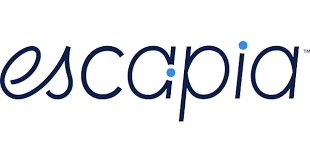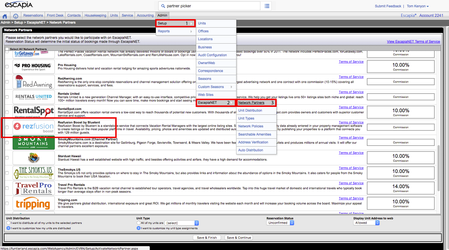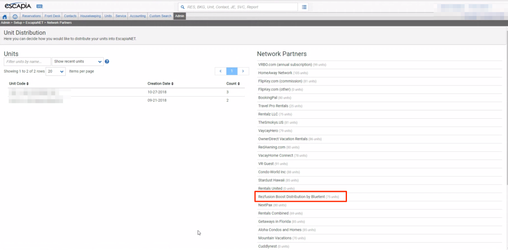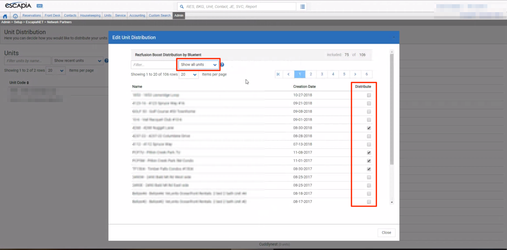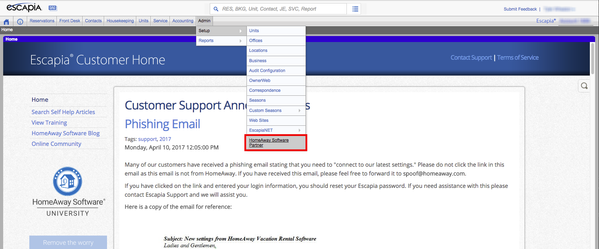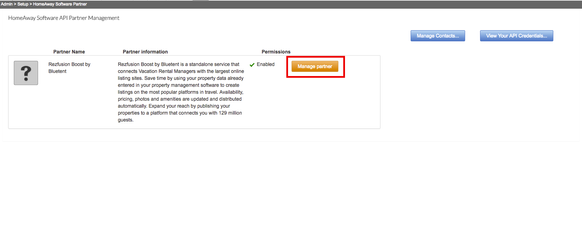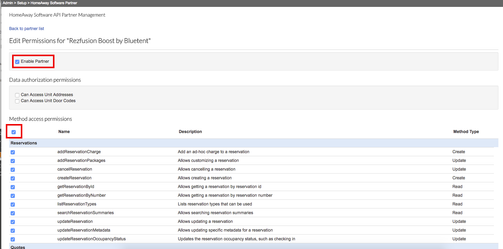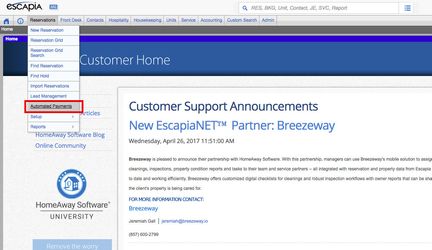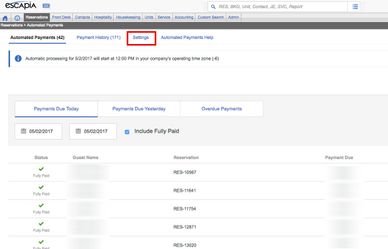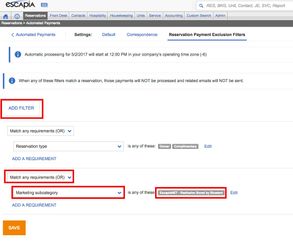Escapia On-Boarding Instructions for Rezfusion Boost
Process overview:
- Prepare your data to be distributed
Bluetent will send a request to HomeAway for Rezfusion Boost to be added as a Distribution and HSAPI Partner.
Enable Rezfusion Boost as an Escapia Network Partner and Select Units to Distribute
- Enable HSAPI
- Managing Automated Payments
- Email Your Implementation Specialist or Project Manager to Confirm We See Your Units.
Step 1 - Confirm that your data is ready to be distributed
The main requirements for unit distribution from Escapia to Bluetent are: complete rates, availability, photos, and owner contracts in your Escapia PMS. This HomeAway guide will walk you through the necessary steps to prepare your Escapia account to distribute your data.
Step 2 - Bluetent will send a request to HomeAway for Rezfusion Boost to be added as a Distribution and HSAPI Partner
Your Bluetent Implementation Coordinator, will reach out to the HomeAway API team to ask them to add Rezfusion Boost as a distribution and HSAPI Partner. Your Implementation Coordinator will copy you on this email. Once the HomeAway API team replies to let us know that Rezfusion Boost has been added as a distribution and HSAPI Partner, then you can complete the steps below.
Step 3 - Enabling Rezfusion Boost as an Escapia.net Network Partner
- Navigate to your Network Partners. (path: Admin > Setup > EscapiaNET > Network Partners)
- Select the checkbox next to "Rezfusion Boost by Bluetent".
- At the bottom of the screen, under Unit Distribution, make sure the "I want to customize how many units are distributed" radio button is selected.
- Hit "Save and Continue". This will open the Unit Distribution screen.
- Click on the Rezfusion Boost Distribution by Bluetent Network Partner
- Select the Distribute checkbox to add the unit for distribution to Boost
- TIP: Select "Show all Units" from the dropdown.
- Your selections will be saved automatically.
Step 4 - Enabling Rezfusion Boost by Bluetent as an HSAPI & Granting all Method Access Permissions
We'll also want you to enable the HSAPI features to allow for booking cancellation and modification from Airbnb.
- Open the Partner Picker in your software as follows: (path: Admin > Setup > HomeAway Software Partner)
Locate "Rezfusion Boost by Bluetent" and click “Manage Partner”
Note
If you do not see Rezfusion Boost by Bluetent in your Partner Picker, please reach out to Bluetent Implementation Team.
- When the “Edit Permissions” page loads, there are two boxes to check: "Enable Partner" & the select all method access permissions highlighted in the image below.
- Then click “Save”.
Step 5 - Managing Automated Payments for Boost Bookings & Preventing automated credit card decline notifications to bookings coming in via the Rezfusion Boost
Note
If you don’t have Automated Payments activated within Escapia, you can skip this step.
If you have Automated payments activated within Escapia, you first need to exclude Boost reservations from this process per this article: http://support.homeawaysoftware.com/articles/en_US/Article/HASW-Escapia-Configuring-Automated-Payments?q=Automated%20&subdir=escapia
- Open your Automated Payments dashboard (Reservations → Automated Payments)
Navigate to Automated Payment Settings
- Choose 'Reservation Payment Exclusion Filters'
- Add a Filter → Matching any requirements (OR) → Marketing Subcategory → check the box for "EscapiaNET - Rezfusion Boost by Bluetent"
- Then click Save
Step 6 - Notify your Implementation Coordinator or Project Manager to confirm that we see your units in the API feed.
Send a message to your Implementation Coordinator or Project Manager from within your Basecamp project under the task "Connect Your Property Management System data to Rezfusion".
Congratulations, you are done!