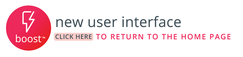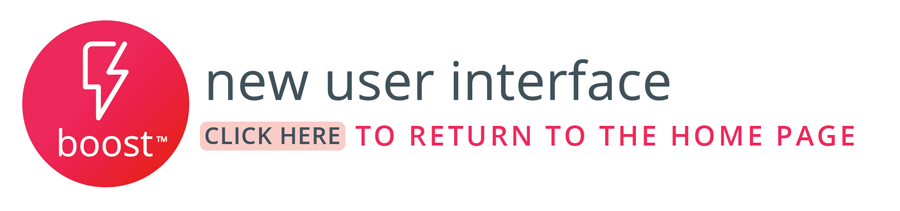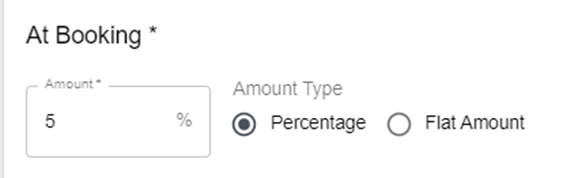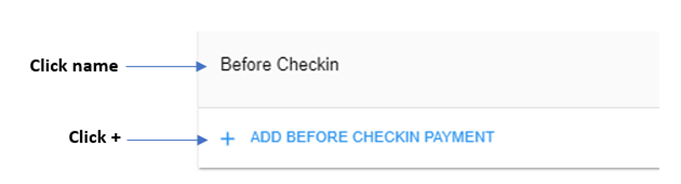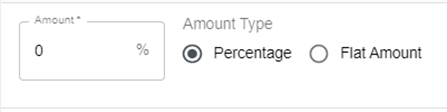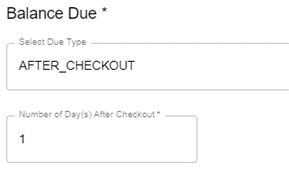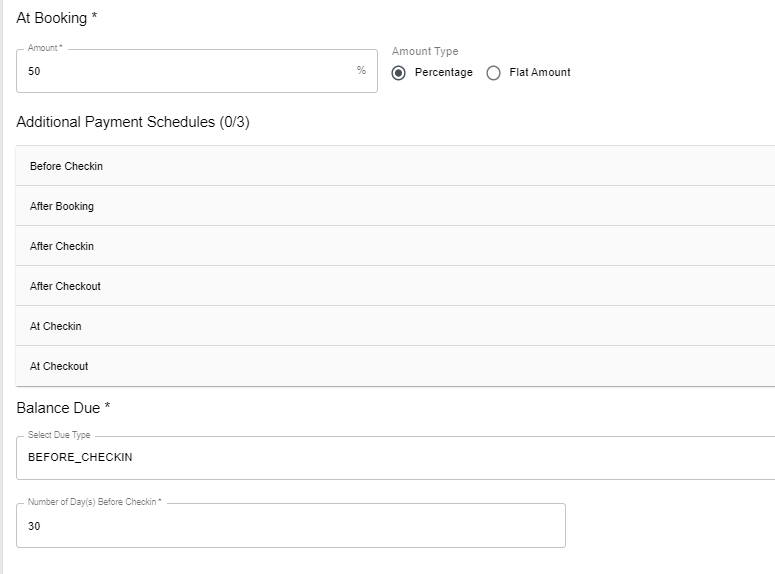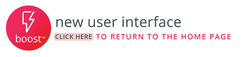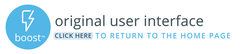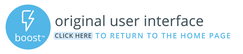The Channel Settings Page is where you can configure settings that are not available in your PM Software and that apply to all (or a large quantity) of your listings. Think of this as a kind of “default” settings page.
Overview:
All Channel Settings are configured on a channel-by-channel basis. Information saved to the Channel Settings page will be applied to all properties unless a listing is already receiving a value from their PMS or has an override set in Boost on the Listing Settings Page. There will be different options available depending on which channel (Airbnb, Vrbo, ETC) you are managing. Values saved on the Channel Settings Page will not override values coming from the PM Software. To override the PM software you must save the setting on the listing level.
Pro Tip: Some commonly used Channel Settings are Cancellation Policy, Rental Agreements, Check-in/Checkout, Price Adjustments and Airbnb House Rules.
Getting Started
Click Here for instructions on how to navigate Boost.
Notable Channel Settings Per OTA
Airbnb
View all Airbnb Channel Settings
Sync Type: Can be set to Sync All or to Sync Rates and Availability Only. We highly suggest setting this to Sync All.
House Rules are commonly saved in Airbnb’s Channel Settings page in Boost. This is great for when multiple properties have the same House Rules.
Cancellation Policy: It is very common to use the same Cancellation Policy on all of your listings on Airbnb
Instant Book Welcome Message: Set one brief message that will be seen by your guests once they book on Airbnb. This is an automated message that is sent out and does not allow guest to reply. Note: This field is limited to 200 characters so keep it short!
Google Vacation Rentals
View all Google Channel Settings
Customize your Google Checkout Page by adjusting Brand Color and uploading your Logo. Learn more: Google Checkout Page Configuration
Terms and Conditions: Can be set at a Channel Settings level if they apply to all listings. If you have listings that have different terms and conditions per property they can be changed on the listing level or in bulk by following the instructions here: https://bluetent.atlassian.net/wiki/spaces/RUKB/pages/1692794962/Editing+Listings+Boost+New+UI#Configuring-Content%2C-Policies%2C-Pricing-and-Availability
Vrbo & HomeToGo
View all Vrbo & HomeToGo Channel Settings
Merchant Name: This is what would show up on a credit card statement (limit of 25 characters).
Booking Policy: For most PM Softwares you must choose INSTANT here. If Quotehold is an option for your PM Software, it will show in the dropdown.
Rental Agreement: If you have a common rental agreement for all or many of your properties save it in the Channel Settings page.
Cancellation Policy: It is very common to use the same Cancellation Policy on all of your listings on VRBO and HTG.
Payment Schedule: HomeToGo and VRBO are the only channels that permit a customized payment schedule - expand the article below to learn more.
Time Zone: This is required to be set for VRBO and HTG
GOOD TO KNOW!
Booking Lead Time (Booking Lead Time Hours)/Minimum Advance Notice (days)
This setting will only be needed if you are trying to override what you have set in your PMS. If no value is set, Boost will default to the booking lead time pulling from your PMS.
In order to accept bookings in Boost - Boost must be set EQUAL or MORE RESTRICTIVE than your PMS
If Boost is set as LESS RESTRICTIVE, this can cause bookings to fail
For example if you have your Boost settings set at 2 days notice and your PMS is set for 3 days notice, this may cause a booking failure.
NOTE: For clients using rate management platforms such as RevMax or Beyond Pricing, please note that your booking lead time settings will override your PMS settings