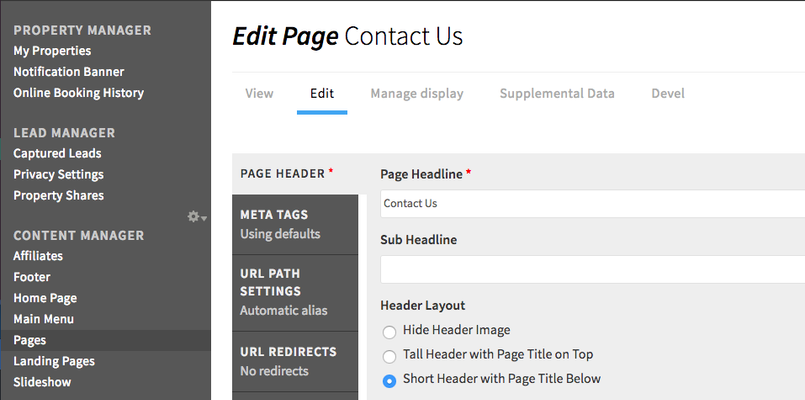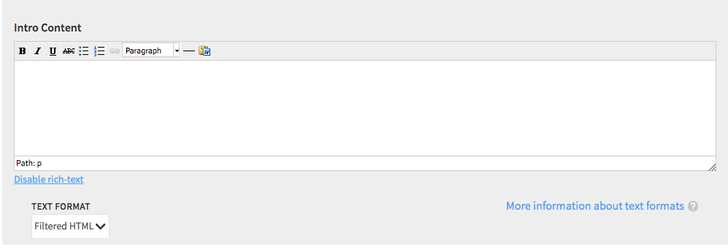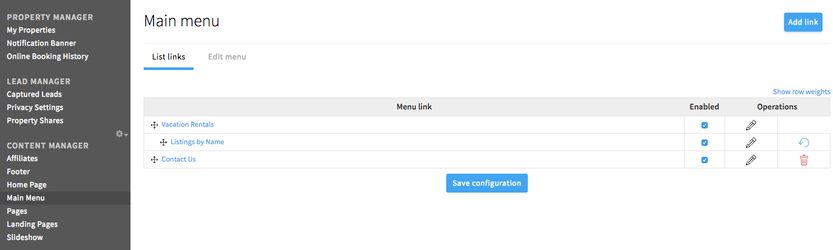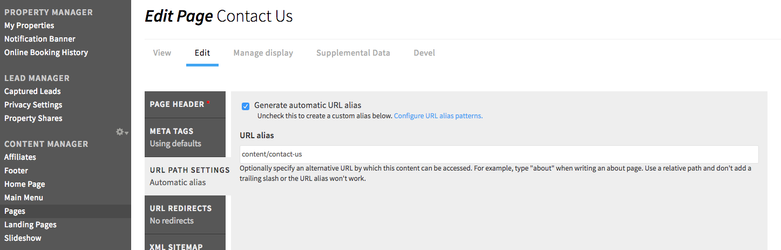/
Content Page Headers
Content Page Headers
This guide is designed to help Rezfusion Cloud users create content page headers, modify page URLs, and add pages to the navigation.
Banner Image, Page Title, and Subhead.
Step 1. Making Great Page Titles.
- Create your page title in the Page Headline field. Be sure to name your page with short, descriptive titles so users and search engines know what the page is about.
- In theSub Headline field, enter your page's subhead.
Step 2. Header Image Size
Pages in Rezfusion Cloud allow you to upload a photo for the page header.- In the Header Image section near the top of the page, select if you would like a tall header image, short, or none.
- Select upload header image and be sure to click the upload button.
- Tall Header Image Size Suggestion: 1800 pixels wide by 850 pixels tall.
- Short Header Image Size Suggestion: 1800 pixels wide by 430 pixels tall.
Step 3. Creating option Intro Content
- Utilizing the Intro Content section.
- This content is styled a little larger than your normal page content. This is perfect when you want to add a little more description to your page before you get into page layouts using Page Builder.
Adding Page to Navigation
Add Your Page to Menu
Now that your page title and header image are complete, it is time to add to your main menu.
- When editing the Landing Page, look for the vertical tabMenu Settings
- Select Provide a Menu Link
- Change the Menu Link Title if you would like in the field provided.
- Scroll to the bottom of the page and click Save. We will position the link in later steps.
- In the Dashboard, select Main Menu in the Content Editor section.
- You will see your new Page link in the list. Drag it to the location you would like and click Save.
- You're done. Visit your website and navigate to your new Page.
- *Another way to accomplish the same goal is to create your page and click save. Then, copy the URL and click Main Menu. From there, click Add Link, at the top, and paste in your new page. Click Save.
If you or your SEO specialists would like a URL that is different than the page title, simply deselect the "Generate Automatic URL alias" in the URL PATH SETTINGS tab. Then create the url that best fits your SEO or marketing strategy in the URL alias field. Be sure to use hyphens to separate words like the example above.
Publishing your page
Of course, you will want to use Rezfusion's Page Builder to create a full page of content. /wiki/spaces/ABIPK/pages/477396993 to learn how.
Once you are happy with your content, navigation location, and url, you can simply select publish to make your page visible to the public.
This Page Header section is the same for Pages and Landing Pages in Rezfusion.
, multiple selections available,
Related content
Custom Landing Pages
Custom Landing Pages
More like this
How to Build Pages in Rezfusion Web
How to Build Pages in Rezfusion Web
More like this
Required Training Sessions for Cloud/Essential
Required Training Sessions for Cloud/Essential
Read with this
How To Link Pages in Page Builder
How To Link Pages in Page Builder
More like this
Navigating the Dashboard
Navigating the Dashboard
Read with this
Rezfusion Hub
Rezfusion Hub
More like this